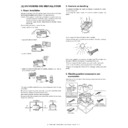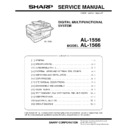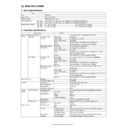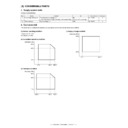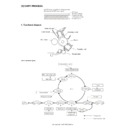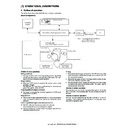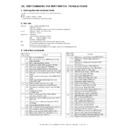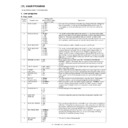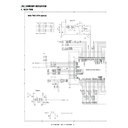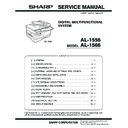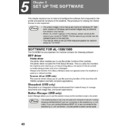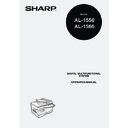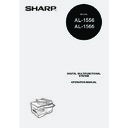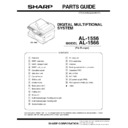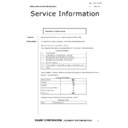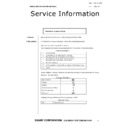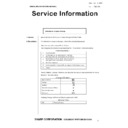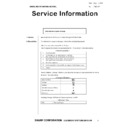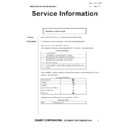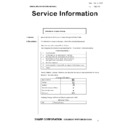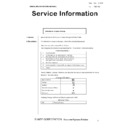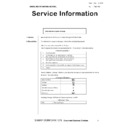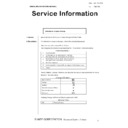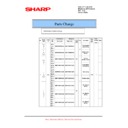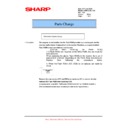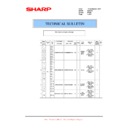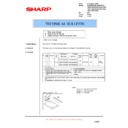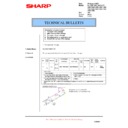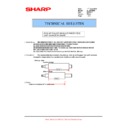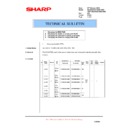Sharp AL-1566 (serv.man8) Service Manual ▷ View online
AL-1556/1566 UNPACKING AND INSTALLATION 5 - 9
4) Select "SC1:" from the "Select an event" pull-down menu.
5) Select "Start this program" and then select "Sharp Button Manager
B" from the pull-down menu.
6) Click the "Apply" button.
7) Repeat Steps 4 through 6 to link Button Manager to "SC2:" through
"SC6:".
Select "SC2:" from the "Select an event" pull-down menu. Select
"Start this program", select "Sharp Button Manager B" from the pull-
down menu, and then click the "Apply" button. Do the same for
each ScanMenu through "SC6:".
"Start this program", select "Sharp Button Manager B" from the pull-
down menu, and then click the "Apply" button. Do the same for
each ScanMenu through "SC6:".
When the settings have been completed, click the "OK" button to
close the screen.
close the screen.
Button Manager is now linked to the scan menu (1 through 6).
The scan settings for each of scan menu 1 through 6 can be changed
with the setting window of Button Manager.
with the setting window of Button Manager.
For the factory default settings of the scan menu. For the procedures
for configuring Button Manager settings, see "Button Manager Set-
tings" in the Online Manual.
for configuring Button Manager settings, see "Button Manager Set-
tings" in the Online Manual.
(2) Windows 98/Me/2000
1) click the "Start" button, select "Settings", and then click "Control
Panel".
2) Double-click the "Scanners and Cameras" icon.
Note: If the "Scanners and Cameras" icon does not appear in
Windows Me, click "view all Control Panel options".
3) Select "SHARP AL-XXXX" and click the "Properties" button.
In Windows Me, right click "SHARP AL-XXXX" and click "Proper-
ties" in the pop-up menu.
ties" in the pop-up menu.
4) In the "Properties" screen, click the "Events" tab.
5) Select "SC1:" from the "Scanner events" pull-down menu.
6) Select "Sharp Button Manager B" in "Send to this application".
Note: If other applications are shown, deselect the checkboxes for the
other applications and leave only the Button Manager checkbox
selected.
selected.
7) Click the "Apply" button.
8) Repeat Steps 5 through 7 to link Button Manager to "SC2:" through
"SC6:".
Select "SC2:" from the "Scanner events" pull-down menu. Select
"Sharp Button Manager B" in "Send to this application" and click the
"Apply" button. Do the same for each ScanMenu through "SC6:".
"Sharp Button Manager B" in "Send to this application" and click the
"Apply" button. Do the same for each ScanMenu through "SC6:".
When the settings have been completed, click the "OK" button to
close the screen.
close the screen.
Button Manager is now linked to the scan menu (1 through 6).
The scan settings for each of scan menus 1 through 6 can be changed
with the setting window of Button Manager.
with the setting window of Button Manager.
For the factory default settings of the scan menu. For the procedures
for configuring Button Manager settings, see "Button Manager Set-
tings" in the Online Manual.
for configuring Button Manager settings, see "Button Manager Set-
tings" in the Online Manual.
AL-1556/1566 UNPACKING AND INSTALLATION 5 - 10
10. Interface
A. USB
Connector
4-pin ACON UBR23-4K2200
Type-B connector
Cable
Shielded twisted pair cable
(2 m (6 feet) Max.: high-speed transmission equivalent)
Pin configuration
The pin numbers and signal names are listed in the following table.
B. RJ45
RJ-45 connector pin arrangement
11. Moving
Moving instructions
When moving the unit, follow the procedure below.
Note: When moving this unit, be sure to remove the TD cartridge in
advance.
1) Turn the power switch off and remove the power cord from the out-
let.
2) Open the side cover and front cover, in that order. Remove the TD
cartridge and close the front cover and side cover, in that order.
To open and close the side cover and front cover, and to remove
the TD cartridge.
the TD cartridge.
3) Raise the handle of the paper tray and pull the paper tray out until it
stops.
4) Push the center of the pressure plate down until it locks in place
5) Push the paper tray back into the unit.
6) Lock the scan head locking switch.
Note: When shipping the unit, the scan head locking switch must be
locked to prevent shipping damage.
7) Close the multi-bypass tray and the paper output tray extension,
and attach the packing materials and tape which were removed
during installation of the unit.
during installation of the unit.
8) Pack the unit into the carton.
Pin No.
Signal name
1
+5V
2
-DATA
3
+DATA
4
GND
Pin No.
Signal name
LAN adapter RJ-45 connector
1
TD +
Send output +
2
TD –
Send output -
3
RD +
Receive input +
6
RD –
Receive input -
4, 5, 7, 8
Not used.
Not used.
1
2
3
4
1
8
AL-1556/1566 UNPACKING AND INSTALLATION 5 - 10
10. Interface
A. USB
Connector
4-pin ACON UBR23-4K2200
Type-B connector
Cable
Shielded twisted pair cable
(2 m (6 feet) Max.: high-speed transmission equivalent)
Pin configuration
The pin numbers and signal names are listed in the following table.
B. RJ45
RJ-45 connector pin arrangement
11. Moving
Moving instructions
When moving the unit, follow the procedure below.
Note: When moving this unit, be sure to remove the TD cartridge in
advance.
1) Turn the power switch off and remove the power cord from the out-
let.
2) Open the side cover and front cover, in that order. Remove the TD
cartridge and close the front cover and side cover, in that order.
To open and close the side cover and front cover, and to remove
the TD cartridge.
the TD cartridge.
3) Raise the handle of the paper tray and pull the paper tray out until it
stops.
4) Push the center of the pressure plate down until it locks in place
5) Push the paper tray back into the unit.
6) Lock the scan head locking switch.
Note: When shipping the unit, the scan head locking switch must be
locked to prevent shipping damage.
7) Close the multi-bypass tray and the paper output tray extension,
and attach the packing materials and tape which were removed
during installation of the unit.
during installation of the unit.
8) Pack the unit into the carton.
Pin No.
Signal name
1
+5V
2
-DATA
3
+DATA
4
GND
Pin No.
Signal name
LAN adapter RJ-45 connector
1
TD +
Send output +
2
TD –
Send output -
3
RD +
Receive input +
6
RD –
Receive input -
4, 5, 7, 8
Not used.
Not used.
1
2
3
4
1
8
AL-1556/1566 UNPACKING AND INSTALLATION 5 - 10
10. Interface
A. USB
Connector
4-pin ACON UBR23-4K2200
Type-B connector
Cable
Shielded twisted pair cable
(2 m (6 feet) Max.: high-speed transmission equivalent)
Pin configuration
The pin numbers and signal names are listed in the following table.
B. RJ45
RJ-45 connector pin arrangement
11. Moving
Moving instructions
When moving the unit, follow the procedure below.
Note: When moving this unit, be sure to remove the TD cartridge in
advance.
1) Turn the power switch off and remove the power cord from the out-
let.
2) Open the side cover and front cover, in that order. Remove the TD
cartridge and close the front cover and side cover, in that order.
To open and close the side cover and front cover, and to remove
the TD cartridge.
the TD cartridge.
3) Raise the handle of the paper tray and pull the paper tray out until it
stops.
4) Push the center of the pressure plate down until it locks in place
5) Push the paper tray back into the unit.
6) Lock the scan head locking switch.
Note: When shipping the unit, the scan head locking switch must be
locked to prevent shipping damage.
7) Close the multi-bypass tray and the paper output tray extension,
and attach the packing materials and tape which were removed
during installation of the unit.
during installation of the unit.
8) Pack the unit into the carton.
Pin No.
Signal name
1
+5V
2
-DATA
3
+DATA
4
GND
Pin No.
Signal name
LAN adapter RJ-45 connector
1
TD +
Send output +
2
TD –
Send output -
3
RD +
Receive input +
6
RD –
Receive input -
4, 5, 7, 8
Not used.
Not used.
1
2
3
4
1
8