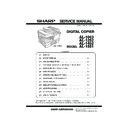Sharp AL-1551 (serv.man4) Service Manual ▷ View online
AL-1551 EXTERNAL VIEWS AND INTERNAL STRUCTURES 4-6
7. Cross sectional view
No.
Part name
Function and operation
1
Scanner unit
Illuminates the original with the copy lamp and passes the reflected light to the lens unit(CCD).
2
Exposure lamp
Exposure lamp (Xenon lamp) Illuminates original
3
Lens unit
Scans the original image with the lens and the CCD.
4
LSU (Laser unit)
Converts the original image signal into laser beams and writes onto the drum.
5
Paper exit roller
Roller for paper exit
6
Main charger
Provides negative charges evenly to the drum surface.
7
Heat roller
Fuses toner on the paper. (Teflon roller)
8
Pressure roller
Fuses toner on the paper. (Silicon rubber roller)
9
Drum
Forms images.
10
Transfer unit
Transfers images onto the drum.
11
Pickup roller
Picks up the manual feed paper. (In multi feed only)
12
Manual paper feed tray
Tray for manual feed paper
13
Manual paper feed roller
Transport the paper from the manual paper feed port.
14
PS roller unit
Takes synchronization between the lead edge and the rear edge of the paper.
15
Paper feed roller
Picks up a sheet of paper from the cassette.
16
Pickup roller
Picks up documents.
17
Separation roller
Separates documents to feed properly.
18
PS roller
Feeds documents to the scanning section.
19
Paper exit roller
Discharges documents.
2
4
1
18
3
5
6
19
16
17
7
8
9
10
11
13
12
14
15
+ !" #$%&'
AL-1551 UNPACKING AND INSTALLATION 5-1
[5] UNPACKING AND INSTALLATION
1. Copier installation
Improper installation may damage the copier. Please note the following
during initial installation and whenever the copier is moved.
Caution: If the copier is moved from a cool place to a warm place,
condensation may form inside the copier. Operation in this
condition will cause poor copy quality and malfunctions.
Leave the copier at room temperature for at least 2 hours before
Leave the copier at room temperature for at least 2 hours before
use.
Do not install your copier in areas that are:
• damp, humid, or very dusty
• exposed to direct sunlight
• poorly ventilated
• subject to extreme temperature or humidity changes, e.g., near an air
conditioner or heater.
The copier should be installed near an accessible power outlet for easy
connection.
Be sure to connect the power cord only to a power outlet that meets the
specified voltage and current requirements.
Also make certain the outlet is properly grounded.
Also make certain the outlet is properly grounded.
Be sure to allow the required space around the machine for servicing
and proper ventilation.
and proper ventilation.
2. Cautions on handling
Be careful in handling the copier as follows to maintain the performance
of this copier.
of this copier.
Do not drop the copier, subject it to shock or strike it against any object.
Do not expose the drum cartridge to direct sunlight.
Doing so will damage the surface (green portion) of the drum cartridge,
Doing so will damage the surface (green portion) of the drum cartridge,
causing poor print quality.
Store spare supplies such as drum cartridges and TD cartridges in a
dark place without removing from the package before use.
dark place without removing from the package before use.
If they are exposed to direct sunlight, poor print quality may result.
Do not touch the surface (green portion) of the drum cartridge.
Doing so will damage the surface of the cartridge, causing poor print
quality.
8"(20cm)
+
4"
(10cm)
4"
(10cm)
(10cm)
! #$! %&'()*
AL-1551 UNPACKING AND INSTALLATION 5-2
3. Checking packed components and
accessories
Open the carton and check if the following components and accessories
are included.
4. Unpacking
Be sure to hold the handles on both sides of the copier to unpack the
copier and carry it to the installation location.
5. Removing protective packing materials
1) Remove pieces of tape and protective cover. Then open the original
cover and remove protective materials (a) and (b).
2) Use a coin (or suitable object) to remove the screw.
Store the screw in the paper tray because it will be used if the copier
has to be moved.
6. Installing the TD cartridge
The TD cartridge replacement required (
) indicator will light up when
toner is needed. If copying is continued while the
indicator is lit,
copies will gradually become lighter until the copier stops and the
indicator begins blinking. Replace the old TD cartridge by following the
procedure given below.
Note:
•After the copier stops, it may be possible to make a few more copies by
taking the TD cartridge out of the copier, shaking it horizontally, then
reinstalling it. If copying is not possible after this operation, replace the
TD cartridge.
TD cartridge.
•During long copy run of a dark original, the ready (
) indicator may
blink, the
indicator may light up, and the copier may stop, even
though toner cartridge is not empty. The copier will feed toner up to 2
minutes and then the ready (
) indicator will light up. Press the print
(
) key to restart copying.
1) Ensure that the bypass tray is open and then open the side cover by
pressing the open button on the side cover.
2) Remove the CAUTION tape from the front cover and remove the two
protective pins from the fusing unit by pulling the strings upward one
at a time.
3) Push gently on both sides of the front cover to open the cover.
Copier
Power cord
TD cartridge
Drum cartridge
(installed in copier)
Operation manual
Printer driver (CD-ROM)
Printer driver (CD-ROM)
Interface cable
(IBM PC/AT or compatible computer)
(IBM PC/AT or compatible computer)
CAUTION tape
Protective pins
+ ! #$! %&'()*
AL-1551 UNPACKING AND INSTALLATION 5-3
4) Remove the TD cartridge from the bag. Remove the protective paper.
Hold the cartridge on both sides and shake it horizontally four or five
times.
5) Hold the tab of the protective cover and pull the tab to remove the
cover.
6) Gently insert the TD cartridge until it locks in place.
7) Close the front cover and then the side cover by pressing the round
projections near the side cover open button. The
indicator will go
out and the ready (
) indicator will light up.
Note: When closing the covers, be sure to close the front cover securely
and then close the side cover. If the covers are closed in the wrong
order, the covers may be damaged.
7. Loading copy paper
Note: This copier is equipped with two paper trays. Load copy paper into
the two paper trays.
1) Raise the handle of the paper tray and pull the paper tray out until it
stops.
2) Remove the pressure plate lock. Rotate the pressure plate lock in the
direction of the arrow to remove it while pressing down the pressure
plate of the paper tray.
3) Store the pressure plate lock which has been removed in step 2 and
the screw which has been removed when unpacking in the front of
the paper tray. To store the pressure plate lock, rotate the lock to fix it
on the relevant location.
on the relevant location.
4) Adjust the paper guides on the paper tray to the copy paper width
and length.
Squeeze the lever of paper guide (A) and slide the guide to match
Squeeze the lever of paper guide (A) and slide the guide to match
with the width of the paper.
Move paper guide (B) to the appropriate slot as marked on the tray.
5) Fan the copy paper and insert it into the tray. Make sure the edges go
under the corner hooks.
Note: Do not load paper above the maximum height line (
).
Exceeding the line will cause a paper misfeed.
6) Gently push the paper tray back into the copier.
Note: After loading copy paper, to cancel the blinking "H" without
restarting copying, press the clear (
) key. The "P" in the display
will go out and the ready (
) indicator will light up.
4 or 5 times
Paper guide (B)
Paper guide (A)
, ! #$! %&'()*
Click on the first or last page to see other AL-1551 (serv.man4) service manuals if exist.