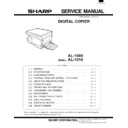Sharp AL-1000 / AL-1010 (serv.man12) Service Manual ▷ View online
Main code
Sub code
Contents
24
7
Drum counter clear
(Operation/Procedure)
When the START key is pressed, the drum counter value is reset to 0.
(Operation/Procedure)
When the START key is pressed, the drum counter value is reset to 0.
13
Scanner counter clear
(Operation/Procedure)
When the START key is pressed, the scanner counter value is reset to 0.
(Operation/Procedure)
When the START key is pressed, the scanner counter value is reset to 0.
25
1
Main motor operation check
(Operation/Procedure)
When the START key is pressed, the main motor is rotated for 30 sec.
To save toner consumption, the different operations are executed depending on installation of the developing unit.
. When the developing unit is installed, the developing bias, the main charger, and the grid are also outputted.
. When the developing unit is not installed, only the motor is rotated.
* Do not turn on the door open/close switch forcibly to execute this simulation.
(Operation/Procedure)
When the START key is pressed, the main motor is rotated for 30 sec.
To save toner consumption, the different operations are executed depending on installation of the developing unit.
. When the developing unit is installed, the developing bias, the main charger, and the grid are also outputted.
. When the developing unit is not installed, only the motor is rotated.
* Do not turn on the door open/close switch forcibly to execute this simulation.
10
Polygon motor operation check
(Operation/Procedure)
When the START key is pressed, the polygon motor is operated for 30sec.
(Operation/Procedure)
When the START key is pressed, the polygon motor is operated for 30sec.
26
1
Manual paper feed section setting
(Operation/Procedure)
1. When this simulation is executed, the currently set bypass code number is displayed.
2. Enter the code number corresponding to the bypass and press the START key, and the setting will be changed.
(Operation/Procedure)
1. When this simulation is executed, the currently set bypass code number is displayed.
2. Enter the code number corresponding to the bypass and press the START key, and the setting will be changed.
Code number
Bypass
0
Single bypass
1
Multi bypass
6
Destination setting
(Operation/Procedure)
1. When this simulation is executed, the currently set destination code number is displayed.
2. Enter the code number corresponding to the destination and press the START key, and the setting will be changed.
(Operation/Procedure)
1. When this simulation is executed, the currently set destination code number is displayed.
2. Enter the code number corresponding to the destination and press the START key, and the setting will be changed.
Code number
Destination
0
Inch series
1
EX AB series
2
Japan AB series
7
Machine conditions check
(Operation/Procedure)
When this simulation is executed, the current machine setting is displayed.
(Operation/Procedure)
When this simulation is executed, the current machine setting is displayed.
CPM
Copy quantity display
10cpm
10
12cpm
12
15cpm
15
AL-1000/1010
10-5
Main code
Main code
Contents
26
20
Rear edge void setting
(Operation/Procedure)
1. When this simulation is executed, the currently set code number of rear edge void setting is displayed.
2. Enter the code number of rear edge void setting and press the START key, and the setting will be changed.
(Operation/Procedure)
1. When this simulation is executed, the currently set code number of rear edge void setting is displayed.
2. Enter the code number of rear edge void setting and press the START key, and the setting will be changed.
Code number
Rear edge void setting
0
Rear edge void allowed
1
Rear edge void not allowed
30
CE mark application control ON/OFF setting
(Operation/Procedure)
1. When this simulation is executed, the currently set code number of CE mark application is displayed.
2. Enter the code number of CE mark application and press the START key, and the setting will be changed.
(Operation/Procedure)
1. When this simulation is executed, the currently set code number of CE mark application is displayed.
2. Enter the code number of CE mark application and press the START key, and the setting will be changed.
Code number
CE mark application setting
0
CE mark application control OFF
1
CE mark application control ON
38
Drum life over stop cancel
(Operation/Procedure)
1. When this simulation is executed, the currently set code number is displayed.
2. Enter the code number and press the START key, and the setting will be changed.
(Operation/Procedure)
1. When this simulation is executed, the currently set code number is displayed.
2. Enter the code number and press the START key, and the setting will be changed.
Code number
Setting
0
Stop at drum life over
1
Stop cancel at drum life over
39
Memory capacity setting
(Operation/Procedure)
1. When this simulation is executed, the currently set code number is displayed.
2. Enter the code number and press the START key, and the setting will be changed.
(Operation/Procedure)
1. When this simulation is executed, the currently set code number is displayed.
2. Enter the code number and press the START key, and the setting will be changed.
Code number
Setting
0
No memory
1
4Mbyte
2
6Mbyte
40
Polygon motor OFF time setting
(Operation/Procedure)
1. When this simulation is executed, the currently set code number is displayed.
2. Enter the code number and press the START key, and the setting will be changed.
(Operation/Procedure)
1. When this simulation is executed, the currently set code number is displayed.
2. Enter the code number and press the START key, and the setting will be changed.
Code number
Setting
0
0 sec
1
30 sec
2
60 sec
3
90 sec
42
Transfer ON timing control (Setting the time to transfer ON)
(Operation / Procedure)
1.When this simulation is executed, the currently set code number is displayed.
2.Enter the code number and press the START key, and the setting will be changed. (For any number different
from the following ones, the default time is automatically set.)
(Operation / Procedure)
1.When this simulation is executed, the currently set code number is displayed.
2.Enter the code number and press the START key, and the setting will be changed. (For any number different
from the following ones, the default time is automatically set.)
Code number
Setting
0
Default (330 msec)
1
-40msec
2
-30msec
3
-20msec
4
-10msec
5
Default (330 msec)
6
+10msec
7
+20msec
8
+30msec
9
+40msec
AL-1000/1010
10-6
Main code
Main code
Main code
30
1
Paper sensor status display
(Operation/Procedure)
The paper sensor status is displayed on the copy quantity display.
(Operation/Procedure)
The paper sensor status is displayed on the copy quantity display.
Sensor name
Display lamp
Resist front paper sensor(PPD1)
Developing lamp replacement lamp
Fusing section paper sensor (PPD2)
JAM lamp
Paper exit sensor (PDD)
OPC drum cartridge replacement lamp
New drum cartridge sensor (PUIS)
Zoom lamp
2nd CS paper sensor (PPD3)
2nd cassette lamp
Single manual feed paper detection(MFD)
AE lamp
43
1
Fusing temperature setting
(Operation/Procedure)
1. When this simulation is executed, the currently set code number is displayed.
2. Enter the code number and press the START key, and the setting will be changed.
(Operation/Procedure)
1. When this simulation is executed, the currently set code number is displayed.
2. Enter the code number and press the START key, and the setting will be changed.
Code number
Set temperature (°C)
0
175
1
180
2
185
3
190 (*Default)
4
195
5
200
4
Multi copy fusing temperature setting
(Operation/Procedure)
1. When this simulation is executed, the currently set code number is displayed.
2. Enter the code number and press the START key, and the setting will be changed.
(Operation/Procedure)
1. When this simulation is executed, the currently set code number is displayed.
2. Enter the code number and press the START key, and the setting will be changed.
Code number
Set temperature (°C)
0
155
1
160
2
165 (*Default)
3
170
4
175
5
180
* To suppress temperature rise in the machine during multi copying,the fusing temperature is automatically
changed from the level set with SIM 43-1 to the level set with this simulation after 20 sheets of multi copy.
changed from the level set with SIM 43-1 to the level set with this simulation after 20 sheets of multi copy.
46
1
Copy density adjustment
(Outline)
Used to adjust the copy density in each copy mode.(The copy density can be set by changing the set value of
ASIC GAMMA ADJUST register.)
Setting in each copy mode is performed at exposure level 3. When the copy density (exposure) is adjusted
arbitrarily, the max, and min. exposure levels are automatically calculated and set. (The change amounts
(gradient, change amount) at level 1 - 5 are predetermined.)
(Operation/Procedure)
1. When this simulation is executed, warming up and shading are performed and the current set value is
displayed in two digits.
2. Press the copy mode select key to select each setting mode and setting display.
* The copy mode setting is indicated with the following lamps as shown below.
3. Change the setting with the value up-down key and press the START key, and a copy will be made with the
entered set value.
4. Press the clear key to store the set value and exit the simulation.
(Outline)
Used to adjust the copy density in each copy mode.(The copy density can be set by changing the set value of
ASIC GAMMA ADJUST register.)
Setting in each copy mode is performed at exposure level 3. When the copy density (exposure) is adjusted
arbitrarily, the max, and min. exposure levels are automatically calculated and set. (The change amounts
(gradient, change amount) at level 1 - 5 are predetermined.)
(Operation/Procedure)
1. When this simulation is executed, warming up and shading are performed and the current set value is
displayed in two digits.
2. Press the copy mode select key to select each setting mode and setting display.
* The copy mode setting is indicated with the following lamps as shown below.
3. Change the setting with the value up-down key and press the START key, and a copy will be made with the
entered set value.
4. Press the clear key to store the set value and exit the simulation.
Copy mode
Display lamp
AE mode
AE mode lamp
TEXT mode
TEXT mode lamp
PHOTO mode
PHOTO mode lamp
TS mode (TEXT)
TEXT mode lamp & PHOTO mode lamp
TS mode (AE)
AE mode lamp & PHOTO mode lamp
AL-1000/1010
10-7
Main code
Main code
Main code
46
1
Relationship between the displayed values and the GAMMA ADJUST register
Exp1
Exp2
Exp3
Exp4
Exp5
AE
-24
-12
0
+12
+24
TEXT
-24
-12
0
+12
+24
PHOTO
-24
-12
0
+12
+24
T/S
-24
-12
0
+12
+24
The value displayed after execution of this simulation can be set in the range of 0 - 99 with 50 as the center value.
When the text mode set value is Gat3, for example, the GAMMA ADJUST register value set at Exp1 is:
Text Exp1 = Gat3 - 50 - 24
When 40 is set to Gat3, Text Exp1 = 40 - 50 - 24 = -34
Then set the GAMMA ADJUST register set value to -34.
Perform the same procedure for each mode and each Exp.
* The above table may subject to change.
* For the gradient, there is a similar table, though not specified here. The value set with SIM 46, however, is not reflected.
* The AE mode Exp selection is not specified, but corresponds to the grades for AE exposure selection in the former models.
When the text mode set value is Gat3, for example, the GAMMA ADJUST register value set at Exp1 is:
Text Exp1 = Gat3 - 50 - 24
When 40 is set to Gat3, Text Exp1 = 40 - 50 - 24 = -34
Then set the GAMMA ADJUST register set value to -34.
Perform the same procedure for each mode and each Exp.
* The above table may subject to change.
* For the gradient, there is a similar table, though not specified here. The value set with SIM 46, however, is not reflected.
* The AE mode Exp selection is not specified, but corresponds to the grades for AE exposure selection in the former models.
48
1
Front/rear scanning direction magnification ratio adjustment
(Outline)
(Outline)
(1) Front/rear scanning direction magnification ratio auto correction: (Performed by changing the set value of
ZOOM DATA register for asic.) The width of the reference line marked on the shading correction plate is
scanned to perform the front/rear direction magnification ratio adjustment automatically. (Performed by changing
the set value of ZOOM DATA register for ASIC.)
(2) Front/rear scanning direction magnification ratio manual correction: Used to set the front/rear (main scanning)
direction magnification ratio by key operations. (Performed by changing the set value of ZOOM DATA register for ASIC.)
(3) Scanning direction magnification ratio correction: The scanning direction magnification ratio in the OC mode
is set by key operations. (Performed by changing the scanning speed.)
(4) SPF mode scanning direction magnification ratio correction: The scanning direction magnification ratio in the
OC mode is set by key operations. (Performed by changing the scanning speed.)
(Operation/Procedure)
1. When this simulation is executed, the current set value is displayed in two digits. (Center value: 50)
2. When the copy mode select key is pressed, the setting mode and the setting display are changed sequentially.
* The selected adjustment mode is indicated by the lamps as follows:
3. In the front/rear scanning direction adjustment, when the START key is pressed, the mirror base unit moves to
the white plate for shading and the width of the reference line is read and the correction value is calculated and
displayed and the value is stored.
In the case of the manual adjustment, enter the adjustment value with the 10-key and press the START key. Then
the entered value is stored and a copy is made. (An increase of 1 in the set value corresponds to an increase of 1&.)
4. Press the clear key to store the set value and exit the simulation.
ZOOM DATA register for asic.) The width of the reference line marked on the shading correction plate is
scanned to perform the front/rear direction magnification ratio adjustment automatically. (Performed by changing
the set value of ZOOM DATA register for ASIC.)
(2) Front/rear scanning direction magnification ratio manual correction: Used to set the front/rear (main scanning)
direction magnification ratio by key operations. (Performed by changing the set value of ZOOM DATA register for ASIC.)
(3) Scanning direction magnification ratio correction: The scanning direction magnification ratio in the OC mode
is set by key operations. (Performed by changing the scanning speed.)
(4) SPF mode scanning direction magnification ratio correction: The scanning direction magnification ratio in the
OC mode is set by key operations. (Performed by changing the scanning speed.)
(Operation/Procedure)
1. When this simulation is executed, the current set value is displayed in two digits. (Center value: 50)
2. When the copy mode select key is pressed, the setting mode and the setting display are changed sequentially.
* The selected adjustment mode is indicated by the lamps as follows:
3. In the front/rear scanning direction adjustment, when the START key is pressed, the mirror base unit moves to
the white plate for shading and the width of the reference line is read and the correction value is calculated and
displayed and the value is stored.
In the case of the manual adjustment, enter the adjustment value with the 10-key and press the START key. Then
the entered value is stored and a copy is made. (An increase of 1 in the set value corresponds to an increase of 1&.)
4. Press the clear key to store the set value and exit the simulation.
Adjustment mode
Lamps ON
Front/rear direction magnification ratio auto correction
AE lamp
Front/rear direction magnification ratio manual correction TEXT lamp
Scanning direction magnification ratio correction
Scanning direction magnification ratio correction
PHOTO lamp
SPF mode scanning direction magnification ratio correction AE, TEXT, PHOTO lamps
In the front-rear direction magnification ratio correction:
(1) The result of calculation of the scan correction value is +-5% or less, "- -" is displayed.
(Cause) The white plate reference position error or the lens unit installing error
(2) In case of a scanning error of the reference line, the JAM lamp is turned on.
(Cause) CCD error or no white plate
*) If the automatic correction of magnification ratio does not work properly, adjust and correct manually.
(1) The result of calculation of the scan correction value is +-5% or less, "- -" is displayed.
(Cause) The white plate reference position error or the lens unit installing error
(2) In case of a scanning error of the reference line, the JAM lamp is turned on.
(Cause) CCD error or no white plate
*) If the automatic correction of magnification ratio does not work properly, adjust and correct manually.
AL-1000/1010
10-8
Click on the first or last page to see other AL-1000 / AL-1010 (serv.man12) service manuals if exist.