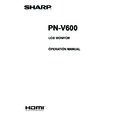Sharp PN-V600 (serv.man7) User Manual / Operation Manual ▷ View online
E
25
Menu Items
COPY SETTING VALUE
When the monitor has been connected to multiple monitors
When the monitor has been connected to multiple monitors
with RS-232C, you can copy the primary setting details to
the secondary. Perform operations with the primary monitor.
Selects the settings to copy with COPY SETTING VALUE
TARGET.
“PICTURE” ONLY ... Copies the PICTURE menu settings.*
ALL ........................ Copies all the settings.*
Select the ID No. of the monitor that you would like copy to
with COPY TO ID No., then select COPY and press
with COPY TO ID No., then select COPY and press
MENU
.
If you select ALL, settings will be copied to all monitors.
When you would like to confirm the ID No. that is set to the
monitor, select ID No. DISPLAY and press
monitor, select ID No. DISPLAY and press
. The ID No.
will be displayed on the screen.
* Certain setting details such as ANALOG GAIN, ANALOG
OFFSET, and DISPLAY COLOR PATTERN cannot be
copied.
LOGO SCREEN
Sets whether or not to display the logo screen.
Sets whether or not to display the logo screen.
BAUD RATE
Selects the communication speed used for RS-232C
Selects the communication speed used for RS-232C
communication.
LAN SETUP
Configures the settings to control the monitor from the
LAN SETUP
Configures the settings to control the monitor from the
computer via LAN. (See page 45.)
AUTO ASSIGN FIXED IP ADDR.
Can be enabled when RS-232C/LAN SELECT is LAN and
AUTO ASSIGN FIXED IP ADDR.
Can be enabled when RS-232C/LAN SELECT is LAN and
the DHCP CLIENT is OFF.
Set the DHCP CLIENT for secondary monitors connected
by RS-232C to OFF and a fixed IP address is automatically
allocated.
If the IP address is a duplicate with a network device other
than a monitor, individually change the IP address.
HDMI AUTO VIEW
When ON is selected, the screen size is adjusted
HDMI AUTO VIEW
When ON is selected, the screen size is adjusted
automatically according to the screen size control signal
included in the video signal input from the AV HDMI input
terminal.
BRIGHTNESS SENSOR
BRIGHTNESS SENSOR
(When connected to the PN-ZR01 (optional) only)
When set to ON or ON: DISPLAY, the brightness will
When set to ON or ON: DISPLAY, the brightness will
automatically change according to the lighting and
surrounding brightness. Performs operation with the primary
monitor. If set to ON: DISPLAY, the effect will be displayed
with a
with a
.
If connecting to multiple monitors, the brightness of all the
monitors will change.
The
The
will be displayed on the primary only.
When setting BRIGHT in SCHEDULE on the OPTION menu,
set BRIGHTNESS SENSOR to OFF.
BRIGHTNESS SENSOR SETTING
BRIGHTNESS SENSOR SETTING
(When connected to the PN-ZR01 (optional) only)
Performs adjustments to the brightness sensor. Performs
Performs adjustments to the brightness sensor. Performs
operation with the primary monitor.
Set the surrounding brightness and the current screen
luminance to AMBIENT BRIGHTNESS and SCREEN
BRIGHTNESS.
Individually set WHEN LIGHT: and WHEN DARK:.
Even if brighter or darker than the set AMBIENT
BRIGHTNESS, the screen brightness will not change.
CURRENT AMBIENT BRIGHTNESS is shown for reference.
E
26
Menu Items
n
OPTION
DATE/TIME SETTING
Set the date and time. Press
Set the date and time. Press
or
to select the date
and time, and press
or
to change the numerical
values.
Set the date in “Day/Month/Year” order.
Set the time on a 24-hour basis. (Factory default)
DATE/TIME FORMAT
Sets the date/time display format.
DATE/TIME FORMAT
Sets the date/time display format.
DATE .................. MM/DD/YYYY
DD/MM/YYYY
YYYY/MM/DD
(YYYY: Year, MM: Month, DD: Day)
TIME ................... Select 12- or 24-hour time.
SCHEDULE (See page 29.)
You can turn the power on/off and change the screen
SCHEDULE (See page 29.)
You can turn the power on/off and change the screen
brightness at a specified time.
INPUT SELECT
Select the input mode to be used in PC/AV DVI-D input
INPUT SELECT
Select the input mode to be used in PC/AV DVI-D input
terminal, PC/AV HDMI input terminal and PC RGB/AV
component input terminals.
AUDIO SELECT
Selects the terminal used to input audio signals in each input
AUDIO SELECT
Selects the terminal used to input audio signals in each input
mode.
INPUT SIGNAL (PC D-SUB/PC RGB)
If a computer connected to the PC D-sub/PC RGB input
INPUT SIGNAL (PC D-SUB/PC RGB)
If a computer connected to the PC D-sub/PC RGB input
terminal outputs any of the following resolutions, make a
selection from the following options.
480 LINES .......... AUTO, 640x480 or 848x480
768 LINES .......... AUTO, 1024x768, 1280x768, 1360x768 or
1366x768
1050 LINES ........1400x1050 or 1680x1050
ZOOM2 SPECIAL SETTING (See page 29.)
SCAN MODE (AV input)
Sets the scan mode used for AV mode input.
SCAN MODE (AV input)
Sets the scan mode used for AV mode input.
MODE1 ............... Over-scan display
MODE2 ...............Under-scan display
MODE3 ............... Under-scan display when the input signal
is 1080i/p. Otherwise, over-scan display
POWER MANAGEMENT
POWER MANAGEMENT determines whether or not to
POWER MANAGEMENT determines whether or not to
switch modes from no signal to the input signal standby
mode.
COLOR SYSTEM (AV S-VIDEO/AV VIDEO)
Select the color system of the AV equipment which is
COLOR SYSTEM (AV S-VIDEO/AV VIDEO)
Select the color system of the AV equipment which is
connected to AV S-video and AV video input terminal. (AUTO /
PAL / PAL-60 / SECAM / NTSC3.58 / NTSC4.43)
When AUTO is selected, the color system is automatically set
according to the input signal.
AUDIO OUTPUT(RCA)
Sets the volume of sound output from the audio output
Sets the volume of sound output from the audio output
terminals. When set to VARIABLE2, audio is not output from
the external speaker terminals.
VARIABLE .......... You can adjust the volume using VOLUME.
FIXED ................. Disables volume adjustment and fixes the
sounds.
When the PN-ZB02 (optional) is attached:
VARIABLE1 ........ You can adjust the volume using VOLUME.
VARIABLE2 ........ You can adjust the volume using VOLUME,
but audio is not output from the external
speaker terminals.
FIXED ................. Disables volume adjustment and fixes the
sounds.
AUDIO LEVEL(STEREO MINI)
Selects the maximum audio input level of the audio input
Selects the maximum audio input level of the audio input
terminal.
SELF ADJUST
On a PC D-SUB/PC RGB screen, specify whether to
SELF ADJUST
On a PC D-SUB/PC RGB screen, specify whether to
perform screen adjustment automatically or not. When ON
is selected, the screen is automatically adjusted when its
resolution is 800 x 600 or higher and the timing of input
signals changes. “ADJUSTING” appears on the screen
during the adjustment. For images with black edges, etc.,
depending on the signal, adjustment may not be possible.
In this case select OFF. (Perform manual adjustment of the
screen.)
AUTO INPUT CHANGE
Specify whether to change inputs automatically. When ON is
AUTO INPUT CHANGE
Specify whether to change inputs automatically. When ON is
selected and no signal is present in the selected input mode,
AUTO INPUT CHANGE automatically changes the selected
mode to another mode where a video signal is present.
When video signals exist in multiple input modes, the
switching priority is as follows:
PC D-SUB, PC HDMI and AV HDMI
When the PN-ZB02 (optional) is attached:
When the PN-ZB02 (optional) is attached:
PC DVI-D, PC HDMI, PC D-SUB, PC RGB, AV DVI-D, AV
HDMI, AV COMPONENT, AV S-VIDEO and AV VIDEO
(Input mode switching may take 15 seconds or more,
depending on the connected equipment. Input signals
may not be detected properly and a priority may change,
depending on the connected equipment or video signals.)
FAN SPEED
Sets the rotation speed of the fan.
FAN SPEED
Sets the rotation speed of the fan.
As this number increases, the rotation speed becomes
faster. When set to AUTO, the rotation speed of the fan will
change depending on the internal temperature.
SIZE
Selects screen size. (See page 20.)
MUTE AUDIO
Can temporarily turn off the volume.
INFORMATION
If you press
SIZE
Selects screen size. (See page 20.)
MUTE AUDIO
Can temporarily turn off the volume.
INFORMATION
If you press
, monitor information can be checked.
E
27
Menu Items
n
MULTI
ENLARGE (See page 28.)
Sets whether or not to use the enlarge function.
ADVANCED (ENLARGE)
ENLARGE H / ENLARGE V
Sets whether or not to use the enlarge function.
ADVANCED (ENLARGE)
ENLARGE H / ENLARGE V
......... Sets the number of screen splits (number of
monitors) in the horizontal/vertical direction used for
the enlargement.
ENLARGE-POS
......... Specify the split screen to be displayed when the
enlargement function is used.
H-POS / V-POS
......... Adjust the horizontal/vertical position of the enlarged
screen.
BEZEL ADJUST
Sets whether or not to use the frame correction function.
ADVANCED (BEZEL ADJUST)
BEZEL ADJUST (TOP) / BEZEL ADJUST (BOTTOM) /
Sets whether or not to use the frame correction function.
ADVANCED (BEZEL ADJUST)
BEZEL ADJUST (TOP) / BEZEL ADJUST (BOTTOM) /
BEZEL ADJUST (RIGHT) / BEZEL ADJUST (LEFT)
......... Adjusts so that the top/bottom/left/right connecting
joints of grouped units will be displayed smoothly
when a group of monitors are aligned in multiples to
display a single image.
BEZEL (TOP) / BEZEL (BOTTOM) / BEZEL (RIGHT) /
BEZEL (LEFT)
......... Sets the frame width of the display.
n
PIP/PbyP
PIP MODES
Sets the display method.
Sets the display method.
OFF .........Displays one screen.
PIP ...........Displays a sub screen inside a main screen.
PbyP ........Displays a main screen and a sub screen in a line.
PbyP2 ......Displays a main screen which measures 1024 pixels
in the longest direction and a sub screen in a line.
PIP SIZE
Sets the size of the sub screen in PIP mode.
PIP H-POS
Adjusts the horizontal position of the sub screen in PIP
Sets the size of the sub screen in PIP mode.
PIP H-POS
Adjusts the horizontal position of the sub screen in PIP
mode.
PIP V-POS
Adjusts the vertical position of the sub screen in PIP mode.
PIP BLEND
In PIP mode, use this menu item to display the sub screen
PIP V-POS
Adjusts the vertical position of the sub screen in PIP mode.
PIP BLEND
In PIP mode, use this menu item to display the sub screen
transparently.
PIP SOURCE
Selects the input signal of the sub screen in PIP, PbyP, or
PIP SOURCE
Selects the input signal of the sub screen in PIP, PbyP, or
PbyP2 mode.
SOUND CHANGE
Sets the sound which is output in PIP, PbyP, or PbyP2 mode.
SOUND CHANGE
Sets the sound which is output in PIP, PbyP, or PbyP2 mode.
If the main screen is displayed as a full screen by the AUTO
OFF function, the sound for the main screen is output even
when the sound for the sub screen is specified.
MAIN POS
Sets the position of the main screen in PbyP or PbyP2 mode.
PbyP2 POS
Sets the position of the sub screen in PbyP2 mode.
AUTO OFF
Sets the display method when no signals for the sub screen
MAIN POS
Sets the position of the main screen in PbyP or PbyP2 mode.
PbyP2 POS
Sets the position of the sub screen in PbyP2 mode.
AUTO OFF
Sets the display method when no signals for the sub screen
are input in PIP, PbyP, or PbyP2 mode.
MANUAL ....... Displays a main screen and a black sub screen.
AUTO ............ Displays the main screen as a full screen.
TIPS
• When WHITE BALANCE is set to THRU, BLACK LEVEL,
CONTRAST, TINT, COLORS, RGB INPUT RANGE,
GAMMA and COPY TO USER cannot be set.
• If COLOR MODE is set to sRGB, the following items cannot
be set.
WHITE BALANCE, PRESET, USER, COPY TO USER, and
GAMMA
• When the COLOR MODE is set to VIVID or HIGH
ILLUMINANCE, GAMMA can not be adjusted.
• STANDBY MODE cannot be set to LOW POWER when
SCHEDULE is effective or when OFF is selected for LED in
FUNCTION.
• When displaying the color pattern, it is possible to adjust
certain items of the PICTURE menu.
Non-adjustable items cannot be selected.
Audio input from the HDMI input terminal is also not output.
E
28
n
Dual screen display
You can display the screens of the PC input signal and AV
input signal simultaneously.
Set this function with “PIP MODES” in the PIP/PbyP menu.
PIP
Main screen
Sub
screen
A sub screen is displayed
inside a main screen.
PbyP
Main
screen
Sub
screen
A main screen and a sub
screen are displayed in a
line.
PbyP2
Main screen
Sub
screen
Displays a main screen
which measures 1024
pixels in the longest
direction and a sub
screen in a line.
* The currently selected input signal is displayed on the main
screen.
* You cannot simultaneously display the screens of signals
of the same type, such as two types of PC input signals or
two types of AV input signals.
* The dual screen display cannot be used with the
combination of PC DVI-D and AV HDMI or of AV DVI-D and
PC HDMI.
TIPS
• You might infringe on a copyright of the author which is
protected by copyright law when you display the images of
the computer screen and television/VCR simultaneously for
profit-making or to show the image to the public.
• The screen size for dual-screen display is the same as
the screen size for single-screen display. The Dot by Dot
screen is displayed in NORMAL size except when it is set
as the PIP main screen.
• When dual-screen display is selected, the AUTO INPUT
CHANGE function is disabled.
• When dual-screen display is selected, the screen cannot
be enlarged.
• When dual-screen display is selected, the INPUT SELECT
options cannot be set.
• When an interlaced signal (1080i, 480i, video, S-Video) is
input to the sub screen, horizontal lines may flicker. If this
happens, display the image on the main screen.
Menu Items
n
Enlarge
• You can align several monitors and integrate them into a
single large screen to display.
• Up to five monitors can be aligned in both the horizontal
and vertical directions.
• Each monitor displays enlarged views of separated images.
(Example)
Horizontal direction: 2 monitors
Vertical direction: 2 monitors
Horizontal direction: 3 monitors
Vertical direction: 2 monitors
Setting procedure
Set using the MULTI menu.
1. Set ENLARGE to ON.
2. Select ADVANCED (ENLARGE).
3. Set the number of monitors aligned in the horizontal
direction in ENLARGE H.
4. Set the number of monitors aligned in the vertical
direction in ENLARGE V.
5. Set the section of the separated image to be displayed
on each monitor in ENLARGE-POS.
1) Press
1) Press
.
2) Press
,
,
or
to select position, then
press
MENU
.
TIPS
• When Enlarge is used, the AUTO INPUT CHANGE function
is disabled.
• When Enlarge is used, the HDMI AUTO VIEW function is
disabled.
Click on the first or last page to see other PN-V600 (serv.man7) service manuals if exist.