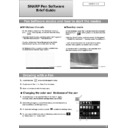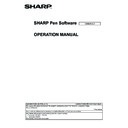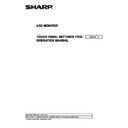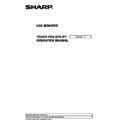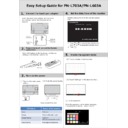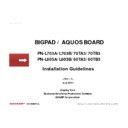Sharp PN-L703B (serv.man3) Service Manual ▷ View online
SERVICE MANUAL
CODE: 00ZPNL703SM/E
PN-L603A/L603B
PN-60TA3/60TB3
PN-L703A/ L703B
PN-70TA3/70TB3
MODEL PN-ZL01/ZL02
CHAPTER 1. OUTLINE OF THE PRODUCTS ····················································· 1-1
CHAPTER 2. INSTALLATION, ADJUSTMENT, SETTING ·································· 2-1
CHAPTER 3. IMPORTANT INFORMATION FOR SERVICING THE DISPLAY ··· 3-1
CHAPTER 4. SERVICE MENU/VARIOUS SETTING TOOL OPERATING PROCEDURES ········ 4-1
CHAPTER 5. FIRMWARE UPDATE PROCEDURES ·········································· 5-1
CHAPTER 6. DISASSEMBLY AND ASSEMBLY ················································ 6-1
CHAPTER 7. TROUBLESHOOTING ·································································· 7-1
CHAPTER 8. HARDWARE DESCRIPTIONS ······················································ 8-1
SHARP CORPORATION
CONTENT
Parts marked with “
!”
are important for maintaining the safety of the set. Be sure to replace these
parts with specified ones for maintaining the safety and performance of the set.
INFORMATION DISPLAY
(Touch Display)
(Touch Display)