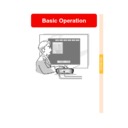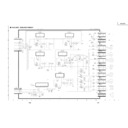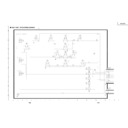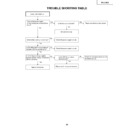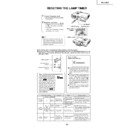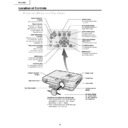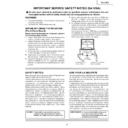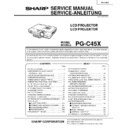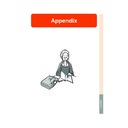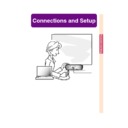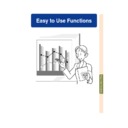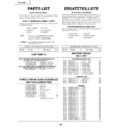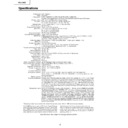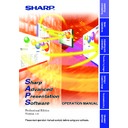Sharp PG-C45X (serv.man29) User Manual / Operation Manual ▷ View online
Basic Operation
Basic Operation
PG-C45X#E_PDF#p33_41.p65
03.2.17, 11:36 AM
33
Image Projection
▼Keycode input box
-34
Lamp
replacement
indicator
Power
indicator
INPUT
button
button
',", \, |
buttons
buttons
MENU
button
button
ENTER
button
Power (ON)
button
button
INPUT
buttons
buttons
', ", \, |
buttons
buttons
MENU button
ENTER
button
Power (OFF)
button
Basic Procedure
Connect the required external equipment to the pro-
jector before operating the following procedures.
jector before operating the following procedures.
Info
• The language preset at the factory is English.
If you want to change the on-screen display
to another language, reset the language ac-
cording to the procedure on page
to another language, reset the language ac-
cording to the procedure on page
36
.
1
Plug the power cord into the
wall outlet.
• The power indicator illuminates red, and
the projector enters standby mode.
2
Press
ON
on the projector or on
the remote control.
• The power indicator illuminates green.
After the lamp replacement indicator il-
luminates, the projector is ready to start
operation.
luminates, the projector is ready to start
operation.
Note
• The lamp replacement indicator il-
luminates, indicating the status of the
lamp.
lamp.
Green: The lamp is ready.
Green blinking: The lamp is
Green blinking: The lamp is
warming up.
Red: The lamp should be replaced.
• If the power is turned off and immediately
switched on again, the lamp replacement
indicator may take time to illuminate.
indicator may take time to illuminate.
• When controlling the projector using
RS-232C commands from a com-
puter, wait for at least 30 seconds
after the power has been turned on,
and then transmit the commands.
puter, wait for at least 30 seconds
after the power has been turned on,
and then transmit the commands.
When “Anti-Theft” (see page
75
) is set,
the keycode input box will appear.
• Enter the keycode.
Note
• When entering the keycode, press
the buttons previously set on the
projector or the remote control.
projector or the remote control.
Info
• When “Anti-Theft” is set, enter the
keycode or the input display will not ap-
pear. Even when the signal is input, the
display will not appear. (see page
pear. Even when the signal is input, the
display will not appear. (see page
75
.)
Power (ON)
button
Power (OFF)
button
PG-C45X#E_PDF#p33_41.p65
03.2.17, 11:36 AM
34
Basic Operation
-35
3
Press
,
,
or
on
the remote control to select the
INPUT mode.
INPUT mode.
• After pressing once on the projector,
use
to select the desired input mode.
Note
•When no signal is received, “NO
SIGNAL.”will be displayed. When a
signal that the projector is not pre-
set to receive is received, “NOT
REG.” will be displayed.
signal that the projector is not pre-
set to receive is received, “NOT
REG.” will be displayed.
• When “Auto Search” is “ON”, the
INPUT modes with signals can be
selected. (see page
selected. (see page
64
.)
• The INPUT mode is not displayed
when “OSD display” is set to “Level
A” or “Level B”. (see page
A” or “Level B”. (see page
65
.)
About the INPUT modes
VOLUME
buttons
buttons
4
Press
or
on the remote
control to adjust the volume.
Note
• Pressing
will lower the volume.
Pressing
will raise the volume.
• On the projector, the volume can be
adjusted by pressing
or
.
•
,
on the projector operate
as cursor buttons (\, |) when the
menu screen is active.
menu screen is active.
"On-screen Display (Example)
Using RGB
Using
Component
Component
INPUT 2 mode
Using
Component
Component
INPUT 1 mode
INPUT 3 mode
Using Video
Using Video
INPUT 4 mode
Using S-Video
Using S-Video
Using RGB
➝
➝➝
➝
Used for projecting im-
ages from equipment that
sends RGB signals or
component signals con-
nected to the RGB input
terminal.
ages from equipment that
sends RGB signals or
component signals con-
nected to the RGB input
terminal.
Used for projecting im-
ages from equipment
connected to the VIDEO
input terminal.
ages from equipment
connected to the VIDEO
input terminal.
Used for projecting im-
ages from equipment
connected to the S-
VIDEO input terminal.
ages from equipment
connected to the S-
VIDEO input terminal.
INPUT 1
INPUT 2
(RGB/
Component)
INPUT 2
(RGB/
Component)
INPUT 3
(Video)
(Video)
INPUT 4
(S-Video)
(S-Video)
PG-C45X#E_PDF#p33_41.p65
03.2.17, 11:36 AM
35
Image Projection
Power (ON)
button
button
5
Press
to temporarily turn
off the sound.
Note
• Pressing
again will turn the
sound back on.
6
Press
, then press
again
while the confirmation message
is displayed, to turn off the pro-
jector.
is displayed, to turn off the pro-
jector.
Note
• If you accidentally pressed
and
do not want to turn off the power,
wait until the confirmation message
disappears.
wait until the confirmation message
disappears.
Info
• Do not unplug the power cord dur-
ing projection or cooling fan opera-
tion. This can cause damage due
to the rise in internal temperature,
as the cooling fan also stops.
tion. This can cause damage due
to the rise in internal temperature,
as the cooling fan also stops.
• When connected to equipment such
as an amplifier, be sure to turn off
the power to the equipment con-
nected first and then to the projec-
tor.
the power to the equipment con-
nected first and then to the projec-
tor.
Selecting the On-screen
Display Language
Display Language
• The on-screen display language of the
projector can be set to English, German,
Spanish, Dutch, French, Italian, Swedish,
Portuguese, Chinese, Korean or Japa-
nese.
Spanish, Dutch, French, Italian, Swedish,
Portuguese, Chinese, Korean or Japa-
nese.
1
Press
.
• The menu will be displayed.
2
Press \ or | to select “Lan-
guage”.
guage”.
MUTE button
-36
Power (OFF)
button
ENTER button
MENU
button
button
', ", \, |
buttons
buttons
PG-C45X#E_PDF#p33_41.p65
03.2.17, 11:36 AM
36