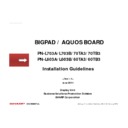Sharp PN-L603A (serv.man2) Handy Guide ▷ View online
Michigan 2 Installation Guidelines <Rev1.0> February 2014
CONFIDENTIAL
Size
Angle
Door side
space
Packed display
Display only
Depth
Width
Depth
Width
70”
45°
0
1,400
1,400
1,300
1,300
150
1,400
1,500
1,300
1,400
250
1,400
1,600
1,300
1,500
60”
45°
0
1,200
1,200
1,100
1,100
150
1,200
1,300
1,100
1,200
250
1,200
1,400
1,100
1,300
Use of elevator
16
(1) Space to carry in
Sufficient space inside the elevator is necessary to accommodate the package.
Caution : Take care not to hit the package against elevator door or wall while entering into the elevator.
奥
行
き
幅
間口
出入り口位置
本体角
Depth
:
Depth of elevator
Width
:
Width of elevator
Entrance space : Entrance width of elevator
Door side space : Distance shown above
Angle
Door side space : Distance shown above
Angle
:
Angle when the packed display is carried in diagonally forward
Packed display
* In case carry-in angle is zero degrees, the same entrance space
with the equipment will become necessary.
Following is the summary of necessary space in the elevator and carry-in angle in case the depth of elevator is not sufficient
and the package is carried in diagonally forward.
Precautions for the transportation of packed display 4
De
pt
h
Entrance space
Angle
(mm)
Width
Door side
space
Michigan 2 Installation Guidelines <Rev1.0> February 2014
CONFIDENTIAL
17
Precautions for transportation of
Carry in space
(1) Space to carry in
Cart should be used for transportation.
In order to transport the packed stand with cart, following
space becomes necessary.
(In case width of cart is <300mm and height of cart is <150mm)
* Please observe the precautions in Page 10 for transportation.
Wall
Wall
Wall
Wall
Equipment
Wall
Ceiling
Cart
Width
Height
Packed stand
*
500mm <
1,050 mm <
Assembled stand
1,015mm <
1,900 mm <
(without display)
2,300 mm <
(with display)
Space
Packed stand
*
1,200mm <
Assembled stand
1,850mm <
Packed stand:1,200mm
Assembled stand:1,850mm
Packed stand:1,200mm
Assembled stand:1,850mm
Packed stand:1,050mm
Packed stand:500mm
* Based on the temporary
portrait position
Packed floor stand &
Stand with or without display
(2) Necessary space at the corner
In case there are turns alongside with transportation pathway,
1200mm< width (for packed stand) or 1850mm< width (for
assembled stand) is necessary.
* Take care not to hit the package against the corner wall.
Michigan 2 Installation Guidelines <Rev1.0> February 2014
CONFIDENTIAL
18
* Please mount the displays onto the mounting brackets recommended by SHARP.
Back of the display
VESA compliant screw holes
Precautions for display mounting
-Please pay attention to the following items when using screw holes on the back of IDP.
1) Please use at least 4 mounting screws to fix the display.
2) The diameter of screw hole for the mounting bracket should be less than or equal to 7.5mm.
2) The diameter of screw hole for the mounting bracket should be less than or equal to 7.5mm.
Display may drop due to oversized hole.
3) Please use screws with correct length as described in the operation manual of the display.
Display may drop due to over length of the screws.
4) Please take proper countermeasures to prevent the screws from becoming loose (For example : using screws with washer).
5) Please tighten screws hard within 3N*m strength (Tightening torque: 3N*m ).
5) Please tighten screws hard within 3N*m strength (Tightening torque: 3N*m ).
VESA compliant mounting bracket for the display (M6 screw)
Hole diameter for mounting bracket
(less than or equal to 7.5mm)
(less than or equal to 7.5mm)
Screw (M6)
Mounting bracket
Rear cover of display
Captive nut for
fixing
Length of screw 8-10 mm
Michigan 2 Installation Guidelines <Rev1.0> February 2014
CONFIDENTIAL
19
Connection of Touch pen adapter
In order to use the touch pen bundled in A series models (PN-
L703A/L603A/70TA3/60TA3), it is necessary to attach the
Touch Pen Adapter with the display.
Touch panel connection
In order to use the touch panel, it is necessary to connect the
display with computer by using USB cable.
1) Boot the computer.
2) Finish all application software.
3) Connect the USB cable with the computer.
1) Boot the computer.
2) Finish all application software.
3) Connect the USB cable with the computer.
* Display will be recognized automatically when the cable is
connected.
If you use the touch panel function with the computer
connected to bottom I/F, please use USB port 1.
If you use the touch panel function with the computer
If you use the touch panel function with the computer
connected to side I/F, please use USB port 2.
(Above setting is the factory default setting, which can be
changed from the setting menu)
* For the installation of touch panel setting utility, please refer
to its operation manual.
Touch pen bundled in A series models can be used for B series
models (PN-L703B/L603B/70TB3/60TB3) as well, by purchasing it
as option (PN-ZL01).
* Please install touch pen utility. For the installation, please refer
to its operation manual.
Other precautions 1
To the USB port
of computer
USB cable
USB Port 1
USB Port 2
I/F for
Touch Pen
Adapter
Touch Pen
Adapter
Fixing screw
for Touch Pen
Adapter
(For theft
prevention)
Click on the first or last page to see other PN-L603A (serv.man2) service manuals if exist.