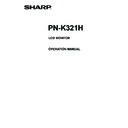Sharp PN-K321 (serv.man6) User Manual / Operation Manual ▷ View online
13
E
Connecting the Power Cord
Caution
• Use only the power cord and AC adapter supplied with the monitor.
1. Turn off the main power switch.
2. Connect the AC adapter (supplied) to the power cord (supplied).
3. Connect the AC adapter (supplied) to the AC input terminal.
4. Plug of the power cord (supplied) into the AC power outlet.
3
4
2
1
Main power switch
AC input terminal
Power cord
(Supplied)
AC Adapter (Supplied)
For power
outlet
TIPS
• Be sure to clamp the AC adapter cable (supplied) onto the cable clamp attachment using the supplied cable clamp.
When clamping the AC adapter cable, take care not to stress the terminal of the AC adapter cable. Do not bend the AC
adapter cable excessively.
adapter cable excessively.
• Landscape
• Portrait
Caution
• Do not fasten the supplied AC adapter to the monitor or other equipment.
AC adapter cable (Supplied)
Cable
clamp
attachment
Operation buttons
AC adapter cable (Supplied)
Cable clamp
attachment
Operation buttons
14
E
Binding Cables
n
Fastening the cables
The cables connected to the terminals on the rear of the monitor can be fastened with the cable clamp.
Attach the cable clamps to the attachment parts on the back of the monitor and the stand, and bind the cables.
Cable clamp
Cable clamp
attachment
Cable
Cable clamp (small)
Cable clamp
attachment
Cable
Cable clamp (large)
Cable clamp
attachment
Cable
n
Storing the cables
The cables connected to the rear of the monitor can be bound using the cable clamp on the stand.
• Landscape
• Portrait
Cable clamp (large)
Cable clamp
attachment
Cable
Caution
• Do not forcibly bend or apply force to the cables. Risk of wire breakage or other damage.
15
E
Caution
• Turn on the monitor first before turning on the PC or
playback device.
Turning on the main power
Main power switch
Caution
• The main power must be turned on/off with the main power
switch. Do not connect/disconnect the power cord or turn
the breaker on/off while the main power switch is on.
• When switching the main power switch or the power button
( ) off and back on, always wait for at least 5 seconds.
• For a complete electrical disconnection, pull out the main
plug.
Turning Power On/Off
Turning power on/off
Press the power button ( ) to turn the power ON/OFF.
Power LED
Power button ( )
Power lamp status
Status of the monitor
Green lit
Power on
Off
Power off (Standby mode)
Orange lit
Input signal waiting mode
Caution
• When switching the main power switch or the power button
( ) off and back on, always wait for at least 5 seconds. A
short interval may result in a malfunction.
TIPS
• When the main power switch is off, the monitor cannot be
turned on.
• If the monitor is in the input signal standby mode and you
press the power button ( ), the monitor enters standby
mode.
16
E
Basic Operation
1
2
3
4
5
6
7
1. Power button ( )
Press this button to turn the power ON/OFF.
2,3. Brightness adjustment button ( / )
The brightness menu appears.
B R I G H T
15
Adjust the brightness with the brightness adjustment button
( / ).
* If you do not press any buttons for about 4 seconds, the
BRIGHT menu automatically disappears.
Move the cursor left or right in the menu screen, and increase
or decrease the setting.
* The cursor moves right when the brightness adjustment
button ( ) is pressed, and left when the brightness
adjustment button ( ) is pressed.
4,5. [VOL+/ ]/[VOL-/ ] button
The volume menu appears.
V O L U M E
15
Adjust the volume with the [VOL+/ ]/[VOL-/ ] buttons.
* If you do not press any buttons for about 4 seconds, the
VOLUME menu automatically disappears.
Move the cursor up or down in the menu screen, and increase
or decrease the setting.
* The cursor moves up when the [VOL+/ ] button is
pressed, and down when the [VOL-/ ] button is pressed.
6. [MENU/ENTER] button
Displays and turns off the menu screen. (See page 18.)
Settings can be entered when the menu screen is displayed.
7. [RETURN] button
In a menu screen, returns the cursor to the previous screen.
TIPS
• If you are using the vertical sticker (Operation buttons),
substitute the following for the button displays.
- Brightness adjustment button ( / )
→ Brightness adjustment button ( / )
- [VOL+/ ]/[VOL-/ ] button
→ [VOL+/ ]/[VOL-/ ] button
• If you are using the horizontal sticker (Operation buttons),
substitute the following for the button displays.
- Brightness adjustment button ( / )
→ Brightness adjustment button ( / )
- [VOL+/ ]/[VOL-/ ] button
→ [ / VOL+]/[VOL-/ ] button
Click on the first or last page to see other PN-K321 (serv.man6) service manuals if exist.