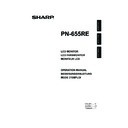Sharp PN-655RE (serv.man5) User Manual / Operation Manual ▷ View online
47
E
ENGLISH
Troubleshooting
Before calling for repair services, make sure following checks for possible remedies to the encountered
symptoms.
symptoms.
There is no picture or sound.
Remote control does not work.
Sound from left and right speakers is
reversed.
Sound is heard from only one side.
reversed.
Sound is heard from only one side.
There is a picture but no sound.
Faint colour or bad hue.
• Is the power cord disconnected?
• Is the main power switch set to “OFF (O)”?
• Is the monitor in standby mode (the power LED
• Is the main power switch set to “OFF (O)”?
• Is the monitor in standby mode (the power LED
illuminating in orange)?
• Make sure correct input mode is selected.
• If any external equipment is connected, make
• If any external equipment is connected, make
sure the equipment is operating (playing back).
• Are the batteries inserted with polarity ( , )
aligned?
• Are the batteries worn out?
• Point the remote control unit toward the monitor’s
• Point the remote control unit toward the monitor’s
remote control sensor.
• Is the menu display hidden or is operation
disabled?
• Are audio cables connected properly?
• Make sure audio cables for external speakers are
• Make sure audio cables for external speakers are
connected properly: left and right cables may be
reversed or one of the two cables may not be
connected.
reversed or one of the two cables may not be
connected.
• Check the setting of BALANCE for AUDIO.
• Is the sound muted?
• Make sure the volume is not set to minimum.
• Is the PC audio cable (commercially available)
• Make sure the volume is not set to minimum.
• Is the PC audio cable (commercially available)
connected?
• Are audio cables connected properly?
• Is the audio signal input properly to the audio
• Is the audio signal input properly to the audio
input terminal corresponding to the selected video
input terminal?
input terminal?
• Check “COLORS” and “TINT” adjustments.
• Make sure the connection sequence is correct.
• Make sure the connection sequence is correct.
• The signal may be incompatible.
• Try the automatic screen adjustment when the PC
analogue RGB input terminal is used.
• Try the automatic screen adjustment when the PC
analogue RGB input terminal is used.
Some kind of load noises from outside might
interfere with normal operation.
• Turn off the power and turn it on after waiting at
interfere with normal operation.
• Turn off the power and turn it on after waiting at
least 5 seconds, and then check the operation.
• When the internal temperature of the monitor
rises excessively, the brightness of the backlight
decreases in order to prevent
high-temperature-related problems. Remove the
cause of the excessive rise in temperature.
decreases in order to prevent
high-temperature-related problems. Remove the
cause of the excessive rise in temperature.
14
19
19
19
19
20
–
18
18
18
18
32
11 to 13
13
27
20
20
11
20
11
12
11 to 13, 20
27
11 to 13
50
31
31
-
48
Unstable video
Control buttons do not work.
The remote control does not work.
There is no picture.
The remote control does not work.
There is no picture.
When “TEMPERATURE” is displayed
Problem Check
item
Page
48
E
Warning when temperature rises
• When the internal temperature of the monitor rises excessively, the brightness of the backlight
decreases automatically in order to prevent high-temperature-related problems.
When this occurs, “TEMPERATURE” is displayed on the screen and the Power LED fl ashes red and
green alternately.
• If the internal temperature rises further, the monitor automatically enters standby mode. (The Power
LED continues fl ashing red and green alternately.)
Solution:
• If the monitor enters standby mode due to a rise in temperature, to return to normal display, turn the
main power switch off and then back on again. The monitor, however, will enter standby mode again
if the cause of the temperature rise is not eliminated. (See page 10.)
if the cause of the temperature rise is not eliminated. (See page 10.)
• Check whether the monitor is placed at a location where a quick rise in temperature is likely. Internal
temperature rises quickly if the vents on the monitor are blocked.
• Internal temperature rises quickly if dust accumulates inside the monitor or around the vents.
Remove dust if possible. Ask Sharp dealer about removing internal dust.
Remove dust if possible. Ask Sharp dealer about removing internal dust.
Cracking sound
The monitor sometimes makes a cracking sound.
• You may hear cracking sound from the monitor. This happens when the cabinet slightly expands
• You may hear cracking sound from the monitor. This happens when the cabinet slightly expands
and contracts according to change in temperature. This does not affect the monitor’s performance.
Troubleshooting
49
E
ENGLISH
Specifi cations
Product Specifi cations
Model
PN-655RE
LCD element
65" wide (163.9 cm diagonal) ASV low-reflection black TFT LCD
Max. resolution
(pixels)
1080 x 1920
Max. colours
16.77 M colours (8 bits/colour)
Pixel pitch
0.744mm (H) x 0.744mm (V)
Viewing angle
170° right/left/up/down (contrast ratio ≥10)
Screen active area
(mm)
804 X 1428
Computer input signal
Analogue RGB (0.7Vp-p) [75Ω], Digital (DVI 1.0 standard-compliant)
Sync signal
Horizontal/vertical separate (TTL: positive/negative), Sync-on-green,
Composite sync (TTL: positive/negative)
Video colour system
PAL, PAL-60, SECAM, NTSC (3.58MHz), NTSC (4.43MHz)
Plug and play
VESA DDC2B
Power management
VESA DPMS, DVI DMPM
Input terminals
Computer signal
Analogue
Mini D-sub 15 pin, 3 rows x 1
Digital
DVI-D 24 pin x 1
Computer audio
3.5 mm mini stereo jack x 1
Serial (RS-232C)
D-sub 9 pin x 1
Composite video
BNC x 1
Component
BNC(Y, Cb/Pb, Cr/Pr) x 1
Audio
RCA pin (L/R) x 1
Output terminals
Computer signal
Digital
DVI-D 24 pin x1
Serial (RS-232C)
D-sub 9 pin x 1
Audio
RCA pin (L/R) x 1
Speaker
10 W + 10 W [6Ω]
Power requirement
AC 100 V – 240 V, 50/60 Hz
Operating temperature
0°C to 40°C
Operating humidity
20% to 80% (no condensation)
Power consumption
560 W (Input signal waiting mode: 2.0 W, Standby mode: 2.0 W)
Dimensions
(mm)
Approx. 923 x 150 x 1,572 (excluding protrusions)
Weight
(kg)
Approx. 66
As a part of our policy of continuous improvement, SHARP reserves the right to make design and
specifi cation changes for product imporovement without prior notice. The performance specifi cation
fi gures indicated are nominal values of production units. There may be some deviations from these
values in individual units.
specifi cation changes for product imporovement without prior notice. The performance specifi cation
fi gures indicated are nominal values of production units. There may be some deviations from these
values in individual units.
Power management
This monitor conforms to VESA DPMS and DVI DMPM. Both your video card and computer must support
the same standard in order for the monitor’s power management function to work.
the same standard in order for the monitor’s power management function to work.
DMPM: Digital Monitor Power Management
Display
No display
Monitor ON
Active OFF
560 W
2.0 W
Screen
DMPM
Power
consumption
Screen
DPMS
Hsync
Vsync
Power
consumption
Yes
Yes
No
No
Yes
No
Yes
No
ON STATE
STANDBY
SUSPEND
OFF STATE
Display
No
display
560 W
2.0 W
DPMS: Display Power Management Signaling
50
E
Specifi cations
DDC (plug and play)
The monitor supports the VESA DDC (Display Data Channel) standard.
DDC is a signal standard for plug and play between monitors and computers. Information about
resolution and other parameters is exchanged between the two. This function can be used if the
computer supports DDC and it has been confi gured to detect plug-and-play monitors.
There are several types of DDC, depending on the communication method used. This monitor supports
DDC2B.
DDC is a signal standard for plug and play between monitors and computers. Information about
resolution and other parameters is exchanged between the two. This function can be used if the
computer supports DDC and it has been confi gured to detect plug-and-play monitors.
There are several types of DDC, depending on the communication method used. This monitor supports
DDC2B.
Compatible signal timing (PC)
VESA
Wide
US TEXT
Sun Ultra Series
Sun Ultra Series
Screen resolution
Hsync
Vsync
Dot frequency Analogue signal Digital signal
640 x 480
800 x 600
848 x 480
1024 x 768
1152 x 864
1280 x 768
1280 x 768
1280 x 960
1280 x 1024
1360 x 768
1600 x 1200*
1
1280 x 720
1920 x 1080
720 x 400
1024 x 768
1152 x 900
1280 x 1024
1600 x 1000
31.5 kHz
37.9 kHz
37.5 kHz
37.9 kHz
48.1 kHz
46.9 kHz
31.0 kHz
48.4 kHz
56.5 kHz
60.0 kHz
67.5 kHz
47.8 kHz
60.3 kHz
60.0 kHz
64.0 kHz
80.0 kHz
47.7 kHz
75.0 kHz
44.7 kHz
66.3 kHz
31.5 kHz
48.3 kHz
53.6 kHz
56.6 kHz
61.8 kHz
71.8 kHz
71.7 kHz
81.1 kHz
68.6 kHz
37.9 kHz
37.5 kHz
37.9 kHz
48.1 kHz
46.9 kHz
31.0 kHz
48.4 kHz
56.5 kHz
60.0 kHz
67.5 kHz
47.8 kHz
60.3 kHz
60.0 kHz
64.0 kHz
80.0 kHz
47.7 kHz
75.0 kHz
44.7 kHz
66.3 kHz
31.5 kHz
48.3 kHz
53.6 kHz
56.6 kHz
61.8 kHz
71.8 kHz
71.7 kHz
81.1 kHz
68.6 kHz
60 Hz
72 Hz
75 Hz
60 Hz
72 Hz
75 Hz
60 Hz
60 Hz
70 Hz
75 Hz
75 Hz
60 Hz
75 Hz
60 Hz
60 Hz
75 Hz
60 Hz
60 Hz
60 Hz
60 Hz
70 Hz
60 Hz
66 Hz
70 Hz
66 Hz
72 Hz
75 Hz
60 Hz
72 Hz
75 Hz
60 Hz
60 Hz
70 Hz
75 Hz
75 Hz
60 Hz
75 Hz
60 Hz
60 Hz
75 Hz
60 Hz
60 Hz
60 Hz
60 Hz
70 Hz
60 Hz
66 Hz
70 Hz
66 Hz
76.2 Hz
67.2 Hz
67.2 Hz
76 Hz
66 Hz
66 Hz
25.175 MHz
31.5 MHz
31.5 MHz
40.0 MHz
50.0 MHz
49.5 MHz
31.5 MHz
40.0 MHz
50.0 MHz
49.5 MHz
33.75 MHz
65.0 MHz
75.0 MHz
75.0 MHz
78.75 MHz
108.0 MHz
108.0 MHz
79.5 MHz
102.25 MHz
108.0 MHz
108.0 MHz
135.0 MHz
108.0 MHz
135.0 MHz
85.5 MHz
162.0 MHz
74.4 MHz
148.5 MHz
28.3 MHz
64.13 MHz
70.4 MHz
74.25 MHz
94.88 MHz
94.88 MHz
108.23 MHz
117.01 MHz
134.99 MHz
135.76 MHz
117.01 MHz
134.99 MHz
135.76 MHz
Yes
Yes
Yes
Yes
Yes
Yes
Yes
Yes
Yes
Yes
Yes
Yes
Yes
Yes
Yes
Yes
Yes
Yes
Yes
Yes
Yes
Yes
Yes
Yes
Yes
Yes
Yes
Yes
Yes
Yes
Yes
Yes
Yes
Yes
Yes
Yes
Yes
Yes
Yes
Yes
Yes
Yes
Yes
Yes
Yes
Yes
Yes
Yes
Yes
Yes
Yes
Yes
Yes
Yes
Yes
Yes
Yes
Yes
Yes
Yes
Yes
Yes
Yes
Yes
Yes
Yes
Yes
Yes
Yes
Yes
Yes
Yes
Yes
Yes
Yes
Yes
Yes
Yes
Yes
Yes
Yes
Yes
Yes
Yes
Yes
Yes
Yes
Yes
Yes
Yes
Yes
Yes
Yes
Yes
Yes
Yes
Yes
Yes
*
1
Displays a reduced image.
* All are compliant only with non-interlaced.
* Depending on the connected PC, images may not be displayed properly even if the compatible signal described
* Depending on the connected PC, images may not be displayed properly even if the compatible signal described
above is input.
* The frequency values for the Sun Ultra Series are reference values. A separate conversion adapter (commercially
available) may be required for connecting the monitor to the Sun Ultra Series.
Click on the first or last page to see other PN-655RE (serv.man5) service manuals if exist.