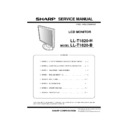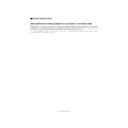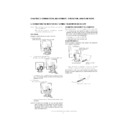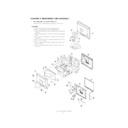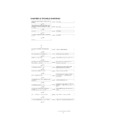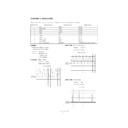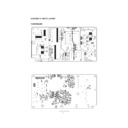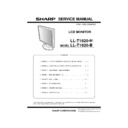Sharp LL-T1820 (serv.man11) User Manual / Operation Manual ▷ View online
33
English
Information about the Pivot Software
(Long height/width display)
When rotating the display, change the display
orientation using Pivot Software.
orientation using Pivot Software.
Windows 98/2000/Me/XP
Macintosh OS 8.x - 9.1
Macintosh OS 8.x - 9.1
-
Depending on the graphics accelerator, it may be
impossible to use Pivot Software, even with a
compatible OS.
impossible to use Pivot Software, even with a
compatible OS.
For production information and inquiries regarding
Pivot Software:
Pivot Software:
Portrait Displays, Inc.
(http://www.portrait.com)
(http://www.portrait.com)
Installation of Pivot Software (trial version)
For Windows
1. Quit all applications being used.
2. Load the accessory CD-ROM into the CD-ROM
1. Quit all applications being used.
2. Load the accessory CD-ROM into the CD-ROM
drive of the computer.
3. Open the [My computer] CD-ROM.
4. Double click on the [Pivot] folder.
5. Double click on [SETUP.exe].
6. Click [Next].
7. Choose [I accept the tems in the License
4. Double click on the [Pivot] folder.
5. Double click on [SETUP.exe].
6. Click [Next].
7. Choose [I accept the tems in the License
Agreement].
8. Click [Next].
9. Input your Customer information [User Name] and
9. Input your Customer information [User Name] and
[Organization].
10.Click [Next].
11.Click on [Install].
11.Click on [Install].
Installation will begin.
12.When the message indicating installation is
finished is displayed, click [Next].
13.Click on [Finish].
14.Click on [Yes] and restart the computer.
14.Click on [Yes] and restart the computer.
For Macintosh
1. Quit all applications being used.
2. Load the accessory CD-ROM into the CD-ROM
1. Quit all applications being used.
2. Load the accessory CD-ROM into the CD-ROM
drive of the computer.
3. Open the CD-ROM.
4. Double click on the [Pivot] folder.
5. Select the desired language.
6. Double click on [Install MacPortrait].
7. Drag the [MacPortrait Install] icon onto the
4. Double click on the [Pivot] folder.
5. Select the desired language.
6. Double click on [Install MacPortrait].
7. Drag the [MacPortrait Install] icon onto the
desired disk.
Installation will begin.
Installation will begin.
8. When the message indicating installation is
finished is displayed, click on [Restart].
Switching display direction
For Windows
Choose [Rotate] by right clicking the mouse, or left
Choose [Rotate] by right clicking the mouse, or left
clicking on
at the lower right of the screen.
Each time [Rotate] is selected, the display direction
switches.
switches.
For Macintosh
Choose [ROTATE Now] from
at the lower right
of the screen.
Each time [ROTATE Now] is selected, the display
direction switches.
direction switches.
Notes:
-
-
Rotation of the display to match the display
direction is done manually. (p.11)
direction is done manually. (p.11)
-
The display direction on the OSD menu is
switched using [OSD PIVOT] on the [MODE
SELECT] menu. (p.21, 23)
switched using [OSD PIVOT] on the [MODE
SELECT] menu. (p.21, 23)
33
English
Information about the Pivot Software
(Long height/width display)
When rotating the display, change the display
orientation using Pivot Software.
orientation using Pivot Software.
Windows 98/2000/Me/XP
Macintosh OS 8.x - 9.1
Macintosh OS 8.x - 9.1
-
Depending on the graphics accelerator, it may be
impossible to use Pivot Software, even with a
compatible OS.
impossible to use Pivot Software, even with a
compatible OS.
For production information and inquiries regarding
Pivot Software:
Pivot Software:
Portrait Displays, Inc.
(http://www.portrait.com)
(http://www.portrait.com)
Installation of Pivot Software (trial version)
For Windows
1. Quit all applications being used.
2. Load the accessory CD-ROM into the CD-ROM
1. Quit all applications being used.
2. Load the accessory CD-ROM into the CD-ROM
drive of the computer.
3. Open the [My computer] CD-ROM.
4. Double click on the [Pivot] folder.
5. Double click on [SETUP.exe].
6. Click [Next].
7. Choose [I accept the tems in the License
4. Double click on the [Pivot] folder.
5. Double click on [SETUP.exe].
6. Click [Next].
7. Choose [I accept the tems in the License
Agreement].
8. Click [Next].
9. Input your Customer information [User Name] and
9. Input your Customer information [User Name] and
[Organization].
10.Click [Next].
11.Click on [Install].
11.Click on [Install].
Installation will begin.
12.When the message indicating installation is
finished is displayed, click [Next].
13.Click on [Finish].
14.Click on [Yes] and restart the computer.
14.Click on [Yes] and restart the computer.
For Macintosh
1. Quit all applications being used.
2. Load the accessory CD-ROM into the CD-ROM
1. Quit all applications being used.
2. Load the accessory CD-ROM into the CD-ROM
drive of the computer.
3. Open the CD-ROM.
4. Double click on the [Pivot] folder.
5. Select the desired language.
6. Double click on [Install MacPortrait].
7. Drag the [MacPortrait Install] icon onto the
4. Double click on the [Pivot] folder.
5. Select the desired language.
6. Double click on [Install MacPortrait].
7. Drag the [MacPortrait Install] icon onto the
desired disk.
Installation will begin.
Installation will begin.
8. When the message indicating installation is
finished is displayed, click on [Restart].
Switching display direction
For Windows
Choose [Rotate] by right clicking the mouse, or left
Choose [Rotate] by right clicking the mouse, or left
clicking on
at the lower right of the screen.
Each time [Rotate] is selected, the display direction
switches.
switches.
For Macintosh
Choose [ROTATE Now] from
at the lower right
of the screen.
Each time [ROTATE Now] is selected, the display
direction switches.
direction switches.
Notes:
-
-
Rotation of the display to match the display
direction is done manually. (p.11)
direction is done manually. (p.11)
-
The display direction on the OSD menu is
switched using [OSD PIVOT] on the [MODE
SELECT] menu. (p.21, 23)
switched using [OSD PIVOT] on the [MODE
SELECT] menu. (p.21, 23)
33
English
Information about the Pivot Software
(Long height/width display)
When rotating the display, change the display
orientation using Pivot Software.
orientation using Pivot Software.
Windows 98/2000/Me/XP
Macintosh OS 8.x - 9.1
Macintosh OS 8.x - 9.1
-
Depending on the graphics accelerator, it may be
impossible to use Pivot Software, even with a
compatible OS.
impossible to use Pivot Software, even with a
compatible OS.
For production information and inquiries regarding
Pivot Software:
Pivot Software:
Portrait Displays, Inc.
(http://www.portrait.com)
(http://www.portrait.com)
Installation of Pivot Software (trial version)
For Windows
1. Quit all applications being used.
2. Load the accessory CD-ROM into the CD-ROM
1. Quit all applications being used.
2. Load the accessory CD-ROM into the CD-ROM
drive of the computer.
3. Open the [My computer] CD-ROM.
4. Double click on the [Pivot] folder.
5. Double click on [SETUP.exe].
6. Click [Next].
7. Choose [I accept the tems in the License
4. Double click on the [Pivot] folder.
5. Double click on [SETUP.exe].
6. Click [Next].
7. Choose [I accept the tems in the License
Agreement].
8. Click [Next].
9. Input your Customer information [User Name] and
9. Input your Customer information [User Name] and
[Organization].
10.Click [Next].
11.Click on [Install].
11.Click on [Install].
Installation will begin.
12.When the message indicating installation is
finished is displayed, click [Next].
13.Click on [Finish].
14.Click on [Yes] and restart the computer.
14.Click on [Yes] and restart the computer.
For Macintosh
1. Quit all applications being used.
2. Load the accessory CD-ROM into the CD-ROM
1. Quit all applications being used.
2. Load the accessory CD-ROM into the CD-ROM
drive of the computer.
3. Open the CD-ROM.
4. Double click on the [Pivot] folder.
5. Select the desired language.
6. Double click on [Install MacPortrait].
7. Drag the [MacPortrait Install] icon onto the
4. Double click on the [Pivot] folder.
5. Select the desired language.
6. Double click on [Install MacPortrait].
7. Drag the [MacPortrait Install] icon onto the
desired disk.
Installation will begin.
Installation will begin.
8. When the message indicating installation is
finished is displayed, click on [Restart].
Switching display direction
For Windows
Choose [Rotate] by right clicking the mouse, or left
Choose [Rotate] by right clicking the mouse, or left
clicking on
at the lower right of the screen.
Each time [Rotate] is selected, the display direction
switches.
switches.
For Macintosh
Choose [ROTATE Now] from
at the lower right
of the screen.
Each time [ROTATE Now] is selected, the display
direction switches.
direction switches.
Notes:
-
-
Rotation of the display to match the display
direction is done manually. (p.11)
direction is done manually. (p.11)
-
The display direction on the OSD menu is
switched using [OSD PIVOT] on the [MODE
SELECT] menu. (p.21, 23)
switched using [OSD PIVOT] on the [MODE
SELECT] menu. (p.21, 23)
33
English
Information about the Pivot Software
(Long height/width display)
When rotating the display, change the display
orientation using Pivot Software.
orientation using Pivot Software.
Windows 98/2000/Me/XP
Macintosh OS 8.x - 9.1
Macintosh OS 8.x - 9.1
-
Depending on the graphics accelerator, it may be
impossible to use Pivot Software, even with a
compatible OS.
impossible to use Pivot Software, even with a
compatible OS.
For production information and inquiries regarding
Pivot Software:
Pivot Software:
Portrait Displays, Inc.
(http://www.portrait.com)
(http://www.portrait.com)
Installation of Pivot Software (trial version)
For Windows
1. Quit all applications being used.
2. Load the accessory CD-ROM into the CD-ROM
1. Quit all applications being used.
2. Load the accessory CD-ROM into the CD-ROM
drive of the computer.
3. Open the [My computer] CD-ROM.
4. Double click on the [Pivot] folder.
5. Double click on [SETUP.exe].
6. Click [Next].
7. Choose [I accept the tems in the License
4. Double click on the [Pivot] folder.
5. Double click on [SETUP.exe].
6. Click [Next].
7. Choose [I accept the tems in the License
Agreement].
8. Click [Next].
9. Input your Customer information [User Name] and
9. Input your Customer information [User Name] and
[Organization].
10.Click [Next].
11.Click on [Install].
11.Click on [Install].
Installation will begin.
12.When the message indicating installation is
finished is displayed, click [Next].
13.Click on [Finish].
14.Click on [Yes] and restart the computer.
14.Click on [Yes] and restart the computer.
For Macintosh
1. Quit all applications being used.
2. Load the accessory CD-ROM into the CD-ROM
1. Quit all applications being used.
2. Load the accessory CD-ROM into the CD-ROM
drive of the computer.
3. Open the CD-ROM.
4. Double click on the [Pivot] folder.
5. Select the desired language.
6. Double click on [Install MacPortrait].
7. Drag the [MacPortrait Install] icon onto the
4. Double click on the [Pivot] folder.
5. Select the desired language.
6. Double click on [Install MacPortrait].
7. Drag the [MacPortrait Install] icon onto the
desired disk.
Installation will begin.
Installation will begin.
8. When the message indicating installation is
finished is displayed, click on [Restart].
Switching display direction
For Windows
Choose [Rotate] by right clicking the mouse, or left
Choose [Rotate] by right clicking the mouse, or left
clicking on
at the lower right of the screen.
Each time [Rotate] is selected, the display direction
switches.
switches.
For Macintosh
Choose [ROTATE Now] from
at the lower right
of the screen.
Each time [ROTATE Now] is selected, the display
direction switches.
direction switches.
Notes:
-
-
Rotation of the display to match the display
direction is done manually. (p.11)
direction is done manually. (p.11)
-
The display direction on the OSD menu is
switched using [OSD PIVOT] on the [MODE
SELECT] menu. (p.21, 23)
switched using [OSD PIVOT] on the [MODE
SELECT] menu. (p.21, 23)