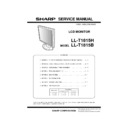Sharp LL-T1815 (serv.man10) Service Manual ▷ View online
PC-UM10M
LL-T1815-H/B CONNECTION, ADJUSTMENT, OPERATION, AND FUNCTIONS
2 – 3
Connect the accessory audio cable
When the accessory audio cable is connected to the audio output termi-
nal of the computer, the sound of the connected computer is output
from the display speakers. You can also use the headphone jack of the
from the display speakers. You can also use the headphone jack of the
display.
CONNECTION OF HEADPHONES
(COMMERCIALLY AVAILABLE)
(COMMERCIALLY AVAILABLE)
Headphones (commercially available) can be connected.
Notes:
• When the headphones are connected, no sound can be heard from
the monitor speakers.
CONNECTING THE MONITOR TO A POWER SOURCE
TURNING THE POWER ON
1. Turn on the main power of the monitor.
• When switching the main power switch on and off, always wait
for an interval of at least 5 seconds. Rapid switching may result
in malfunction.
2. Press the monitor’s POWER button.
The power LED will light up orange.
3. Turn on the computer.
When a signal is input from the computer, the power LED lights up
green, and the screen is displayed (After power is turned on, it may
green, and the screen is displayed (After power is turned on, it may
take a little time until the screen is displayed.)
• If the input terminal to which the computer is connected has not
been selected, the screen will not be displayed. If necessary,
perform input terminal switching. (right column)
perform input terminal switching. (right column)
Notes: (when using an analog signal)
• If using the monitor for the first time or after having changed the sys-
tem settings during use, perform an automatic screen adjustment.
• When connecting to a notebook, if the notebook computer’s screen is
set so that it is displaying at the same time, the MS-DOS screen may
not be able to display properly. In this case, change the settings so
not be able to display properly. In this case, change the settings so
that only the monitor is displaying.
Audio input terminal
Audio cable
To audio output
terminal
terminal
Headphone terminal
Headphones
Power terminal
AC outlet
Power cord
Main power switch
ON
Press power button
Turn on the computer
power supply.
PC-UM10M
LL-T1815-H/B CONNECTION, ADJUSTMENT, OPERATION, AND FUNCTIONS
2 – 4
CHANGING BETWEEN INPUT TERMINALS
Use the INPUT button to switch between signal input terminals.
The input signal type (ANALOG/DIGITAL) is displayed within angle
brackets < >.
brackets < >.
When using a 2-input cable
Note:
• When there is no input signal, [NO SIGNAL] is displayed.
TURNING THE POWER OFF
1.
Turn the computer off.
2.
Press the monitor’s POWER button.
The Power LED will disappear.
If the monitor will not be used for a long time, turn off the main power
switch of the monitor, and remove the power plug from the outlet.
2. INSTRUCTIONS FOR ATTACHING A VESA
COMPLIANT ARM
An arm or stand based on the VESA standard (commercially available)
can be attached to the monitor.
Procurement of the arm or stand is at the customer’s discretion.
Procurement of the arm or stand is at the customer’s discretion.
Arms or stands able to be used
Attachments must satisfy the following.
• Compatible with the VESA standard
• Have a gap of 100 mm x 100 mm between the screw holes on the
section to be attached
• Not be likely to fall off or break off after being attached to the monitor.
How to attach the arm or stand
• Be careful not to overly bend the cable or add extension cords as this
could lead to malfunction.
• While following these instructions, please also refer to the installation
instructions in the operation manual included with the arm or stand.
1. Remove the cable.
2. Spread out a soft cloth on a suitable horizontal surface.
3. Being careful not to damage the monitor, gently lay the monitor on it
display-side down.
Caution: Securely grasp both the display and stand, and gently tip over.
When the monitor is inclined, the stand may suddenly pop out
and cause injury.
and cause injury.
4. Remove the four screws and then remove the stand from the moni-
tor.
Notes: • The stand is specially made for use with this monitor. Once
having removed the stand, never attempt to attach it to
another device.
another device.
• Once having removed the screws, store them together with
the stand and if the stand is ever re-attached be sure to use
the original screws. Using different screws could lead to a
malfunction.
malfunction.
Caution: Do not disassemble the stand. Parts may spring out and cause
injury.
INPUT-1
< >
INPUT-2
< >
INPUT
Select [INPUT-1]
Select [INPUT-2]
INPUT 2-A
<ANALOG>
INPUT 2-D
<DIGITAL>
<DIGITAL>
INPUT-1
Select [INPUT-1]
Select [INPUT-2]
(analog)
Select [INPUT-2]
(degital)
INPUT
INPUT
INPUT
Turn the computer off
OFF
Press power button
PC-UM10M
LL-T1815-H/B CONNECTION, ADJUSTMENT, OPERATION, AND FUNCTIONS
2 – 5
5.
Attach the arm to the monitor with the four screws.
Note: The screws used to attach the arm should be M4 screws with a
length of 6 mm ~ 8 mm protruding from the surface to be
attached. Using different screws could lead to malfunction or may
lead to the monitor falling off,internal damaged,personal injury.
INFORMATION ABOUT THE PIVOT SOFTWARE
(LONG HEIGHT/WIDTH DISPLAY)
(LONG HEIGHT/WIDTH DISPLAY)
When rotating the display, change the display orientation using Pivot
Software.
Compatible operating systems (OS) for the Pivot Software (trial version)
that comes with the monitor:
Windows 98/2000/Me/XP
Macintosh OS 8.x - 9.1
• Depending on the graphics accelerator, it may be impossible to use
Pivot Software, even with a compatible OS.
For production information and inquiries regarding Pivot Software:
Portrait Displays, Inc.
(http://www.portrait.com)
(http://www.portrait.com)
Installation of Pivot Software (trial version)
For Windows
1. Quit all applications being used.
2. Load the accessory CD-ROM into the CD-ROM drive of the com-
puter.
3. Open the [My computer] CD-ROM.
4. Double click on the [Pivot] folder.
5. Double click on [SETUP.exe].
6. Click [Next].
7. Choose [I accept the tems in the License Agreement].
8. Click [Next].
9. Input your Customer information [User Name] and [Organization].
10.Click [Next].
11.Click on [Install].
Installation will begin.
12.When the message indicating installation is finished is displayed,
click [Next].
13.Click on [Finish].
14.Click on [Yes] and restart the computer.
For Macintosh
1. Quit all applications being used.
2. Load the accessory CD-ROM into the CD-ROM drive of the com-
puter.
3. Open the CD-ROM.
4. Double click on the [Pivot] folder.
5. Select the desired language.
6. Double click on [Install MacPortrait].
7. Drag the [MacPortrait Install] icon onto the desired disk.
Installation will begin.
8. When the message indicating installation is finished is displayed,
click on [Restart].
Switching display direction
For Windows
1. Click the right mouse button or click the left mouse button on
at
the lower right of the screen.
2. Select [Rotate], [Rotate to 0] or [Rotate to 90].
Rotate :
The display direction switches.
Rotate to 0: The display direction is switched to long width.
Rotate to 90: The display direction is switched to long height.
For Macintosh
Choose [ROTATE Now] from
at the lower right of the screen.
Each time [ROTATE Now] is selected, the display direction switches.
Notes:
• Rotation of the display to match the display direction is done manu-
ally.
• The display direction on the OSD menu is switched using [OSD
PIVOT] on the [MODE SELECT-2] menu.
6 - 8mm
Screw used to attach arm
Arm
Part of monitor to which arm is attached
PC-UM10M
LL-T1815-H/B CONNECTION, ADJUSTMENT, OPERATION, AND FUNCTIONS
2 – 6
2. ADJUSTMENT
2-1. ADJUSTMENT METHOD
MENU
MENU
MENU
MENU ADJUSTMENT
AUTO
CLOCK
PHASE
H-POS
V-POS
GAMMA
MENU
GAIN
CONTROL
CONTROL
AUTO
BLACK LEVEL
CONTRAST
MENU
COLOR
CONTROL
CONTROL
COLOR MODE (sRGB, STD, VIVID)
COOL STD
WHITE BALANCE
WHITE BALANCE
WARM USER
R-CONTRAST
G-CONTRAST
B-CONTRAST
MENU MODE SELECT-2
OSD
OSD V-POSITION
EXPAND
OSD PIVOT
SCALING
LANGUAGE
MENU
MENU
MENU
MENU
MENU
MENU
MENU MODE SELECT-1
INFORMATION
OFF TIMER
INPUT-2
400 LINES
OSD H-POSITION
Valid even when there is no input signal.
When the above procedure is executed, key lock/release is changed over.
When key lock is set, the black display is shown and "ADJUSTMENT LOCKED" is displayed for about 3 sec.
When key release is set, the black display is shown and "ADJUSTMENT UNLOCKED" is displayed for about 3 sec.
When key lock is set, all the keys except for the power key are disabled.
1) All reset of the adjustment values
2) Reset of the ADJUSTMENT menu
4) Backlight brightness adjustment
5) Speaker sound volume adjustment
6) Display adjustment
3) Adjustment lock and lock release
While pressing
+
, turn on the power.
simultaneously.
Press
+
While pressing
, turn on the power.
Adjust with
and
. (Select BRIGHT.)
Adjust with
and
. (Select VOLUME.)
(Analog only)
(Analog only)
(Analog only)
(Adjust with
.)
and
(Adjust with
.)
and
(Adjust with
.)
and
(Adjust with
.)
and
(Adjust with
.)
and
(Adjust with
.)
and
(Adjust with
.)
and
(Adjust with
.)
and
(Adjust with
.)
and
(Adjust with
.)
and
(Adjust with
.)
and
(Adjust with
.)
and
(Adjust with
.)
and
(Adjust with
.)
and
(Adjust with
.)
and
(Adjust with
.)
and
(Adjust with
.)
and
(Adjust with
.)
and
(Adjust with
.)
and
(Adjust with
.)
and
(When ON, Adjust with
.)
and
(Display)
(Select with
.)
Click on the first or last page to see other LL-T1815 (serv.man10) service manuals if exist.