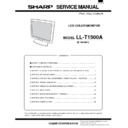Sharp LL-T1500A (serv.man21) Service Manual ▷ View online
CHAPTER 2. REPLACING LAMPS (Removing LCD module)
[1] Replacing lamps
·
After removing the LCD module from the unit according to 2. Re-
moving the LCD module, replace the lamp units.
moving the LCD module, replace the lamp units.
·
Replace the lamp units using the following replacement procedure,
referring to Fig.1 (enlarged view) and Fig. 2 (overall view).
referring to Fig.1 (enlarged view) and Fig. 2 (overall view).
·
There are two lamp units at the top and bottom of the LCD
module.
module.
·
Wear finger sacks when doing this work, not to contaminate or
damage the LCD panel. Use caution prevent the entrance of
dirt or dust into the module.
damage the LCD panel. Use caution prevent the entrance of
dirt or dust into the module.
[Replacement procedure]
Turn the module over and remove the screws A in Figs. 1. (1
screw for each unit). Put a finger on the concave B and remove
the lamp unit in a straight line.
screw for each unit). Put a finger on the concave B and remove
the lamp unit in a straight line.
·
Use caution not to apply undue force on the lamp.
Replace the lamp unit with a new one.
Reinstall in the reverse order of disassembly.
·
Tighten the screw and make sure the lamp unit won’t move.
B
Drawing
direction
direction
Screw A
Fluorescent
lamp lead wire
lamp lead wire
[2] Removing LCD module
Procedure
Disassembly
1. Remove the 2 screws in
and remove the display mask (front
cabinet).
·
A connector
is removed so that stress may not be applied to
the control circuit board cable when a front cabinet is removed.
·
Use caution not to break the latches in
when removing the
front cabinet.
2. Remove the 8 screws in
and remove the module.
·
Use caution not to drop the LCD module.
3. Remove the 2 screws in
and remove the LCD cable connector
from the module.
Reassembly
Reassemble the LCD module using the steps from 1 to 3 in re-
verse.
verse.
·
Use caution not to get the cables caught in the cabinet when
reassembling.
reassembling.
1
Front cabinet
2
3
4
5
CHAPTER 3. CONNECTION, ADJUSTMENT, OPERATION AND FUNCTIONS
[1] CONNECTING POWER SUPPLY AND
COMPUTER
·
Make sure both the LCD monitor and computer are OFF.
Connect the signal cable to the analog output terminal of the
computer. Make sure to tighten the connector screws of the cable.
computer. Make sure to tighten the connector screws of the cable.
Connect the power supply cable to the wall outlet.
Turn on the main power switch of the monitor and then turn on the
computer power switch.
computer power switch.
When the monitor power switch is turned on, the green power-on
lamp comes on and the screen appears. Adjust the screen
lamp comes on and the screen appears. Adjust the screen
Automatic screen adjustment
After using the monitor, turn off the main power switch.
Rear view
[CAUTION]
·
When removing the power cable, make sure that both the com-
puter and the monitor are OFF and hold the connector, but not the
cable.
puter and the monitor are OFF and hold the connector, but not the
cable.
·
When you are going to connect the monitor to a Power Macintosh
machine, you might need to a commercial Macintosh conversion
adapter.
machine, you might need to a commercial Macintosh conversion
adapter.
Upper fluorescent lamp lead wire
Screw A (upper)
Cover
Tape
Screw A (lower)
Lower fluorescent lamp
lead wire
lead wire
Fig. 2
CN2
Cover
CN2
CN1
LCD module : VVLQ150X1DH10
Lamp umit : DUNTH2162TPZZ
Lamp umit : DUNTH2162TPZZ
To the computer
Signal cable
To the AC outlet
Power cord
[2] CONNECTING USB CABLE
Rear view
This monitor comes equipped with a hub that supports USB standard.
The USB hub needs the following conditions:
·
The computer to which the USB hub is connected and its OS are
compatible with USB standard.
compatible with USB standard.
·
Or, the USB hub to which this USB hub is connected is also
connected to a USB-compatible computer (and OS).
connected to a USB-compatible computer (and OS).
When connecting any USB device to this monitor, use the USB cable
supplied with the monitor and observe the following conditions:
supplied with the monitor and observe the following conditions:
Connect the down-stream of a USB-compatible computer (or other
USB hub) with the up-stream of this monitor using the USB cable.
USB hub) with the up-stream of this monitor using the USB cable.
Connect the USB-compatible peripheral device to the USB down-
stream of the monitor.
stream of the monitor.
[CAUTION]
Some USB peripheral devices might function properly depending
upon the type of computer, OS or peripheral equipment. For whether
the device you want to connect is USB compatible or not, consult the
manufacturer of the device.
upon the type of computer, OS or peripheral equipment. For whether
the device you want to connect is USB compatible or not, consult the
manufacturer of the device.
The USB device connected to the USB connector of the monitor
operates when the main power supply is ON, even if the monitor is in
the power save mode or if the power switch on the front part of the
monitor is OFF.
operates when the main power supply is ON, even if the monitor is in
the power save mode or if the power switch on the front part of the
monitor is OFF.
USB-related specifications
USB standard
Rev. 1.0 complicd self-powered hub
Down-stream supply power 500 mA for each port (MAX.)
USB port
Up-stream x 1 (rear part), down-
stream x 2 (side part)
stream x 2 (side part)
[3] ADJUSTMENT
3-1. AUTOMATIC SCREEN ADJUSTMENT
When the monitor is set up for the first time or when the system
setting is changed, make automatic screen adjustment. "CLOCK",
"PHASE" and "V-POs" are automatically adjusted to optimal values.
When making automatic screen adjustment, make sure that the entire
screen is bright.
setting is changed, make automatic screen adjustment. "CLOCK",
"PHASE" and "V-POs" are automatically adjusted to optimal values.
When making automatic screen adjustment, make sure that the entire
screen is bright.
Carry out automatic screen adjustment as follows:
Press the MENU button once. The [MENU1 ] appears on screen.
Select MANUAL on the [ADJUSTMENT] screen.
Press the button to select AUTO.
The screen becomes dark and ADJUSTING appears on screen.
A few seconds later, the screen becomes bright again and the
MENU 1 appears on screen.
The screen becomes dark and ADJUSTING appears on screen.
A few seconds later, the screen becomes bright again and the
MENU 1 appears on screen.
The automatic screen adjustment has been thus completed.
Usually, you can use the monitor properly after carrying out automatic
screen adjustment . However, if you feel it necessary to fine-tune the
screen, use the adjustment diskette supplied with the monitor and
adjust the screen manually.
screen adjustment . However, if you feel it necessary to fine-tune the
screen, use the adjustment diskette supplied with the monitor and
adjust the screen manually.
For the procedure for adjusting the screen manually, refer to the Fine
adjustment of the screen.
adjustment of the screen.
[CAUTION]
·
If the entire screen is extremely dark, you might not be able to
perform automatic screen adjustment in some modes. In such a
case, the message OUT OF ADJUST appears on screen, and
perform automatic screen adjustment in some modes. In such a
case, the message OUT OF ADJUST appears on screen, and
the settings remain unchanged.
Use the adjustment diskette supplied with the monitor or switch
the screen so that the entire screen looks bright and perform
automatic screen adjustment again.
Use the adjustment diskette supplied with the monitor or switch
the screen so that the entire screen looks bright and perform
automatic screen adjustment again.
·
If the video signal from the computer is the composite sync or
sync-on-green, the screen might be adjusted properly after carry-
ing out automatic screen adjustment. In such a case, fine adjust
the screen manually.
sync-on-green, the screen might be adjusted properly after carry-
ing out automatic screen adjustment. In such a case, fine adjust
the screen manually.
USB Downstream ports
USB
Upstream port
[
]
A
A
A
A
A
C
C
D
E
H
H
J
K
L
M
M
N
N
L
O
O
O
P
P
S
S
S
T
T
T
U
U
U
V
1
2
5
1
4
6
7
8
3
2
9 8
3
1
1
0
0
0
0
x
-
O
P
S
-
E
]
]
]
]
]
]
]
]
]
]
]
]
H
V
6 0
:
H z
8
H z
k
: 4
[
]
A
A
A
A
A
C
C
D
E
H
H
J
K
L
M
M
N
N
L
O
O
O
P
P
S
S
S
T
T
T
U
U
U
V
1
2
5
1
4
6
7
8
3
2
9 8
3
1
1
0
0
0
0
x
-
O
P
S
-
E
]
]
]
]
]
]
]
]
]
]
]
]
H
V
6 0
:
H z
8
H z
k
: 4
Menu screen appears again.
ADJUSTING appears
Menu 1
Menu 1
cccccccccccccccccccccccccccccccccccccccccccccccccccc
@ZapfDingbats, Sffont, RingWorld3
Click on the first or last page to see other LL-T1500A (serv.man21) service manuals if exist.