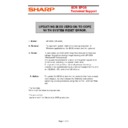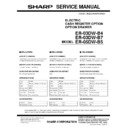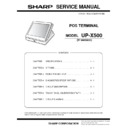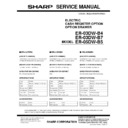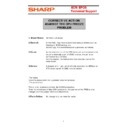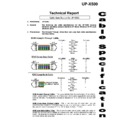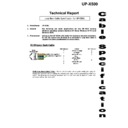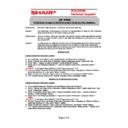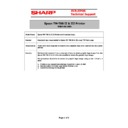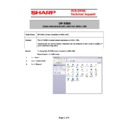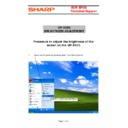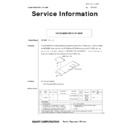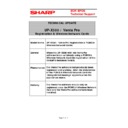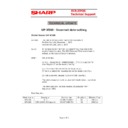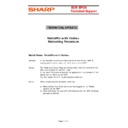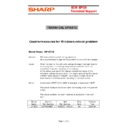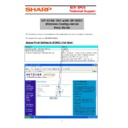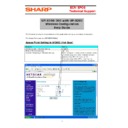Sharp UP-X500 (serv.man15) Service Manual / Technical Bulletin ▷ View online
E
E
C
C
R
R
/
/
E
E
P
P
O
O
S
S
T
T
e
e
c
c
h
h
n
n
i
i
c
c
a
a
l
l
S
S
u
u
p
p
p
p
o
o
r
r
t
t
Page 1 of 3
UPDATING BIOS VERSION TO COPE
WITH SYSTEM RESET ERROR.
1. Model:
UP-X500 (CR-A456)
2. General:
To cope with system reset errors during execution of
Windows applications, the BIOS version shall be updated.
Windows applications, the BIOS version shall be updated.
3. Cause:
In rare cases, an overcurrent may flow because of host bus
voltage fluctuations during image drawing with UP-X500
(WindowsXP Professional).
This causes the protective function of the power supply IC to
This causes the protective function of the power supply IC to
be activated, resulting in a system reset error.
To cope with this problem, we shall perform the setup
To cope with this problem, we shall perform the setup
procedure for accommodating bus control margins for the chip
set (CLE266), CPU and other LSI circuits.
set (CLE266), CPU and other LSI circuits.
4. Action:
To update the BIOS version for the products that have already
been shipped, we shall release the following instructions
explaining update procedure using files on the Technical WEB
explaining update procedure using files on the Technical WEB
site.
(For the field)
Action shall be taken during services.
(For production)
Implemented from September 2005 production.
E
E
C
C
R
R
/
/
E
E
P
P
O
O
S
S
T
T
e
e
c
c
h
h
n
n
i
i
c
c
a
a
l
l
S
S
u
u
p
p
p
p
o
o
r
r
t
t
Page 2 of 3
UP-X500
BIOS UPGRADE PROCEDURE
Required items:
Usb Floppy Drive
1.44Mb Floppy Disk
Diskimage.img (from technical website)
Diskimage.img (from technical website)
Maxformat installed on PC
Procedure
1) Download a copy of Alkonost Maxformat from:
http://www.alkonost.com/maxformat/
2) Install Maxformat
3) Download “Diskimage.img” from the sharp technical website.
Please find X500 Discimage.img to upgrade BIOS to Version C on tech WEB site.
4) Copy the “Diskimage.img” file to c:\program files\Alkonost MaxFormat and overwite
the existing file.
5) Plug in your USB Floppy drive into your PC and run the MaxFormat program.
E
E
C
C
R
R
/
/
E
E
P
P
O
O
S
S
T
T
e
e
c
c
h
h
n
n
i
i
c
c
a
a
l
l
S
S
u
u
p
p
p
p
o
o
r
r
t
t
Page 3 of 3
6) Ensure your Floppy disk is inserted into the drive. If the disk is not formatted click
on the format button to format the disk.
7) Once formatted, select “Save Image to Diskette” from the Image menu. This will
now copy the diskimage.img file onto the floppy disk ready for installing onto the
X300/X500.
X300/X500.
7) To install onto X500 simply turn off X500 and plug Usb Floppy into Usb port.
Power on the X500 and upgrade will be performed automatically.
8) When, “Press any key” is shown on the screen, unplug the Usb Floppy drive
and and press a key on your keyboard. The machine will now reboot (If not,
power off and then on again).
power off and then on again).
Display