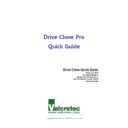Sharp UP-V5500 (serv.man8) User Manual / Operation Manual ▷ View online
Drive Clone Quick Guide
4
3) The restoration process is same as Pre-OS procedure.
Drive Clone Quick Guide
5
2. Restore Your Computer in Pre-OS Manager
2.1 CD/DVD/USB Flash Memory
1) Insert bootable device, and then enter the BIOS to set the CD/DVD/USB Flash
Memory as the first boot device.
2) Save the setting and restart the system.
3) After entering the Drive Clone Pre-OS main console, Select Restore, and click
Restore your Computer.
5) Select backup image from the list or click here to select an image file stored on a
CD/DVD/USB Flash Memory, and then click Next. If there does not display any files in
Select a Complete Backup Image, click
Click here
and then select stored file.
6) Select Do not use Universal Restore, and then click Next.
7) Select either partition or entire hard disk, and then click Next.
8) To start restoration check source and destination, and then click Next.
9) Click OK to begin the restoration process completely.
After the restoration completes, it will reboot into Windows automatically.
Drive Clone Quick Guide
6
Frequently Asked Questions
1. While initial boot up the System, an error message appears
DriveClone will create a system snapshot automatically to store factory hard drive
image when boot up the system at first.
There will take a 5 minute to create system snapshot.
Install Snapshot message appears after finishing snapshot creation
In this case there should create system snapshot after delete current snapshot.
To create system snapshot again, please do the following.
1) Click OK and reboot the system.
2) Start DriveClone Pro Client Module
3) Select Uninstall System Snapshot (Undo) on Main Console, then delete current
snapshot.
4) Then wait patiently until the system reboots automatically.
5) Start DriveClone Pro Client Module.
6) Click Install System Snapshot (undo) on Main Console to create new snapshot.
7) Wait until the system reboots up automatically after create snapshot. It will be taken
2~3 minute.
8) Please confirm whether snapshot creates correctly after rebooting.
※ Please refer to User’s Manual to details.
Drive Clone Quick Guide
7
2. Change Schedule after create Snapshot
Snapshot Schedule will update every 24 hour as a default when Snapshot created.
You can select intervals for automatic restoration.
To set frequency, please do the following.
1) Select Jobs in main console.
2) Disable Create a System Snapshot once every 24Hour(s) in Automatic System
Snapshot Settings.
※ Be caution to use system snapshot turn on/off. Please remain turn on because there
will disappear Snapshot image when turned off system snapshot.
Click on the first or last page to see other UP-V5500 (serv.man8) service manuals if exist.