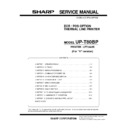Sharp UP-5300 (serv.man2) Service Manual ▷ View online
G
International character set
CHAPTER 6. HEXADECIMAL DUMP
This function is intended to print the data sent from the host com-
puter, using hexadecimal digits and characters corresponding to
them.
puter, using hexadecimal digits and characters corresponding to
them.
This function is started by turning ON the power while pressing the
ENLINE key and ended by turning OFF the power.
ENLINE key and ended by turning OFF the power.
Example of hexadecimal print
123456789012345678901234567890123456789012345678
Hexadecimal Dump
Hexadecimal Dump
1B 21 00 1B 26 02 40 41 42 43 OD OA.!..&.@ABC..
1B 21 04 1B 26 02 40 41 42 43 OD OA.!..&.@ABC..
1B 21 04 1B 26 02 40 41 42 43 OD OA.!..&.@ABC..
One line of data (12 units) is printed when received.
If the print data is less than one line, it is printed offline.
No functions other than [DLE][ENQ] operate during the hexadecimal
dump.
dump.
After performing the hexadecimal dump, the processing before it is
not resumed and MASTER RESET is made automatically.
not resumed and MASTER RESET is made automatically.
6 – 1
CHAPTER. 7 :ERROR HANDLING
1. Error table
The following error states may be caused.
Error description
Operating method in case of error detection
Auto cutter error
Motor lock error described below is caused.
When status request is made, auto cutter
error is returned.
When status request is made, auto cutter
error is returned.
Head temperature
rise error
rise error
Motor lock error described below is caused.
When status request is made, head
temperature rise error is returned.
When status request is made, head
temperature rise error is returned.
Thermal head
thermistor’s
breakdown
thermistor’s
breakdown
Motor lock error described below is caused.
When status request is made,
unrecoverable printer error is returned.
When status request is made,
unrecoverable printer error is returned.
No thermal head
connection
connection
Motor lock error described below is caused.
When status request is made,
unrecoverable printer error is returned.
When status request is made,
unrecoverable printer error is returned.
Head up error
Motor lock error described below is caused.
When status request is made, head up
lever open is returned.
When status request is made, head up
lever open is returned.
Paper detector
error
error
If paper-out error is detected by the
detector selected with ESC c 4, motor lock
error is caused.
When status request is made, paper-out
error of each detector is returned.
detector selected with ESC c 4, motor lock
error is caused.
When status request is made, paper-out
error of each detector is returned.
Data receive error
If the following errors occur while data is
being received through RS232, ? is printed
when dip switch 2-2 is so set as to print ?.
• Parity error
• Framing error
• Overrun error
being received through RS232, ? is printed
when dip switch 2-2 is so set as to print ?.
• Parity error
• Framing error
• Overrun error
If the error is caused, the following error LED patterns are performed.
Normal status
Data receive errror
Data receive errror
Head up (Not error)
Head up error
Paper detector error
•
Other errors
Auto cutter error
Auto cutter error
•
No thermal head
connection
connection
•
Thermal head
thermistor’s breakdown
thermistor’s breakdown
•
Head temperature rise
error
error
2. Motor Lock
If the motor lock is caused, the following operations are performed.
1) The error lamp goes on and the online lamp goes off.
2) In case of automatic status transmission, the status is transmitted
2) In case of automatic status transmission, the status is transmitted
to the host computer via RS232.
3) The cause of error is removed.
4) By pressing the online key and receiving the [DLE][ENQ] com-
4) By pressing the online key and receiving the [DLE][ENQ] com-
mand from the host computer, printing is resumed.
[DLE][ENQ][01]: Restarts printing at the beginning of the line where
the error was caused.
[DLE][ENQ][02]: Recovers from the error after clearing the receive
buffer and print buffer.
5) If the motor lock occurs during printing, a power failure mark is
printed and the interrupted printing is executed again.
6) After error recovery, the error lamp goes off, the online lamp goes
on and the buzzer stops sounding.
The following commands are processed even during motor lock.
[DLE][EOT]/[DLE][ENQ]
[DLE][EOT]/[DLE][ENQ]
3. Motor lock processing flow chart
ON
OFF
ON
OFF
ON
OFF
2Sec
0.25Sec
ON
OFF
0.25Sec
2Sec
0.5Sec
ON
OFF
Motor lock
YES
YES
Is data received?
[DEL][ENQ]
COMMAND?
COMMAND?
YES
Is printing
resumed?
resumed?
Resumption of printing/
Lamp OFF
Lamp OFF
Clearing of receive buffer
and print buffer
Lamp OFF
and print buffer
Lamp OFF
Is real status
transmitted?
transmitted?
YES
Transmission of status
YES
Setting data in
receive buffer
receive buffer
Is ONLINE
key entered?
key entered?
Resumption of printing/
Lamp OFF
Lamp OFF
Error lamp ON
Online lamp OFF
Online lamp OFF
7 – 1
CHAPTER 8. INSTALLATION
1. UP-T80BP INSTALLATION
1. Remove the BOTTOM PLATE
2
.
1) Remove the three SCREWs
1
.
2) Remove the BOTTOM PLATE
2
.
3) Remove the SCREW
3
, CABLE CLAMP
4
and POWER SUPP-
LY CABLE
5
.
Fig. 1
2. Install the PS+CONTROL PWB
6
.
CAUTION: The power supply unit is an important item. Make sure
that the unit code is RDENC 1010RCZZ.
1) Fix the PS+CONTROL PWB
6
with three SCREWs
7
Z
,
3
*
SCREW
3
: Use the screw which was fixing the CLAMP
4
*
SCREW
Z
: fix the screw with earth WIRE.
3. Connect the POWER SUPPLY CABLE
5
to the
PS+CONTROL PWB
6
. (No. CN1)
4. Connect the I/F CABLE
8
of the PS+CONTROL
PWB
6
to the UP-3300 MAIN PWB (No.CN20)
Fig. 2
5. Remove the PRINTER LID
9
.
1) Remove the screw
F
.
2) Remove the PRINTER LID
9
.
6. Install the four PAPER ROLLERs
G
.
Fig. 3
7. Install the SWITCH UNIT
H
.
1) Fix the SWITCH UNIT
H
on the cabinet pawl
A
.
2) Pass the SWITCH UNIT CABLE
I
through the hole (B).
Fig. 4
2
1
3
4
5
5
6
3
7
8
: XHBSD30P06000
: XEBSD30P08000
7
30
30
10
9
11
12
A
A
B
12
13
8 – 1
8. Install the AUTO CUTTER RELAY PWB UNIT
J
.
1) Install the AUTO CUTTER RELAY PWB UNIT
J
with SCREW
K
.
2) Pass the AUTO CUTTER RELAY PWB CABLE
L
through the
hole
C
.
Fig. 5
9. Install the PAPER GUIDE
M
to the PRINTER
UNIT
N
.
10. Install the HEAD CABLE
O
to the PRINTER
UNIT
N
.
Fig. 6
11. Install the PRINTER UNIT
N
.
1) Connect the AUTO CUTTER CABLE
P
to the AUTO CUTTER
RELAY PWB
J
.
2) Pass the HEAD CABLE
O
through the hole (C).
3) Pass the MOTOR CABLE
Q
and SENSOR CABLE
R
through
the hole (D).
4) Open the PRINTER UNIT
N
.
5) Fix the PRINTER UNIT
N
with four SCREWs
S
*
Fix the SCREWs
S
in the order of
S
-
a
to
S
-
d
.
6) Fix the two EARTH WIREs
T
with a SCREW
U
.
Fig. 7
12. Wiring for each cables as shown below
14
15
C
16
: XEBSD30P08000
15
17
19
18
C
D
18
23
a
23
b
23
c
23
d
14
19
22
25
24
21
20
16
: XEBSD26P06000
23
a
: XEBSD26P06000
23
b
: XEBSD26P08000
23
: XEBSD26P08000
23
d
: XHBSD30P06000
25
c
16
19
14
20
8 – 2
Click on the first or last page to see other UP-5300 (serv.man2) service manuals if exist.