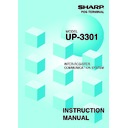Sharp UP-3301 (serv.man6) Service Manual ▷ View online
7
3. Close store operation (PGM2 mode) — master and satellite
When the close store operation is performed at the master, the IRC system is closed and the
registration function becomes unavailable at all the machines in the IRC system. It should be
noted that for the close store operation, all the satellites must be in their SIGN-OFF state. After
this operation, the communications between the master and satellites which have been enabled
with the open store operation are disabled. The master, however, can download preset data and
reset the sales data at satellites.
In the close store state, key operations in the REG or MGR mode is invalid.
Select “CLOSE STORE” from the PGM2 MODE window
and touch the
ENTER
key.
NOTE
•
You can also perform the close store operation at each satellite. Once the close store
operation is performed at a satellite, you can no longer make registrations at the satellite.
•
If a satellite is in the SIGN-ON state, the master locates this error and displays the machine
number of the corresponding satellite.
•
When the close store operation is performed, the data remaining in the T-LOG buffers of all
the satellites is collected by the master.
•
If a transmission error occurs during the close store operation, the master displays and prints
(journal printer) the machine number of the satellite that has encountered the error.
In this case, a prompt to attempt a retry is displayed when the system retry has been enabled.
8
4. Clerk system
In the IRC system, the following two types of clerk file allocation systems are available: a
centralized system and an individual system. In the centralized file allocation system, the master
manages transaction data on clerks in the IRC system. In the individual file allocation system,
each machine manages its clerk transaction data. For selection of the file allocation system,
consult your authorized SHARP dealer.
(1) Centralized file allocation system
In this system, each clerk file is under the centralized control of the master and programming for
clerks has to be done only at the master. When a programmed clerk is signed on at a satellite,
a communication between the satellite and the master will begin. You can generate a report
which lists clerks signed on. (For further details on clerk sign-on reports, see page 10.)
(2) Individual file allocation system
In this system, each clerk file is under the control of each satellite and you have to do
programming for clerks at each satellite. Even if a programmed clerk is signed on at a satellite, a
communication with the master will not begin. The data in the clerk files at all satellites will be
collected by the master when a consolidated report is issued.
To use the overlapped clerk system in the IRC system, all the master and satellite machines
must be set for the overlapped clerk system.
NOTE
9
5. Sign-on operation (clerk assignment) (REG mode/MGR mode)
The sign-on operation is intended to assign a clerk to a machine (satellite/master) and enable
him or her to perform entry operations at the machine.
If a clerk successfully signs on at a machine, his or her clerk name appears on the LCD of the
machine.
The sign-on operation can be done whether the machine is in the open store or close store
state. If the sign-on operation is done at a machine that is in the close store state, registrations
cannot be made at the machine due to the close store condition.
Sign-on procedure
(This procedure is the same as for clerk assignment at a standalone machine.)
• For the real clerk key system:
Insert a corresponding clerk key into the clerk switch.
• For the clerk entry key system:
Touch a corresponding clerk entry key on the keyboard.
• For the WMF clerk key system:
Insert a corresponding WMF clerk key into the WMF clerk switch.
• For the code entry system:
Enter a corresponding clerk code and touch the
CLK#
key.
If a secret code is programmed, the secret code pop-up window will open. Enter the secret
code and touch the
ENTER
key.
NOTE
•
The sign-on operation can be made only for one clerk at a time.
•
Every clerk that is listed in the system can sign on at any satellite.
•
If a clerk has signed on at a machine, that clerk can not sign on at any other machine in the
system until he or she signs off at the original machine.
•
In case of trouble, the sign-on state can be cleared at the master. (Please consult your
authorized SHARP dealer for further details.)
10
6. Clerk sign-on report
A clerk sign-on report can be generated at the master. This report is used to confirm which
machine each clerk has signed on.
Report generation procedure
1.
Select “PGM2 MODE” from the mode selection
window and touch the
ENTER
key.
2.
Select “READING” from the PGM2 MODE window
and touch the
ENTER
key.
3.
Select “INLINE CONFIG” from the READING window
and touch the
ENTER
key.
4.
Select “SIGN ON CLERK” from the INLINE READING
window and touch the
ENTER
key.
5.
Select “DISPLAY” or “REPORT PRINTER” and touch
the
ENTER
key.
CLERK0001
0001 00012 3
CLERK0002
0002 0002 34
CLERK0003
0003 000001
Sample Print (master)
NAME CODE M–No.
Clerk name, clerk code, machine no. of
the machine at which the clerk has signed on
the machine at which the clerk has signed on
∗PGM2 ∗
S I GN ON
Click on the first or last page to see other UP-3301 (serv.man6) service manuals if exist.