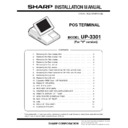Sharp UP-3301 (serv.man4) Service Manual ▷ View online
UP-3301V
Removing the Top cabinet
– 3 –
5. Removing the Top cabinet
1) Remove the two Screws
1
.
2) Remove the Side cabinet
7
.
3) Remove the Screw
2
.
4) Remove the Printer cover
3
.
5) Remove the Screw
4
.
6) Remove the Top cabinet
8
.
a) Lift the top cabinet straight in the direction of arrow A. (Be care-
ful not to pull the cable between the LCD I/F PWB of the top
cabinet and the MAIN PWB of the Bottom cabinet.)
b) Pull and remove the following cables between the LCD I/F PWB
of the top cabinet and the MAIN PWB of the Bottom cabinet.
• LCD Cable
5
: MAIN PWB : CN6
• Earth wire
6
.
6. Replacing the Top cabinet
Install the top cabinet in the reverse order of removal. Before installa-
tion, make sure that each connector is securely connected.
7. Removing the Power transformer,
NF PWB and AC cord
1) Remove the Power transformer
1
.
a) Remove the four Screws
2
.
b) Remove the two Connectors
3
.
2) Remove the NF PWB
4
.
a) Remove the four Screws
5
.
b) Remove the two Screws
6
and the three Earth wire
7
.
c)
Remove the NF angle unit
8
.
d) Remove the Screw
9
.
3) Remove the AC cord
F
.
a) Use a minus screwdriver to loosen the AC cord fixing screws (2
pcs.) of the NF PWB
4
unit.
b) Remove the two screws
G
.
c) Remove the AC cord cover
H
.
d) Remove the AC cord
F
from the NF PWB
4
.
8. Replacing the Power transformer,
NF PWB and AC cord
Install the in the Power transformer, NF PWB and AC cord in the
reverse order of removing. Before installing, make sure that each con-
nector is connected securely.
1
A
2
1
7
8
4
3
5
*
When connecting the AC cord to the power supply unit in assembly,
tighten with the torque of 3 kg/cm
tighten with the torque of 3 kg/cm
m
1 kg/cm.
1
7
8
4
2
6
5
3
5
9
10
3
10
11
12
UP-3301V
Removing the LCD unit
– 4 –
9. Removing the LCD unit
1) Remove the LCD unit
1
.
a) Remove the four Screws
2
.
2) Remove the LCD rear cabinet
3
.
a) Remove the two Screws
4
.
b) Remove the pawls
a
to
i
of the LCD rear cabinet
3
in that
order.
3) Remove the Inverter PWB
5
.
a) Remove the Inverter cable
6
.
b) Remove the CCFT cable
7
.
c)
Remove the two screws
8
.
d) Remove the Inverter cover
9
.
4) Remove the Touch panel PWB unit
F
.
a) Remove the LCD cable(40P)
G
.
b) Remove the LCD cable(30P)
H
.
c)
Remove the Inverter cable
I
.
d) Remove the two Screws
J
and the two Earth wire
K
.
e) Remove the Screw
L
.
1
2
2
a
b
c
d
e
f
g
h
i
j
k
4
3
7
8
6
5
9
Lock
Unlock
Lock
Unlock
Lock
Unlock
10
11
12
13
14
15
16
15
UP-3301V
Replacing the LCD unit
– 5 –
5) Remove the LCD
M
.
a) Remove the five Screws
N
.
b) Remove the LCD plate
O
.
c) Remove the LCD PWB unit
P
.
10. Replacing the LCD unit
Install the LCD unit in the reverse order of removal.
Before installing, make sure that each cable are connected securely.
Before installing, make sure that each cable are connected securely.
11. Expansion RAM Board :
UP-S02MB2M
1) Remove the top cabinet.
2) Install the Expansion RAM Board
1
into the Option RAM connector
on the Main PWB.
a) Insert the Expansion RAM Board at a slant into the option RAM
connector.
b) Insure the Expansion RAM Board is locked by the arms of the
option RAM connector.
*
Only one UP-S02MB2M option may be installed.
*
Be careful of the direction of the Expansion RAM Board when
installing. Install the Expansion RAM Board with the notch
part of the PWB (Figure A) located to the right. Installing the
Expansion RAM Board in the wrong direction may damage
the connector or damage the machine.
installing. Install the Expansion RAM Board with the notch
part of the PWB (Figure A) located to the right. Installing the
Expansion RAM Board in the wrong direction may damage
the connector or damage the machine.
3) Removing the Expansion RAM Board.
a) Expand the arms of the option RAM connector right and left.
b) The Expansion RAM Board will be lifted automatically.
12. RS232 I/F: ER-A7RS2
1) Remove the rear cover.
2) Remove the rear display.
2) Remove the two screws
1
from the chassis.
3) Insert the I/F PWB
2
to the connector.
4) Fix the I/F BRACKET to the chassis with screws
1
.
5) Install the ferrite Core
3
.
Make sure to save data before installing this option
17
20
18
19
Touch panel
18
18
18
1
A
1
2
RS232 cable
RS232 cable
3
3
UP-3301V
EFT I/F: ER-02EF2
– 6 –
13. EFT I/F: ER-02EF2
1) Remove the rear cover.
2) Remove the rear display.
3) Remove the screw
1
from the chassis.
4) Insert the I/F PWB
2
to the connector.
5) Fix the I/F BRACKET to the chassis with screws
1
.
6) Install the ferrite Core
3
.
14. MCR UNIT: UP-E12MR2
1) Fix the MCR ANGLE
1
to the lower cabinet with two screws
2
.
2) Connect the MCR cable
3
to the MCR connector with the cable
holder
6
, and tighten the screw
7
on the back of the lower cabinet.
3) Install the ferrite Core
4
to the MCR cable.
4) Fix the earth wire
5
from the UP-E12MR2 with the screw.
15. DRAWER BOX UNIT:
ER-03DW/04DW/05DW
1) Connect the drawer cable
1
to the drawer connector
2
.
2) Fix the earth wire
3
from the drawer box unit with the screw
4
.
3) Install the ferrite Core
5
to the drawer cable. (Max. 2)
4) Fix the drawer cable
1
with the cable holder
6
, and tighten the
screw
7
on the back of lower cabinet
A
or
B
.
16. REMOTE DISPLAY : UP-P16DP
When the remote display is installed, service resetting is required.
1) Installing the remote display.
2) Connect the Display cable
1
to the display connector
2
.
3) Fix the earth wire
3
from the display unit with screw
4
.
1
2
RS232 cable
RS232 cable
3
3
2
1
3
4
6
5
7
2
5
3
4
1
1 turn
6
7
A
B
1
2
3
4
Click on the first or last page to see other UP-3301 (serv.man4) service manuals if exist.