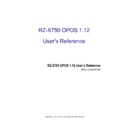Sharp RZ-X750 (serv.man6) Service Manual ▷ View online
OPOS Driver
11
SHARP
Detail property and modification
[Picture 4] Detail Property of Scanner
If you click Detail button, detailed Property page will show up.
At the
Communication Settings, Property of serial scanner check and modification is
possible.
If you click Apply button after modification of value, information will be modified.
According to value of
Num of Port, possible modification will be determined and
maximum two scanners can be supported at the same time.
By setting up both Handheld Scanner and stationary Scanner at the same time, the power
can be provided to one spot.
At the
Details of device you can see the information of SO.
※ At the RZ-X750 OPOS 1.12.0, only Serial Scanner is supported.
OPOS Driver
12
SHARP
Line Display
Setting of LDN
[Picture 5] OPOS Setting of Line Display
If you click registered the Device of Line Display at the left tree, registered LDN(Logical
Device Name) will show up at right of page.
LDN called “DefaultLineDisplay” is registered when first installing.
This LDN is used when opening at the Application. For Example,
oLineDisplay.Open(“DefaultLineDisplay”).
You can Modify and Delete by adding LDN or choosing LDN at the list.
OPOS Driver
13
SHARP
Detail property and modification
[Picture 6] Detail Property of Line Display
If you click Detail button, detailed Property page will show up.
At the
Communication Settings, Property of Serial Line Display check and modification
is possible.
If you click Apply button after modification of value, information will be modified.
At the RZ-X750, port settings are recommended to
COM3.
At the
Details of device you can see the information of SO.
※ At the RZ-X750 OPOS 1.12.0, Serial Line Display 20 Character 2 Line(English,
Japanese katakana) is supported
.
OPOS Driver
14
SHARP
MSR
Setting of LDN
[Picture 7] OPOS Setting of MSR
If you click registered the Device of MSR at the left tree, registered LDN(Logical Device
Name) will show up at right of page.
LDN called “DefaultMSR” is registered when first installing.
This LDN is used when opening at the Application. For Example,
oMSR.Open(“DefaultMSR”).
You can Modify and Delete by adding LDN or choosing LDN at the list.
Click on the first or last page to see other RZ-X750 (serv.man6) service manuals if exist.