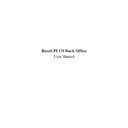Sharp RETAIL PLUS (serv.man7) User Manual / Operation Manual ▷ View online
Sharp Electronics (UK) Ltd – Back Office User Manual 1999
3.2.1
Using ‘Category’ to Search for Products
If you are unsure of which category the product belongs to, click on the … button. This takes
you to the category selection screen.
you to the category selection screen.
To select a category, click on the left-hand column (with the arrow in it). This displays the
minor categories (sub-categories) belonging to the major category:
minor categories (sub-categories) belonging to the major category:
From here, click on the Select button to search for products within the main category. This
returns you to the main product search screen, with the category number in the category bar.
returns you to the main product search screen, with the category number in the category bar.
To leave the screen without selecting a category, click on the Cancel button.
Sharp Electronics (UK) Ltd – Back Office User Manual 1999
3.3
Category Selection
To get the category selection screen from the common functions menu, click on the
Category Selection button. This displays the following screen:
Category Selection button. This displays the following screen:
This screen shows the various sub-categories within each category. Simply click on a
category and then click on the Select button to return you to the previous screen. The selected
category then appears in that screen.
category and then click on the Select button to return you to the previous screen. The selected
category then appears in that screen.
To return to the previous screen without selecting a category, click on the Cancel button.
This common function is of little use by itself. However, it is commonly used in the Back
Office within the other common functions.
Office within the other common functions.
Sharp Electronics (UK) Ltd – Back Office User Manual 1999
3.4
Price Box
To get to the price box screen from the common functions menu, select Price Box from the
Common Functions menu. This displays the Product Search screen to allow you to select the
product of interest:
Common Functions menu. This displays the Product Search screen to allow you to select the
product of interest:
Sharp Electronics (UK) Ltd – Back Office User Manual 1999
3.4.1
Selecting a Product
Once you have selected a product, click on it. This takes you to the price box screen:
Let’s look at the screen in more detail.
The product name and product code appears at the top of the screen. The rest of the screen
is divided into three areas:
is divided into three areas:
•
Product details
This area displays various details about the product, such as its barcode, pack size, till
department, etc. The fields appear in grey and therefore cannot be changed in this screen.
department, etc. The fields appear in grey and therefore cannot be changed in this screen.
•
Price Promotion – if this is checked, the item is in a price promotion deal.
•
Price Verify – if this is checked, the till operator must verify the price at point of sale
•
VAT Rate – the VAT rate for this item
•
Conversions
This area of the screen displays different prices of the product if the ‘POR’ figure is adjusted.
Again, the fields appear in grey and cannot be changed in this screen.
Again, the fields appear in grey and cannot be changed in this screen.
Click on the first or last page to see other RETAIL PLUS (serv.man7) service manuals if exist.