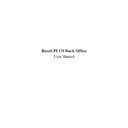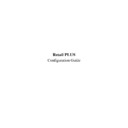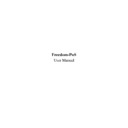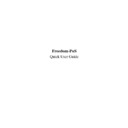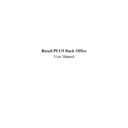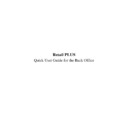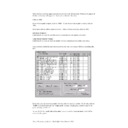Sharp RETAIL PLUS (serv.man7) User Manual / Operation Manual ▷ View online
Sharp Electronics (UK) Ltd – Back Office User Manual 1999
•
This displays the CategoryID and Category Name as shown:
•
If you click on the Select button. The following screen appears :
•
Once the Category has been selected it looks something like this:
•
Print to
The stock audit report can either be printed to the screen or to a printer. From here, click on
either screen or printer, and then click on the Print button at the bottom of the screen.
either screen or printer, and then click on the Print button at the bottom of the screen.
Sharp Electronics (UK) Ltd – Back Office User Manual 1999
This displays a report similar to the one below:
Similarly the same can be done for Specific Suppliers.
Sharp Electronics (UK) Ltd – Back Office User Manual 1999
8.5
How to Transfer Stock
If you own or manage more than one store you will benefit from the transfer stock section of
the stock component. Within this section you can record details of stock that you are
transferring between stores.
the stock component. Within this section you can record details of stock that you are
transferring between stores.
To do this, select the products or categories that you want to transfer by using the product
search or category selection common function. Once you have done this, the
products/categories appear in a list in the transfer stock screen. You can then enter the
amounts of stock that is being transferred. As you enter the amounts all stock information is
updated accordingly.
search or category selection common function. Once you have done this, the
products/categories appear in a list in the transfer stock screen. You can then enter the
amounts of stock that is being transferred. As you enter the amounts all stock information is
updated accordingly.
During this process the following information is displayed within the stock transfer screen:
•
Description
•
Barcode
•
Pack size
•
Sell price
•
Current stock
•
Value of transfer
•
Transfer of stock
•
Category
•
Total transfer
•
Total value of transfer
As you update the transfer of stock, both the total and individual values are automatically
updated within the system along with the current stock.
updated within the system along with the current stock.
To get to the stock transfer screen, navigate to Stock
→
Transfer. This displays the
following screen:
Sharp Electronics (UK) Ltd – Back Office User Manual 1999
Lets look at this screen in more detail:
•
Product transfer
The products that you select appear in a list here.
•
‘Add to list’ box
Stock can be added to the list by clicking on one of these three buttons.
•
Click on product if you want to add a specific product. This takes you to the
product search common function screen.
product search common function screen.
•
Click on category if you want to add a specific category. This takes you to the
category selection common function screen.
category selection common function screen.
•
Click on supplier if you want to add a specific supplier’s products. This takes
you to the supplier box screen.
you to the supplier box screen.
For more details on common functions and how to use them, refer to Chapter 2 –
‘COMMON FUNCTIONS’.
‘COMMON FUNCTIONS’.
•
‘Total value of transfer’ box
As you enter the amount of stock that is being transferred, the total values are calculated
automatically and displayed here.
automatically and displayed here.
•
Stock buttons