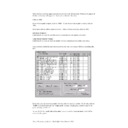Sharp RETAIL PLUS (serv.man6) User Manual / Operation Manual ▷ View online
Sharp Electronics (UK) Ltd – Back Office User Manual 1999
13.3
View the Audit Log
This shows a list of all the messages that have been sent to the audit log.
To get to the audit log screen, navigate to System
→
Audit Log. This displays the following
screen:
Lets look at this screen in more detail:
•
Log
Sharp Electronics (UK) Ltd – Back Office User Manual 1999
This shows the messages themselves, along with their date, time, reason, and the name of the
operator.
operator.
•
Reason/ message order box
The ‘reason’ box enables you to select an reason as to why a message was sent to the audit
log. To display a list of reasons, click on the down arrow on the end of the reasons box to
display a list of reasons to choose from.
log. To display a list of reasons, click on the down arrow on the end of the reasons box to
display a list of reasons to choose from.
The ‘message order’ box allows you to select how you want the messages to appear on
screen. This option allows you either to select the newest or oldest messages to appear at the
top of the screen. To change the order, click on the down arrow at the end of the message
order box.
screen. This option allows you either to select the newest or oldest messages to appear at the
top of the screen. To change the order, click on the down arrow at the end of the message
order box.
Click on the Go Back button to return to the main navigation screen.
Sharp Electronics (UK) Ltd – Back Office User Manual 1999
13.4
Run the EOD Reports
To get to the EOD reports screen, navigate to System
→
EOD Reports. This displays the
following screen:
Lets look at this screen in more detail:
•
Reports to print
Sharp Electronics (UK) Ltd – Back Office User Manual 1999
From here, you can select which reports you wish to print. If you do not wish to print any of
the above reports, click on the respective boxes so that there is not a tick in that box.
the above reports, click on the respective boxes so that there is not a tick in that box.
•
For when?
This is where you select whether you want the reports run for today or yesterday.
•
The user may also choose a date by clicking the Day for till Financial Report button.
•
Print to
The stock list can either be printed to the screen or to a printer. From here, click on either
screen or
screen or
printer, and then click on the Print button at the bottom of the screen.
An example of an EOD report is shown below:
Click on the first or last page to see other RETAIL PLUS (serv.man6) service manuals if exist.