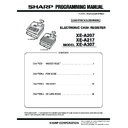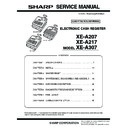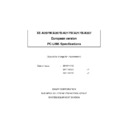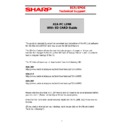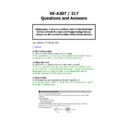Sharp XE-A217 (serv.man7) User Manual / Operation Manual ▷ View online
XE-A207/XE-A27
ELECTRONIC CASH REGISTER
FULL DETAILED INSTRUCTION MANUAL
MODEL
XE-A207W/XE-A207B
XE-A217W/XE-A217B
The above illustration shows the model XE-A217W/XE-A217B.
CAUTION:
The cash register should be securely fitted to the supporting platform to avoid instability when the drawer
is open.
is open.
CAUTION:
The socket-outlet shall be installed near the equipment and shall be easily accessible.
VORSICHT:
Die Netzsteckdose muß nahe dem Gerät angebracht und leicht zugänglich sein.
ATTENTION:
La prise de courant murale devra être installée à proximité de l’équipement et devra être facilement
accessible.
accessible.
AVISO:
El tomacorriente debe estar instalado cerca del equipo y debe quedar bien accesible.
VARNING:
Det matande vägguttaget skall placeras nära apparaten och vara lätt åtkomligt.
LET OP:
Het stopcontact dient in de buurt van de kassa en gemakkelijk toegangbaar te zijn.
CAUTION:
For a complete electrical disconnection pull out the mains plug.
VORSICHT:
Zur vollständigen elektrischen Trennung vom Netz den Netzstecker ziehen.
ATTENTION:
Pour obtenir une mise hors-circuit totale, débrancher la prise de courant secteur.
AVISO:
Para una desconexión eléctrica completa, desenchufar el enchufe de tomacorriente.
VARNING:
För att helt koppla från strömmen, dra ut stickproppen.
LET OP:
Trek de stekker uit het stopcontact indien u de stroom geheel wilt uitschakelen.
Authorized representative responsible for the European Union Community Market
Autorisierter Repräsentant in der Europäischen Union
Représentant autorisé pour le marché de la communauté européenne
Representante autorizado responsable para el Mercado Común de la Unión Europea
Auktoriserad representant ansvarig för EU marknaden
Geautoriseerde vertegenwoordiger in de Europese Unie
3
INTRODUCTION
Thank you very much for your purchase of the SHARP Electronic Cash Register, Model XE-A207W/XE-
A207B/XE-A217W/XE-A217B.
Please read this manual carefully before operating your machine in order to gain full understanding of
functions and features.
Please keep this manual for future reference. It will help you if you encounter any operational problems.
A207B/XE-A217W/XE-A217B.
Please read this manual carefully before operating your machine in order to gain full understanding of
functions and features.
Please keep this manual for future reference. It will help you if you encounter any operational problems.
IMPORTANT
• Be very careful when removing and replacing the printer cover, as the cutter mounted on it is very sharp.
• Install the cash register in a location not subject to direct sunlight, unusual temperature changes, high
• Install the cash register in a location not subject to direct sunlight, unusual temperature changes, high
humidity or splashing water.
Installation in such locations could cause damage to the cabinet and the electronic components.
Installation in such locations could cause damage to the cabinet and the electronic components.
• Never install the register in saline areas (e.g.: close to the sea).
Installing the register in such locations could cause component failure with the corrosion.
• Never operate the register with wet hands.
The water could seep into the interior of the register and cause component failure.
• When cleaning your register, use a dry, soft cloth. Never use solvents, such as benzine and/or thinner.
The use of such chemicals will lead to discoloration or deterioration of the cabinet.
• The register plugs into any standard wall outlet (official (nominal) voltage).
Other electrical devices on the same electrical circuit could cause the register to malfunction.
• For protection against data loss, please install two alkaline batteries LR6 (“AA” size) after initializing the
cash register. When handling the batteries, please observe the following:
Incorrectly using batteries can cause them to burst or leak, possibly damaging the interior of the cash
register.
Incorrectly using batteries can cause them to burst or leak, possibly damaging the interior of the cash
register.
• RISK OF EXPLOSION IF BATTERY IS REPLACED BY AN INCORRECT TYPE.
DISPOSE OF USED BATTERIES ACCORDING TO THE INSTRUCTIONS.
• Be sure that the positive (+) and negative (–) poles of each battery are facing in the proper direction
for installation.
• Never mix batteries of different types.
• Never mix old batteries and new ones.
• Never leave dead batteries in the battery compartment.
• Remove the batteries if you do not plan to use the cash register for long periods.
• Should a battery leak, clean out the battery compartment immediately, taking care to avoid letting the
• Never mix old batteries and new ones.
• Never leave dead batteries in the battery compartment.
• Remove the batteries if you do not plan to use the cash register for long periods.
• Should a battery leak, clean out the battery compartment immediately, taking care to avoid letting the
battery fluid come into direct contact with your skin.
• For battery disposal, follow the corresponding law in your country.
• For complete electrical disconnection, disconnect the main plug.
4
CONTENTS
INTRODUCTION ..............................................................................................................................................3
IMPORTANT ....................................................................................................................................................3
CONTENTS ......................................................................................................................................................4
1 Part Names and Functions .....................................................................................................................8
External View .............................................................................................................................................8
Front view (XE-A207W/XE-A207B) ..................................................................................................8
Front view (XE-A217W/XE-A217B) ..................................................................................................8
Rear view (XE-A207W/XE-A207B) (XE-A217W/XE-A217B) ............................................................9
Front view (XE-A217W/XE-A217B) ..................................................................................................8
Rear view (XE-A207W/XE-A207B) (XE-A217W/XE-A217B) ............................................................9
Printer .....................................................................................................................................................10
Keyboard XE-A207W/XE-A207B ............................................................................................................. 11
Keyboard XE-A207W/XE-A207B ............................................................................................................. 11
Keyboard layout .............................................................................................................................. 11
Function key list .............................................................................................................................. 11
Function key list .............................................................................................................................. 11
Keyboard XE-A217W/XE-A217B .............................................................................................................12
Keyboard layout ..............................................................................................................................12
Programing keyboard layout ...........................................................................................................12
Function key list .............................................................................................................................13
Inserting the keyboard sheet (XE-A217W/XE-A217B only) ............................................................14
Programing keyboard layout ...........................................................................................................12
Function key list .............................................................................................................................13
Inserting the keyboard sheet (XE-A217W/XE-A217B only) ............................................................14
RS232 Connector/SD Card Slot ..............................................................................................................15
RS232 connector ............................................................................................................................15
SD card slot ....................................................................................................................................15
SD card slot ....................................................................................................................................15
Displays ...................................................................................................................................................16
Operator display .............................................................................................................................16
Customer display ...........................................................................................................................17
Screen save mode ..........................................................................................................................17
Customer display ...........................................................................................................................17
Screen save mode ..........................................................................................................................17
2 Selecting an Operating Mode ...............................................................................................................18
Operating Modes .....................................................................................................................................18
Mode Selection ........................................................................................................................................19
Mode Selection ........................................................................................................................................19
3 Prior to Making Entries .........................................................................................................................20
Preparations for Entries ...........................................................................................................................20
Receipt paper roll ..........................................................................................................................20
Receipt ON/OFF function ...............................................................................................................20
Clerk assignment ............................................................................................................................20
Receipt ON/OFF function ...............................................................................................................20
Clerk assignment ............................................................................................................................20
Error Warning ..........................................................................................................................................20
Item Selection from the Menu ..................................................................................................................21
Starting Cash Memory Entry....................................................................................................................21
HELP FUNCTION ....................................................................................................................................22
Item Selection from the Menu ..................................................................................................................21
Starting Cash Memory Entry....................................................................................................................21
HELP FUNCTION ....................................................................................................................................22
Printing the help menu ....................................................................................................................22
Printing guidance messages ..........................................................................................................22
Printing guidance messages ..........................................................................................................22
4 Entries.....................................................................................................................................................23
Item Entries..............................................................................................................................................23
Single item entries ..........................................................................................................................23
Repeat entries ................................................................................................................................25
Multiplication entries .......................................................................................................................26
Split-pricing entries .........................................................................................................................27
Single item cash sale (SICS) ..........................................................................................................28
PLU level shift (for direct PLUs) (for XE-A217W/XE-A217B only) ..................................................29
Repeat entries ................................................................................................................................25
Multiplication entries .......................................................................................................................26
Split-pricing entries .........................................................................................................................27
Single item cash sale (SICS) ..........................................................................................................28
PLU level shift (for direct PLUs) (for XE-A217W/XE-A217B only) ..................................................29
Display of Subtotals .................................................................................................................................30
Subtotal ..........................................................................................................................................30
Finalization of Transaction .......................................................................................................................31
Cash or check tendering .................................................................................................................31
Mixed tendering (check + cash) ......................................................................................................32
Mixed tendering (check + cash) ......................................................................................................32