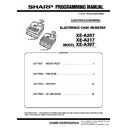Sharp XE-A207 (serv.man2) Service Manual ▷ View online
XE-A207/A217/A307
SD CARD MODE
– 43 –
■
OPERATION
1) Press the [MODE] key. The following mode screen is displayed.
2) Move the cursor to [7 SD CARD MODE] by using the [
2 ] or [ 4 ]
key, and press the [TL/NS] key. Or Enter the [7] key and press the
[TL/NS] key.
In SRV MODE
1) Enter service secret code (8 digits) and press [TL/NS] key.
(Default: 99999999)
2) Move the cursor to [3 SD CARD MODE] by using the [
2 ] or [ 4 ]
key, and press the [TL/NS] key. Or Enter the [3] key and press the
[TL/NS] key.
2. FORMATTING
This job formats SD card. (It deletes all data on SD card.)
After formatting card, the folder “SHARP\ECRyyyyyyyy\”is made at a
root directory.
root directory.
Note: “yyyyyyyy” is “ECRXXX11” for XE-A207/A217 and “ECRXXX12”
for XE-A307.
The active user folder is not changed by the FORMATTING function.
*
All the data currently written in SD card is erased.
■
OPERATION
1) Select “4 FORMATTING” from the menu to display the items list.
2) FORMATTING is entered, OK/CANCEL dialogue is appeared.
If “OK” is selected, FORMATTING is executed.
3. FOLDER CONTROL
■
OPERATION
1) Select “3 FOLDER CONTROL” from the menu to display the items
list.
3-1. CREATE FOLDER
1) Select “1 CREATE FOLDER” from the FOLDER CONTROL list.
2) Enter folder name to create.
Press [ESC/CANCEL] key, return to upper menu.
3) When [TL/NS] key is depressed, “OK/CANCEL” dialogue is dis-
played. dialogue is displayed.
If “OK” is selected, the new folder of the name is created.
Even if the folder of the name has already existed in the SD card, no
error occurs.
error occurs.
If the name is blank, “INVALID NAME” error is occurred.
■
Specifications for the name of the user folder
• MAX 8 characters
• Following characters can be entered for folder name.
A - Z, 0 - 9, ! , # , $ , % , & , ' , ( , ) , - , @ , ^ , _ , ` , { , } , ~
• [DC] is not available.
• [SHIFT] is not available.
• [CAPS] is not available.
XE-A207/A217/A307
SD CARD MODE
– 44 –
3-2. SELECT FOLDER
1) Select “2 SELECT FOLDER” from the FOLDER CONTROL list.
2) Select the folder as current folder. Or same as selecting an item that
has the appointed serial number and entering [TL/NS] key.
If the entered number is bigger than the number of the folders,
“ENTRY ERROR/OUT OF RANGE” error is occurred.
Press [ESC/CANCEL] key, return to upper menu.
4. SAVING / LOADING
All sales data (Daily and term) are saved in SD card.
Maximum 400 times data is kept in SD card when the SD memory is not
full.
■
OPERATION
1) Select “1 SAVING” or “2 LOADING” from the menu to display the
items list.
4-1. SALES DATA (SAVING ONLY)
1) Select “1 SALES DATA” from the SAVING list.
2) SALES DATA is entered, OK/CANCEL dialogue is appeared.
If “OK” is selected, SAVE SALES DATA is executed.
The action is as below.
Each files are used only for the software on PC.
1) The ECR creates a new sub-folder under the “SALES” folder.
3Refer to “■ LIST OF FOLDER”.
The folder name is formatted “YYMMDD-N” using date (YYMMDD)
The folder name is formatted “YYMMDD-N” using date (YYMMDD)
and unique number (N).
Firstly, the ECR checks whether there is a folder named “YYMMDD-
9”.
If there is the folder, “CAN NOT CREATE FOLDER” error occurs.
Otherwise,
3 2)
2) The ECR checks whether there is a folder named “YYMMDD-8”.
“YYMMDD” is same as Step1.
If there is not the folder, the ECR checks whether there is a folder
“YYMMDD-N” with decreased N.
If the ECR find a existing folder,
If the ECR find a existing folder,
3 3).
If a folder named “YYMMDD-1” is not existing, the ECR creates a
folder “YYMMDD-1”.
3 4)
3) When there is a folder named “YYMMDD-N”, the ECR creates a
folder named “YYMMDD-(N+1)”.
3 4)
For example, when there is a folder named “080902-3”, a folder
named “080902-4” is created.
4) Create the “STATUS.REC” file in new sub-folder when all files are
saved completely.
5) Update the “SRECORD.REC” file for changing the structure of sub-
folder.
No.
Item
File name
Contents
1
Department Daily
DEPTX1.CSV
CODE
2
Department Term
DEPTX2.CSV
TEXT
QUANTITY
QUANTITY
AMOUNT
GROUP
3
PLU (/EAN) Daily
PLUX1.CSV
CODE
TEXT
QUANTITY
AMOUNT
AMOUNT
DEPT
4
PLU(/EAN) Term
(XE-A307)
(XE-A307)
PLUX2.CSV
5
Transaction Daily
TRANSX1.CSV
FUNCTION
TEXT
TEXT
QUANTITY
AMOUNT
6
Transaction Term
TRANSX2.CSV
7
Clerk Daily
CLK01X1.CSV
CLK02X1.CSV
CLK25X1.CSV
FUNCTION
TEXT
QUANTITY
AMOUNT
AMOUNT
8
Clerk Term
(XE-A307)
(XE-A307)
CLK01X2.CSV
CLK02X2.CSV
:
CLK25X2.CSV
9
Hourly
HOURLY.CSV
TIME
QUANTITY
QUANTITY
AMOUNT
10
Daily Net
(XE-A307)
(XE-A307)
DAILYNET.CSV
DATE
QUANTITY
QUANTITY
AMOUNT
XE-A207/A217/A307
SD CARD MODE
– 45 –
■
EXAMPLES OF SALES DATA FILE
Each file is text data of the Comma Separated Value.
Department
• CODE and GROUP is not 0-suppressed.
• TEXT is written with double quotes.
• A double character code is changed to a space character code.
ex) DEPT.01
3 “DEPT. 0 1”
• QUANTITY and AMOUNT is written with ‘ - ’ when the value is nega-
tive.
• QUANTITY and AMOUNT is written with 2 ‘ ! ’ when the value is over-
flowing.
• QUANTITY is written without decimal point when “DECIMAL QUAN-
TITY = NO” is set at PGM OPTIONAL.
ex) 01,“DEPT.01”,131,131.00,01
• AMOUNT is written without tab when “TAB = 0” is set at PGM
OPTIONAL.
ex) 01,“DEPT.01”,131.000,13100,01
PLU(/EAN)
• CODE and DEPT is not 0-suppressed.
• TEXT is written with double quotes.
• A double character code is changed to a space character code.
ex) SETLL
3 “SET L L”
• QUANTITY and AMOUNT is written with ‘ - ’ when the value is nega-
tive.
• QUANTITY and AMOUNT is written with 2 ‘! ’ when the value is over-
flowing.
• QUANTITY is written without decimal point when “DECIMAL QUAN-
TITY = NO” is set at PGM OPTIONAL.
ex) 00001,“PLU00001”,131,131.00,01
• AMOUNT is written without tab when “TAB = 0” is set at PGM
OPTIONAL.
ex) 00001,“PLU00001”,131.000,13100,01
*1: XE-A307 only.
TRANSACTION
• FUNCTION and TEXT are written with double quotes.
• A double character code is changed to a space character code.
ex) (-)
3 “ ( - )”
• QUANTITY and AMOUNT is written with ‘ - ’ when the value is nega-
tive.
• QUANTITY and AMOUNT is written with 2 ‘ ! ’ when the value is over-
flowing.
• AMOUNT is written without tab when “TAB = 0” is set at PGM
OPTIONAL.
ex) “(-)”,“DISCOUNT”,1,-100
ex) “(-)”,“DISCOUNT”,1,-100
FUNCTION is fixed text.
FUNCTION and the order is as follows.
CODE
TEXT
QUANTITY
AMOUNT
GROUP
01
DEPT.01
131.000
131.00
01
02
DEPT.02
-52.000
-104.00
01
03
DEPT.03
88.000
164.00
01
04
DEPT.04
3.000
12.00
01
05
DEPT.05
15.000
75.00
01
06
DEPT.06
-1.000
-6.00
02
07
DEPT.07
0.000
0.00
02
08
DEPT.08
2.000
2.00
02
09
DEPT.09
0.000
0.00
02
10
DEPT.10
88.000
-164.00
10
11
DEPT.11
0.000
0.00
11
12
DEPT.12
0.000
0.00
12
:
99
DEPT.99
0.000
0.00
01
CODE
TEXT
QUANTITY
AMOUNT
DEPT
00001
PLU00001
131.000
131.00
01
00002
PLU00002
-52.000
-104.00
01
00003
PLU00003
88.000
164.00
01
00004
PLU00004
3.000
12.00
01
00005
PLU00005
15.000
75.00
01
00006
PLU00006
-1.000
-6.00
06
00007
PLU00007
0.000
0.00
06
00008
PLU00008
2.000
2.00
06
00009
PLU00009
0.000
0.00
06
00010
PLU00010
88.000
-164.00
10
:
490333302
5367
5367
XYLITOL
0.000
0.00
01
*1
123456
CANDY
0.000
0.00
01
*1
999999999
99997
99997
Bulk
0.000
0.00
09
*1
FUNCTION
TEXT
QUANTITY
AMOUNT
(-)
DISCOUNT
1
-1.00
%1
COUPON
1
-0.50
%2
%2
0
0.00
VOID
VOID
0
0.00
SBTL VOID
SBTL VOID
0
0.00
MGR VOID
VO I D M O D E
ITEM
ITEM
0
0.00
VOID MODE
VOID MODE
0
0.00
REFUND
REFUND
0
0.00
:
CHK/CG
CHK/CG
0
0.00
Fixed text
Item
condition
ITEM (-)
(-)
ITEM %1
1%
ITEM %2
2%
DIFFER
DIFFER
“DIFFER MEMORY =
YES”
YES”
TAX1 ST
TAXABLE1 ST
TAX2 ST
TAXABLE2 ST
*
TAX3 ST
TAXABLE3 ST
*
TAX4 ST
TAXABLE4 ST
*
VAT 1
VAT/TAX 1
XE-A207/A217/A307
SD CARD MODE
– 46 –
*
“TAX SYSTEM = AUTO VAT1 - 4” or “TAX SYSTEM = MANUAL VAT1
- 4” or “TAX SYSTEM = AUTO TAX1 - 4” or “TAX SYSTEM = MAN-
- 4” or “TAX SYSTEM = AUTO TAX1 - 4” or “TAX SYSTEM = MAN-
UAL TAX1 - 4” or “TAX SYSTEM = VAT1 & TAX2 - 4”
CLERK
• FUNCTION and TEXT are written with double quotes.
• A double character code is changed to a space character code.
ex) CASH
3 “ CASH”
• QUANTITY and AMOUNT is written with ‘ - ’ when the value is nega-
tive.
• QUANTITY and AMOUNT is written with 2 ‘ ! ’ when the value is over-
flowing.
• AMOUNT is written without tab when “TAB = 0” is set at PGM
OPTIONAL.
ex) “PAID TL”,“PAID TL”,1,100
VAT 2
VAT/TAX 2
*
VAT 3
VAT/TAX 3
*
VAT 4
VAT/TAX 4
*
NET1
NET1
NET2
NET2
VOID
VOID
SBTL VOID
SBTL VOID
MGR VOID
MANAGER VOID
“VOID MODE =
ENABLE” and
Normal mode
ENABLE” and
Normal mode
VOID MODE
VOID MODE
“VOID MODE =
ENABLE”
ENABLE”
REFUND
REFUND
HASH VOID
HASH VOID
“HASH DEPT = YES”
HASH RF
HASH REFUND
“HASH DEPT = YES”
BILL CNT
BILL COUNTER
NO SALE
NO SALE
***RA
RA
***PO
PO
SCM(+)
SCM(+)
SCM(-)
SCM(-)
CA/CHK
CHECK CASHING
Normal mode
CASH
CASH
CHECK1
CHECK1
CHECK2
CHECK2
CREDIT1
CREDIT1
CREDIT2
CREDIT2
EXCH1
EXCHANGE1
(PRESET)
(PRESET)
EXCH2
EXCHANGE2
(OPEN)
(OPEN)
CID
CASH IN DRAWER
CA/CHK ID
CASH/CHECK IN
DRAWER
DRAWER
CHK/CG
CHECK CHANGE
GUEST
C U S TO M E R
(TRANS.COUNT)
(TRANS.COUNT)
ORDER TL
ORDER TOTAL
XE-A207W/B,
XE-A217W/B
XE-A217W/B
PAID TL
PAID TOTAL
DOM.CUR1
D O M E S T I C
CURRENCY1
CURRENCY1
DOM.CUR2
D O M E S T I C
CURRENCY2
CURRENCY2
*CH ID
CHECK IN DRAWER
COPY
COPY RCPT TITLE
Swedish mode
EX1 CHK
E X C H A N G E 1
CHECK
CHECK
“PAY FOR EX1 = ALL”
EX1 CR
E X C H A N G E 1
CREDIT
CREDIT
“PAY FOR EX1 = ALL”
DOM.CUR1 CHK
DOMESTIC
CURRENCY FOR
EX1 CHECK
CURRENCY FOR
EX1 CHECK
“PAY FOR EX1 = ALL”
DOM.CUR1 CR
DOMESTIC
CURRENCY FOR
EX1 CREDIT
CURRENCY FOR
EX1 CREDIT
“PAY FOR EX1 = ALL”
Fixed text
Item
condition
TRAINING
TRAINING
Swedish mode
***PBAL
PBAL
XE-A217W/B ONLY
VAT SFT
VAT SHIFT
XE-A217W/B ONLY
TAX DELE
VAT/TAX DELETE
XE-A217W/B ONLY
OVCS REMAIN
OVERLAPPED
CLERK REMAIN
CLERK REMAIN
“OVERLAPPED
CLERK=YES”
(XE-A307 ONLY)
CLERK=YES”
(XE-A307 ONLY)
EXCH1 IS
EXCHANGE1 IS
“CCD=FOR ALL
CLERK” or
“CCD=FOR
IND.CLERK”
(XE-A307 ONLY)
CLERK” or
“CCD=FOR
IND.CLERK”
(XE-A307 ONLY)
CA/CHK IS
CASH/CHECK IS
“CCD=FOR ALL
CLERK” or
“CCD=FOR
IND.CLERK”
(XE-A307 ONLY)
CLERK” or
“CCD=FOR
IND.CLERK”
(XE-A307 ONLY)
SBTL (-)
(-)
(ST)
SBTL %1
%
(ST)
(ST)
SBTL %2
%2
(ST)
FUNCTION
TEXT
QUANTITY
AMOUNT
PAID TL
PAID TL
1
1.00
VOID
VOID
0
0.00
SBTL VOID
SBTL VOID
0
0.00
MGR VOID
VOID MODE
ITEM
ITEM
0
0.00
VOID MODE
VOID MODE
0
0.00
REFUND
REFUND
0
0.00
:
*CH ID
CHECK ID
0
0.00
CA/CHK ID
CA/CHK ID
0
0.00
CHK/CG
CHK/CG
0
0.00
Fixed text
Item
condition
Click on the first or last page to see other XE-A207 (serv.man2) service manuals if exist.