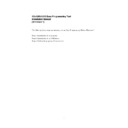Sharp XE-A203 (serv.man3) Service Manual ▷ View online
Setting the property of the shortcut
1. Move the mouse cursor over the shortcut icon on your desktop and right-click on it.
2. Click on "Properties" at the very bottom of the pop-up menu that appears.
3. The Properties window appears, therefore open the Compatibility tab, place a
1. Move the mouse cursor over the shortcut icon on your desktop and right-click on it.
2. Click on "Properties" at the very bottom of the pop-up menu that appears.
3. The Properties window appears, therefore open the Compatibility tab, place a
checkmark on the "Run this program as an administrator" checkbox under Privilege
Level, and click on [OK].
Level, and click on [OK].
9
4. Startup the Easy Programming Tool by either clicking on the shortcut icon on the
desktop or selecting it from the Start menu.
5. Click on [Yes] in the User Account Control window that appears.
10
Troubleshooting
If you have the following problems or error messages, please check the Solutions.
<Error message 1> Run-time error '75'
When you startup the Easy Programming Tool and click “START” in the top menu
window, the following error message windows appears.
<Solutions>
Have you placed the checkmark on “Privilege Level” of the “Compatibility” tab of the
“Properties”?
Refer to the “Setting the property of the shortcut” on pages 9 and 10 of this manual.
<Error message 2> Connection Error
When you startup the Easy Programming Tool and click “START” in the top menu
window, the following error message windows appears.
(fig2)
<Solutions>
Please check the followings:
Is the cable connected?
Is the ECR powered-on?
If you have the following problems or error messages, please check the Solutions.
<Error message 1> Run-time error '75'
When you startup the Easy Programming Tool and click “START” in the top menu
window, the following error message windows appears.
<Solutions>
Have you placed the checkmark on “Privilege Level” of the “Compatibility” tab of the
“Properties”?
Refer to the “Setting the property of the shortcut” on pages 9 and 10 of this manual.
<Error message 2> Connection Error
When you startup the Easy Programming Tool and click “START” in the top menu
window, the following error message windows appears.
(fig2)
<Solutions>
Please check the followings:
Is the cable connected?
Is the ECR powered-on?
11
Is the USB driver installed successfully?
(Please refer the next item for the reinstalling of the USB driver.)
<Problem 1> USB Driver not installed
If you do any of the following operations during the installation of the USB driver, the
driver may not be installed successfully.
- Connect a USB cable before the Easy Programming Tool installation is performed.
- “Select “Don’t install this driver software” in the “Windows Security” window during
the installation.
- Cancel the Installation before completed.
<Solutions>
Reinstall the driver by the following procedures:
Checking the condition of the driver
1. Connect the ECR to your computer with a USB cable.
2. Power on the ECR.
3. Restart your computer.
4. Click “Devices and Printers” in the Start Menu.
<Solutions>
Reinstall the driver by the following procedures:
Checking the condition of the driver
1. Connect the ECR to your computer with a USB cable.
2. Power on the ECR.
3. Restart your computer.
4. Click “Devices and Printers” in the Start Menu.
12
Click on the first or last page to see other XE-A203 (serv.man3) service manuals if exist.