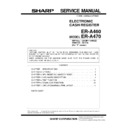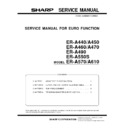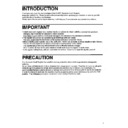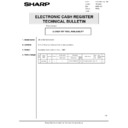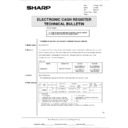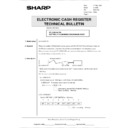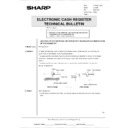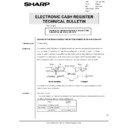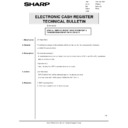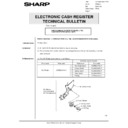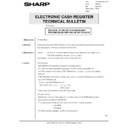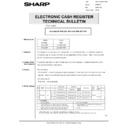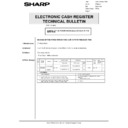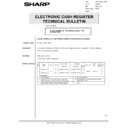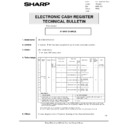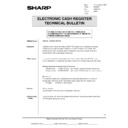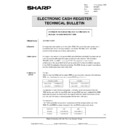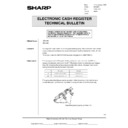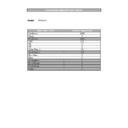Sharp ER-A460 (serv.man3) Service Manual ▷ View online
3
ER-01RK
*
Ten Key/CL key input by remote control key
Ten key function is set to the remote control key for use other than
text input.
Keys to be used and their corresponding keys on the ECR
text input.
Keys to be used and their corresponding keys on the ECR
Keys on the remote control
Key on the ECR
0, 1
∼
9
0, 1
∼
9
[00]
[00]
(
←
)
[X], [@/FOR]
(
→
)
[ . ]
[ . ]
[ . ]
[ST]
[SBTL]
[CL]
[CL]
If a remote control key other than the above is pressed in a case
other than character input, it is invalid. (the key input is not ac-
cepted.)
other than character input, it is invalid. (the key input is not ac-
cepted.)
[TL] key is not provided on the remote control. (After completion of
setting, press [TL] key on the ECR.)
setting, press [TL] key on the ECR.)
The remote control keys can be used only in PGM1/PGM2 modes.
For the remote control key layout, refer to the separate sheet.
*
The following key marks show the following functions:
Used as:
Keys
Normal mode
Character entry mode
&
key
Left cursor key
.
key
Right cursor key
(BS)
—
Back space key
(CL)
Clear key
Clear key
1 !
Numeric key
Numeric key
2 @
3 #
4 $
5 %
6 +
7 &
8
*
9 (
0 )
(SPC
)
/
—
A space key or the
character key("/")
character key("/")
(00)
/
key. It is used to go into
the character entry
mode.
mode.
—
(SML)
—
used for entering letters
in lower case.
in lower case.
(SHI
FT)
—
used for entering the
right side letter.
right side letter.
(DC)
—
used for entering
characters in double
size.
characters in double
size.
(ST)
)
key
)
key
(BS)
(CL)
( )
1
2
3
4
$
#
@
!
5
6
7
8
*
&
+
%
9
0
)
(
-
?
=
?
A
{
B
}
C
[
]
D
E
F
G
H
( )
I
J
K
L
M
N
O
P
Q
R
S
T
U
V
W
X
Y
Z
£
¢
ß
Ç
Pt
!
§
!!
( )
( )
Æ
( )
( )
Ø
;
:
( )
( )
( )
( )
/
(00)
(ST)
(DC)
(SHIFT)
(SML)
ER-01RK
X
(SPC)
@
( )
×
( )
·
– 36 –
*
General instructions for programming alphanumeric characters us-
ing the ER-01RK
ing the ER-01RK
This programming remote keyboard allows you to program various
items instead of using the keyboard of the cash register.
The basic instruction for programming with the remote keyboard is
the same as the one with the keyboard of the register. In this part,
the method for programming alphanumeric characters is described.
items instead of using the keyboard of the cash register.
The basic instruction for programming with the remote keyboard is
the same as the one with the keyboard of the register. In this part,
the method for programming alphanumeric characters is described.
Note: Both PGM1 and PGM2 modes are available for this pro-
gramming.
Procedure
*
1 Letters of alphabets "A" through "Z" are possible to be entered
in lower case or in upper case. By default, the upper-case
letter mode is selected. To enter the character in lower case,
press the (SML) key before you enter the character. The SML
lamp lights up. To return to the upper-case letter mode, press
the (SML) key again.
letter mode is selected. To enter the character in lower case,
press the (SML) key before you enter the character. The SML
lamp lights up. To return to the upper-case letter mode, press
the (SML) key again.
Example: To enter "aA", do the following:
*
2 Characters are possible to be entered in single size or in double
size. By default, the single-size character mode is selected.
To enter the character in double size, press the
To enter the character in double size, press the
(DC) key before you enter the character. The DC lamp lights
up. To return to the single-size character mode, press the
(DC) key again.
Example: To enter "
", do the following:
*
3 Each character key has two levels. For example, with the
A { key, you can enter "A" or "{". Under the normal condi-
tion, the left side letter is selected. To use the right side
letter, press the (SHIFT) key just before you press a key.
letter, press the (SHIFT) key just before you press a key.
Example: To enter "Aa[", do the following:
*
4 "( )", "( )", "( ~ )", "( )", "( )", "( )", "( )", and "( )" are
used only for combination with a character key. If the combina-
tion is unavailable, only a character key is entered.
tion is unavailable, only a character key is entered.
Example:
To enter "Ä", do the following:
To enter "ä", do the following:
(SHIFT)
(DC)
(SML)
To enter the character
in the current case
in the current case
To enter the character
in the current size
in the current size
*1
*2
*3
To enter in the
left side letter
left side letter
One of the ( ), ( ), ( ),
( ), ( ), ( ), ( ), ( )
keys
( ), ( ), ( ), ( ), ( )
keys
*4
To use key combination
A character
key
key
To enter next character
A {
(SML)
A {
(SML)
aAA
(SML)
(DC)
A {
(SML)
A {
(DC)
A {
(SML)
A {
(SHIFT)
A {
C {
(SHIFT)
; ( )
A {
(SML)
(SHIFT)
; ( )
A {
– 37 –
4
Using ten key of ECR
Note: 00 key is used to enter each 3 digit alpha code.
00
XXX
3 digits
Repeat
TL
CODE TABLE FOR ALPHA DESCRIPTOR PROGRAMMING
CODE
CHARACTER
001
á
002
â
003
ê
004
î
005
ì
006
l1
007
ô
008
ó
009
û
010
ú
011
œ
012
ü
013
ú
014
ö
015
ó
032
033
!
034
"
035
#
036
$
037
%
038
&
039
’
040
(
041
)
042
*
CODE
CHARACTER
043
+
044
,
045
–
046
.
047
/
048
0
049
1
050
2
051
3
052
4
053
5
054
6
055
7
056
8
057
9
058
:
059
;
060
<
061
=
062
>
063
?
064
@
065
A
066
B
067
C
068
D
CODE
CHARACTER
069
E
070
F
071
G
072
H
073
I
074
J
075
K
076
L
077
M
078
N
079
O
080
P
081
Q
082
R
083
S
084
T
085
U
086
V
087
W
088
X
089
Y
090
Z
091
Ä
092
Ö
093
Ü
094
^
CODE
CHARACTER
095
_
096
‘
097
a
098
b
099
c
100
d
101
e
102
f
103
g
104
h
105
i
106
j
107
k
108
l
109
m
110
n
111
o
112
p
113
q
114
r
115
s
116
t
117
u
118
v
119
w
120
x
CODE
CHARACTER
121
y
122
z
123
{
124
|
125
}
126
β
127
c
128
!!
129
1
130
2
131
3
132
4
133
1
⁄
2
134
FT
135
←
136
→
137
Ä
138
Ä
139
e
140
d
141
F
142
T
253
DC
DC:
DOUBLE
CODE
Fig. 7-2
– 38 –
CHAPTER 3. OP X/Z, X1/Z1,X2/Z2
MODE
MODE
The following categories of reports can be printed by the ECR.
1) OP X/Z reports (individual clerk reports)
2) X1/Z1 reports (Daily sales total X and Z reports)
3) X2/Z2 reports (Periodic total X and Z reports)
To print reports, use the following key entry sequence
JOB#
Range is required
Reading
Resetting
TL
MODE
*
1
OP X/Z
X1/Z1
X2/Z2
F-read
*
3 DATA FOR
REPORT NAME
X
Z
X1
Z1
X2
Z2
X1
*
4
JOB#
READING
NOTE
GENERAL
F
F
F
F
00
—
DEPT/GROUP
F
F
F
10
—
IND. GROUP
F
F
12
GROUP No.
GROUP TOTAL
F
F
13
—
PLU BY RANGE
F
F
F
F
20
PLU CODE
*
2
PLU BY DEPT
F
F
21
DPT CODE
PLU STOCK
F
24
PLU CODE
*
2
PLU ZERO SALES
F
F
27
ALL
PLU PRICE CATEGORY
F
F
29
PRICE
*
2
TRANSACTION
F
F
30
—
TL-ID
F
F
31
—
ALL CASHIER
COMMISSION SALES
F
F
32
—
ALL CASHIER
F
F
F
F
50
—
IND. CASHIER
F
F
F
F
F
F
51
—
HOURLY (ALL)
F
F
60
HOURLY
(RANGE)
F
60
*
2
DAILY NET
F
F
F
70
STACKED REP
F
F
F
F
90
*
1
X1: Daily X report
Z1: Daily Z report
X2: Periodic X report
Z2: Periodic Z report
Stop of printing reports:
The printing of all reports can be stopped by the following operation.
The printing of all reports can be stopped by the following operation.
Set the mode switch to "MRG" to cancel.
Note) When the printing is stopped, the consecutive number or Z
*
1
X1: Daily X report
X2: Periodic X report
X2: Periodic X report
Z1: Daily Z report
Z2: Periodic Z report
Z2: Periodic Z report
*
2
PLU code range can be specified by entering the start and end
numbers according to the following procedure. When specifying
a single time interval, PLU code, the start number has only to be
entered.
numbers according to the following procedure. When specifying
a single time interval, PLU code, the start number has only to be
entered.
*
3
When 2 is entered in the third digit of a job code, periodic reports
are printed.
Example: Daily general report; job code 100
are printed.
Example: Daily general report; job code 100
Periodic general report; job code 200
*
4
Reading display only
→
KEY
→
CL
(Display
amount) (Display
initialize)
KEY
DEPT
= DEPTn key
CID
=
⊗
key
Daily Net = ST key
•
An individual report is printed on the receipt and journal when the
TL key is pressed.
TL key is pressed.
•
Pressing the decimal point key just after the enery of a job code
clears the corresponding data in the ECR. (Z report)
(When printing those reports for which no Z reports can be taken,
the decimal point key cannot be pressed after the entry of a job
code.)
clears the corresponding data in the ECR. (Z report)
(When printing those reports for which no Z reports can be taken,
the decimal point key cannot be pressed after the entry of a job
code.)
•
When the decimal point key is not pressed after the entry of a job
code, the corresponding data is held in the ECR. (X report)
code, the corresponding data is held in the ECR. (X report)
XXXX
All
Start No.
XXXX
End No.
39