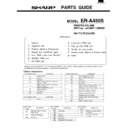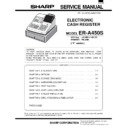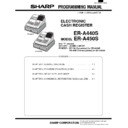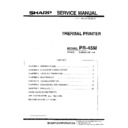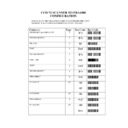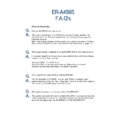Sharp ER-A450S (serv.man8) User Manual / Operation Manual ▷ View online
PRIOR TO ENTRIES
Before registrations, insert the operator key into the mode switch and turn it to the REG position and check the
following items:
following items:
Receipt and journal paper rolls
If the receipt and journal paper rolls are not set in the machine or there are low rolls, install new ones according
to section “4. Installing and removing the paper rolls” under “OPERATOR MAINTENANCE.”
to section “4. Installing and removing the paper rolls” under “OPERATOR MAINTENANCE.”
Receipt ON/OFF function
You can disable receipt printing in the REG mode to save paper using the receipt function. To disable receipt
printing, press the
printing, press the
q
key in the OP X/Z position. This key toggles the receipt printing status ON and OFF.
To check the receipt printing status, turn the mode switch to the OP X/Z position or press the
c
key in the REG
mode. When the function is in the OFF status, the receipt off indicator “_” illuminates.
Your register will print reports regardless of the receipt state. This means that the receipt roll must
be installed even when the receipt state is “OFF”.
be installed even when the receipt state is “OFF”.
Cashier and clerk assignment
Prior to any item entries, cashiers must enter their cashier codes into the register, and may also be required to
enter a clerk code. However, these code entries may not be necessary when the same cashier or clerk code is
used in the next transaction.
Cashier codes and clerk codes are available in two variants: Variant 1, in which they are displayed (“-00-” to
“-99-”), and Variant 2, in which they are not displayed (always “-00-”).
When the cashier or clerk code is assigned by the following procedure, the register prints the two-digit cashier
code or clerk code (variant 2: “
enter a clerk code. However, these code entries may not be necessary when the same cashier or clerk code is
used in the next transaction.
Cashier codes and clerk codes are available in two variants: Variant 1, in which they are displayed (“-00-” to
“-99-”), and Variant 2, in which they are not displayed (always “-00-”).
When the cashier or clerk code is assigned by the following procedure, the register prints the two-digit cashier
code or clerk code (variant 2: “
”) and the cashier or clerk name both on the receipt and journal for every
transaction.
All of these settings depend on how the register has been programmed. For the selection of these
settings, consult your local dealer.
settings, consult your local dealer.
Note
✱ ✱
Note
Preparations for entries
1
FOR THE OPERATOR
123
Cashier code
(“ ” is printed in Variant 2.)
(“ ” is printed in Variant 2.)
Cashier name
Clerk code
(“ ” is printed in Variant 2.)
Clerk name
✱ ✱
✱ ✱
Cashier assignment
The real cashier key system is also available. In this system put one of the 1 through 15 keys in the
cashier switch to sign on. If you want to choose this system, consult your dealer.
cashier switch to sign on. If you want to choose this system, consult your dealer.
Clerk assignment
• On the current factory setting, only the entry of the cashier code is required. When cashier & clerk
codes entries are desirable for your register, consult your dealer.
• If you want to enter cashier and/or clerk codes before every transaction, consult your dealer.
• For the display type selection of cashier code and clerk code, “Variant 1” has been preset. For the
selection of “Variant 2,” consult your dealer.
• Clerk can be changed during the transaction. Consult your dealer.
In the following examples, your register will go into an error state accompanied with a warning beep and the
error symbol “
error symbol “
” on the display. Clear the error state by pressing the
c
key and take proper action.
Please refer to the error code table on page 158.
• When you enter an over 32-digit number (entry limit overflow): Cancel the entry and re-enter a correct number.
• When you make an error in key operation: Clear the error and continue operation.
• When you make an entry beyond a programmed amount entry limit: Check to see if the entered amount is
• When you enter an over 32-digit number (entry limit overflow): Cancel the entry and re-enter a correct number.
• When you make an error in key operation: Clear the error and continue operation.
• When you make an entry beyond a programmed amount entry limit: Check to see if the entered amount is
correct. If it is correct, it can be rung up in the MGR mode. Contact your manager.
• When an including-tax subtotal exceeds eight digits: Delete the subtotal by pressing the
c
key and press the
;
,
Å
,
(
through
+
, or
]
through
’
key to finalize the transaction.
Error warning
2
Note
Note
‹
Cashier code
To display the signed-on cashier code
‹
Cashier code
‹
‹
‹
■
Sign-on
Variant 1 :
(Code is displayed)
Variant 2 :
(Code is not displayed)
■
Sign-off
Variant 1 / Variant 2 :
Procedure
124
^
Clerk code
To display the signed-on clerk code
^
Clerk code
^
^
^
■
Sign-on
Variant 1 :
(Code is displayed)
Variant 2 :
(Code is not displayed)
■
Sign-off
Variant 1 / Variant 2 :
125
ENTRIES
Single item entries
Department entries (direct department entries)
Enter a unit price and press a department key. If you use a programmed unit price, press a department key only.
Enter a unit price and press a department key. If you use a programmed unit price, press a department key only.
*Less than the programmed upper limit amounts
When those departments for which the unit price has been programmed as zero (0) are entered,
only the sales quantity is added.
only the sales quantity is added.
Department entries (indirect department entries)
*Less than the programmed upper limit amounts
PLU entries (indirect PLU entries)
Enter a PLU code and press the
Enter a PLU code and press the
ß
key.
When those PLUs for which the unit price has been programmed as zero (0) are entered, only the
sales quantity is added.
sales quantity is added.
Subdepartment (open PLU) entries
*Less than the programmed upper
limit amounts
PLU entries (direct PLU entries)
EAN entries
* After scanning an EAN code or pressing the
Û
key, you
may be requested to enter a unit price with the display
“------”. In this case, enter the unit price and press the
“------”. In this case, enter the unit price and press the
å
key.
Û
Ä
Scan EAN code
EAN code
(max.18 digits)
Direct PLU key
Unit price
(for subdept.)
When using a programmed price
Unit price
(max. 8 digits)
å
PLU code
ß
*
Note
PLU code
ß
å
à
Unit price *
(max. 8 digits)
Dept. code
(1-50)
When using a programmed unit price
Note
Department key
Unit price *
(max. 8 digits)
When using a programmed unit price
Procedure
Item entries
1
126
Repeat entries
You can use this function for entering a sale of two or more same items.
You can use the
You can use the
è
key to repeat entry instead of department,
à
, direct PLU,
ß
or
Û
key.
200
8
8
8
8
8
680
å
5
à
à
à
10
ß
ß
ß
ß
ß
ó
ó
ó
500
å
60
ß
ß
ß
5012345678900
Û
Û
Û
600
2
è
è
;
è
è
;
Print
Key operation
Example
1200
3
5
5
8
à
680
å
5
à
2
ß
1200
å
11
ß
ô
5012345678900
Û
;
;
Print
Key operation
Example
Repeated
department
entry (direct)
department
entry (direct)
Repeated
department entry
(indirect)
department entry
(indirect)
Repeated PLU
entry
(indirect)
entry
(indirect)
Repeated PLU
entry
(direct)
entry
(direct)
Repeated
subdepartment
entry
subdepartment
entry
Repeated EAN
entry
entry
Repeated
department entry
(direct) using the
repeat key
department entry
(direct) using the
repeat key