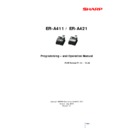Sharp ER-A411 / ER-A421 (serv.man2) Service Manual ▷ View online
Page 9
New functions
3. Changes to SD card function
[V1.10]
List of the data on SD card
T-LOG Data is added to this list.
Kind of data
Purpose
Direction
All RAM data
Data backup
ECR SD
ECR SD
SSR data
SSR data backup and install ECR SD
ECR SD
Programming data
For using on PC
ECR SD PC
ECR SD PC
Sales data (daily and term) For using on PC
ECR SD PC
T-LOG data
For using on PC
ECR SD PC
EJ data
For using on PC
ECR SD PC
File list on SD card
SHARP --- ECRXXX16 --+
+-- xxxxxxxx (User folder: The folder name can be set by folder creation)
:
+-- SSR
:
+-- UPDATE
:
+-- ALL
:
+-- PROGRAM
:
+-- SALES
:
I
+-- DAILY
:
I
+-- … (Sub-Folders)
:
I
+-- TERM
:
I
+-- … (Sub-Folders)
:
+-- EJ
:
I
+-- … (Sub-Folders)
:
+-- TLOG
:
I
+-- … (Sub-Folders)
:
+-- ONLINE
:
+-- EJ
:
+-- TLOG
Sub-Folders
--- EJ or TLOG
+-- 140813-1
+-- 140813-2
+--
+-- 140813-9
+-- 140814-1
+-- 140814-2
+--
Page 10
New functions
Saving of T-Log Data
The saving procedure is the same as for E-Journal data.
T-LOG data are saved on SD card.
Maximum 400 times the data are kept on SD card assuming that the SD memory is not full.
Note:
In case of “SAVE FOR ONLINE” the T-LOG data are cleared after the data are saved on SD card.
Print
Following messages are printed on journal after successful saving on SD card is done.
(Header text)
SAVE T-LOG
SD FINAL
(Header text)
SV F ONL T-LOG
SD FINAL
Z1 General Report
[V1.10]
T-LOG selection is added.
Item
Text
Range/Detail
Default
Save & Clear of the EJ on SD card at
General Z1 *1
SAVE & CLEAR EJ
YES
NO
NO
Save & Clear of the T-LOG on SD card at
General Z1 *2
SAVE & CLEAR T-LOG YES
NO
NO
Note:
*1 This item is not displayed if T-LOG function is selected.
*2 This item is not displayed if EJ function is selected.
PGM2 Reading report
Depending on which function is selected it is printed on the “OPTIONAL” and “REPORT” PGM2 Mode
reading report.
Data Clear
[V1.10]
E-Journal function is selected.
Item
Menu text
Printed text
EJ FILE CLEAR
E.JOURNAL
E. JOURNAL
T-LOG function is selected.
Item
Menu text
Printed text
T-LOG FILE CLEAR
T-LOG
T-LOG
Note:
This data clear function cannot be performed in Dutch - / German - / Norwegian - / Swedish fiscal mode
Page 11
New functions
4. EFT Protocols
[V1.20]
3 different EFT protocols are supported.
Protocol
Country
Device configuration
EFT protocol type
setting
Filing
EFT Print Buffer setting
Sofie
Norway / Sweden
Sofie
0
ZVT
Germany
G & D
(ZVT TA 7.0)
0 (EFT terminal with printer)
200 (EFT terminal without printer)
Easycard
Sweden
Easycard
20
Note:
The already implemented Sofie protocol is extended by the so-called “CashBack” functionality.
5. Added EFT Protocol
[V1.30]
The CCV EFT protocol used in the Netherlands is additionally implemented.
Protocol
Country
Device configuration
EFT protocol type
setting
Filing
EFT Print Buffer setting
Sofie
Norway / Sweden
Sofie
0
ZVT
Germany
G&D
(ZVT TA 7.0)
0 (EFT terminal with printer)
200 (EFT terminal without printer)
Easycard
Sweden
Easycard
20
CCV
Netherlands
CCV
0
6. Promotion (M & M) Function
[V1.30]
The “Selling Price” promotion functionality is added to the promotion types.
Apart from this for all promotion types it is now also possible to select Department#, PLU Group# and the
current one of PLU/EAN#.
Objected Item
Item
Text
Range / Detail
Default
Item Kind
ITEM KIND PLU/EAN, DEPT, GROUP
or INHIBIT
INHIBIT
Promotion PLU/EAN Code
PLU/EAN
PLU/EAN#1:
5 digits PLU Code
6 – 14 digits EAN Code
00000
Promotion Department Code DEPT
DEPT#
1 – 99 / 0: not used
0
Promotion PLU Group
GROUP
GROUP#
1 – 99 / 0: not used
0 – 99 / SRV#981-C „+1“
0
Page 12
New functions
Promotion Way
Global Type
Item
Text
Range / Detail
Default
Promotion Type
WAY
AMOUNT DISC.
% DISCOUNT
FREE ITEM
SELLING PRICE
AMOUNT DISC.
Amount Discount
AMOUNT DISC
8 digits (0 – 99999999) 0
% Discount
% DISCOUNT
% (0.00 – 100.00)
0.00%
Give Free Item
FREE ITEM
5 digits (PLU Code)
14 digits (EAN Code)
00000
Selling Price
SELLING PRICE
8 digits (0 – 99999999) 0
Trip Level
TRIP LEVEL
2 digits (0 – 99)
0
Individual Type
Item
Text
Range / Detail
Default
Promotion Type
WAY
AMOUNT DISC.
% DISCOUNT
FREE ITEM
SELLING PRICE
AMOUNT DISC.
Amount Discount
AMOUNT DISC.
8 digits (0 – 99999999) 0
% Discount
% DISCOUNT
% (0.00 – 100.00
0.00%
Give Free Item
FREE ITEM
5 digits (PLU Code)
14 digits (EAN Code)
00000
Selling Price
SELLING PRICE
8 digits (0 – 99999999) 0
Trip Level 1
TRIP LEVEL1
2 digits (0 – 99)
0
:
:
:
:
Trip Level 10
TRIP LEVEL10
2 digits (0 – 99)
0
7. Separator line print
[V1.30]
The separator line print (selected under SRV#929-A) on receipt is done after item% / item(-) print line in
order to get a clear view for which Department, PLU/EAN the item deduction is given.
Example:
Click on the first or last page to see other ER-A411 / ER-A421 (serv.man2) service manuals if exist.