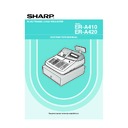Sharp ER-A410 / ER-A420 (serv.man9) User Manual / Operation Manual ▷ View online
15
KEYS AND SWITCHES
The mode switch can be operated by inserting one of the three supplied mode keys – manager (MA),
submanager (SM), and operator (OP) keys. These keys can be inserted or removed only when the switch is in
the “REG” or “
submanager (SM), and operator (OP) keys. These keys can be inserted or removed only when the switch is in
the “REG” or “
” position.
The mode switch has these settings:
:
This mode locks all register operation.
No change occurs to register data.
No change occurs to register data.
OP X/Z: This setting allows cashiers/clerks to take X or Z reports for their
sales information. It can also be used for displaying the date/time
and printing the employee arrival/departure times. And it can be used to toggle receipt state “ON” and
“OFF” by pressing the
and printing the employee arrival/departure times. And it can be used to toggle receipt state “ON” and
“OFF” by pressing the
q
key. (This setting may be used only when your register has been
programmed for “OP X/Z mode available” in the PGM2 mode.)
REG:
For entering sales
PGM1:
To program those items that need to be changed often: e.g., unit prices of departments or PLUs, and
percentages.
percentages.
PGM2:
To program all PGM1 programs and those items that do not require frequent changes: e.g., date,
time, or a variety of register functions
time, or a variety of register functions
MGR:
For manager’s and submanager’s entries
The manager can use this mode to make entries that are not permitted to be made by cashiers/clerks
– for example, after-transaction voiding and override entries.
The manager can use this mode to make entries that are not permitted to be made by cashiers/clerks
– for example, after-transaction voiding and override entries.
X1/Z1:
To take the X/Z report for various daily totals.
X2/Z2:
To take the X/Z report for various periodic (weekly or monthly) consolidation of totals.
This key locks and unlocks the drawer. To lock it, turn 90 degrees counterclockwise. To unlock it, turn 90
degrees clockwise.
degrees clockwise.
SK1-1
Drawer lock key
2
REG
OP
X / Z
MGR
X
1
/Z
1
X
2
/Z
2
PGM
1
PGM
2
O
P
M
A
S
M
Operative range
Mode switch and mode keys
1
MA
SM
OP
• Manager key (MA)
• Submanager key (SM)
• Operator key (OP)
ER-A410/A420-English 02.4.20 6:47 PM Page 15
16
DISPLAYS
The operator display consists of a 2-line LCD dot-matrix display (16 characters/line).
• Cashier/clerk code or mode name
The mode you are in is displayed. When a cashier/clerk is assigned, the corresponding cashier/clerk
code is displayed in the REG or OP X/Z mode. For example, “0001” is displayed when cashier 0001 is
assigned.
code is displayed in the REG or OP X/Z mode. For example, “0001” is displayed when cashier 0001 is
assigned.
• Repeat
The number of repeats is displayed, starting at “2” and incremental with each repeat. When you have
registered ten times, the display will show “0”. (2
registered ten times, the display will show “0”. (2
➞ 3 ......9 ➞ 0 ➞ 1 ➞ 2...)
• Sentinel mark
When the amount in the drawer reaches the amount you preprogrammed, the sentinel mark “X” is
displayed to advice you to remove the money to a safe place.
displayed to advice you to remove the money to a safe place.
• Power save mark
When the cash register goes into the power save mode, the power save mark (decimal point) is
displayed.
displayed.
• Stock alarm indicator
When the stock of the PLU which you entered is zero or negative, the alarm indicator (decimal point) is
displayed.
displayed.
• Function message display area
Item labels of departments and PLU/subdepartments and function texts you use, such as %1, (–) and
CASH are displayed here. For the details of function texts, please refer to page 62 and 63.
When an amount is to be entered or entered, “AMOUNT” is displayed: When an amount is to be
entered, – – – – – – – is displayed in the numeric entry display area with “AMOUNT”. When a preset
price has been set, the price is displayed in the numeric entry display area with “AMOUNT”.
CASH are displayed here. For the details of function texts, please refer to page 62 and 63.
When an amount is to be entered or entered, “AMOUNT” is displayed: When an amount is to be
entered, – – – – – – – is displayed in the numeric entry display area with “AMOUNT”. When a preset
price has been set, the price is displayed in the numeric entry display area with “AMOUNT”.
• Numeric entry display area
Numbers entered using numeric keys are displayed here.
Date and time display
Date and time appear on the display in the OP X/Z, REG, or MGR mode. In the REG or MGR mode, press
the
the
=
key to display the date and time.
Error message
When an error occurs, the corresponding error message is displayed in the function message display area.
For the details of error messages, please refer to “Error message table” on page 165.
For the details of error messages, please refer to “Error message table” on page 165.
Power save mark (This mark appears only in the power save mode)
Customer display (Pop-up type)
2
Function message display area
Cashier / clerk code or mode name
Numeric entry display area
Receipt OFF indicator (“_”) / Stock alarm indicator (“•”)
Repeat / Sentinel mark / Power save mark
Dept. name / PLU name / function text
Price level / PLU level (e.g. P2L3)
Operator display
1
ER-A410/A420-English 02.4.20 6:47 PM Page 16
17
PRIOR TO PROGRAMMING
When you are in the PGM1 or PGM2 mode, the keyboard layout will be set to the one for programming as
shown below.
shown below.
For ER-A410
For ER-A420
• The programming keyboard sheet is transparent, allowing placement over the standard keyboard
sheet.
• The shaded area contains the character keys which are used for programming characters.
Î
: Used to enter the double-size character.
Ó
: Used to change a lower-case letter/upper-case letter.
é
: Used to select a symbol.
: Used to back up the cursor for deleting.
/
: Used to enter a space.
: Used to enter a numeric character.
(NUM)
Note
Programming keyboard layout
1
FOR THE MANAGER
0
1
2
3
4
5
6
7
8
9
CL
00
%
( )
PO
CASH
#
TL
ST
(DC)
RECEIPT
JOURNAL
( )
( )
( )
( )
( )
( )
( )
(NUM) (SPACE)
Ø
ø
(SHIFT)
(SHIFT-2)
( )
BACK
SPACE
A
F
”
B
G
C
:
H
;
D
+
I
-
E
<
J
>
K
#
P
$
L
@
Q
/
M
,
R
.
N
=
S
Ç
O
P t
T
£
U
%
X
&
V
(
Y
)
W
!
Z
?
Æ
æ
”
’
c
l
4
3
2
5
17
18
19
24
25
26
0
1
2
3
4
5
6
7
8
9
CL
00
10
11
12
”
“
CR1
CR2
ST
Z
œ
RECEIPT
JOURNAL
000
L2
TL
X
6
27
13
32
31
30
33
44
45
46
47
51
52
53
54
37
38
39
40
34
48
55
41
59
60
61
66
67
68
62
69
AUTO
DEPT
#
(SPACE) (SPACE) (SPACE) (SPACE) (SPACE) (SPACE) (SPACE) (SPACE) (DC) (SHIFT)
C
V
B
N
M
Ä
Ö
Ü
A
S
D
F
G
H
J
K
L
ß
Q
W
E
R
T
Y
U
I
O
P
@
1
2
3
4
5
6
7
8
9
0
#
$
%
&
’
^
Ç
¤
ê
è
é
î
ì
í
ô
ò
ó
Å
Ñ
( )
BACK
SPACE
(
§
Pt
”
)
£
œ
Ø
û
ù
ú
â
à
á
Æ
æ
(DC)
(SHIFT)
?
¿
!
¡
,
<
.
>
;
+
:
/
–
[
{
]
}
_
=
”
l
c
Æ
æ
c
l
FOR THE MANAGER-1-A410/A420 02.4.20 6:48 PM Page 17
18
You can program alphanumeric characters for departments, PLUs, functions and so on in the character entry
mode.
There are two ways for programming characters: using character keys on the keyboard and entering character
codes with numeric keys on the keyboard.
mode.
There are two ways for programming characters: using character keys on the keyboard and entering character
codes with numeric keys on the keyboard.
Using character keys on the keyboard
Enter a character according to the position in the programming keyboard layout.
Entering alphanumeric characters
To enter a character, simply press a corresponding character key.
To enter a numeric character, press
To enter a numeric character, press
key and enter a number by ten keys (0 – 9).
[Ex.] Entering the character “135” :
➞ 135 ➞
To enter a space, press
/
key.
Entering double-size characters
Î
: This key toggles the double-size character mode and normal-size character mode. The default is the
normal-size character mode. The double-size character is displayed with the letter “=” (ex. =S).
[Ex.] To program the name “SHARP” in double size :
Î
➞ SHARP ➞
Î
Entering lowercase letters
Ó
: You can enter a lower-case letter by using this key. Press
Ó
key just before you enter the lower-case
letter. This key also allows you to enter the characters/symbols shown at the upper right of keys.
[Ex.] To program the name “Sharp” :
➞ S ➞
Ó
➞ harp ➞
Ó
“(
)”, “(
ˆ
)”, “(
¨
)”, “ (
`
)”, “(
´
)”, “(
´´
)”, “(
°
)”, and “(
˜
)” keys are used only in combination with a character
key. If the combination is unavailable, only a character key is entered. [Ex.] “Å” :
➞
➞ A
Editing text
You can edit the text you have entered by deleting characters.
: Backs up the cursor for deleting the character or figure at the left of the cursor.
Entering character codes
Numerals, letters and symbols are programmable by entering the
º
key and character codes. See the
“Alphanumeric character code table” on the next page. In this way, you can program characters other than the
characters shown in the programming keyboard layout.
characters shown in the programming keyboard layout.
XXX
➞
º
XXX: Character code (3 digits)
• Double-size characters can be made by entering the character code 253.
[Ex.] To program the name “SHARP” in double size
253
º
083
º
072
º
065
º
082
º
080
º
(DC) S H A R P
Note
(
°)
ˆ
(NUM)
(NUM)
(NUM)
How to program alphanumeric characters
2
FOR THE MANAGER-1-A410/A420 02.4.20 6:48 PM Page 18
Click on the first or last page to see other ER-A410 / ER-A420 (serv.man9) service manuals if exist.