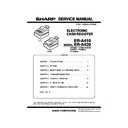Sharp ER-A410 / ER-A420 (serv.man3) Service Manual ▷ View online
ER-A410/ER-A420
SPECIFICATIONS
– 3 –
4. MODE SWITCH
4-1. MODE SWITCH AND MODE KEYS
The mode switch has these settings:
5. DISPLAY
5-1. OPERATOR DISPLAY
Layout:
5-2. CUSTOMER DISPLAY
Layout:
:
This mode locks all register operations.
No change occurs to register data.
No change occurs to register data.
OP X/Z: This setting allows cashiers/clerks to take X or Z reports for
their sales information. (This setting may be used only when
your register has been programmed for “OP X/Z mode avail-
your register has been programmed for “OP X/Z mode avail-
able” in the PGM2 mode.)
REG:
For entering sales
PGM1:
To program those items that need to be changed often: e.g.,
unit prices of departments, PLUs or EANs, and percentages
PGM2:
To program all PGM1 items and those items that do not
require frequent changes: e.g., date, time, or a variety of reg-
require frequent changes: e.g., date, time, or a variety of reg-
ister functions
MGR:
For manager’s and submanager’s entries
The manager can use this mode to make entries that are not
The manager can use this mode to make entries that are not
permitted to be made by cashiers -for example, after-transac-
tion voiding and override entry.
X1/Z1:
To take the X/Z report for various daily totals
X2/Z2:
To take the X/Z report for various periodic (weekly or monthly)
consolidation
REG
OP
X / Z
MGR
X
1
/Z
1
X
2
/Z
2
PGM
1
PGM
2
SRV
SRV'
SRV
MA
SM
MA
SM
SRV
• Manager key (MA)
• Submanager key (SM)
• Service key (SRV)
OP
• Operator key (OP)
Display device:
LCD
Number of line:
2 line
Number of positions: 16 positions
Color of display:
Yellow / Green
Character font:
5 x 7 dot
Character size:
4.84 (W) x 8.06 (H) mm
Display device:
LED
Number of line:
1 line
Number of positions: 7 positions
Color of display:
Yellow / Green
Style:
Pop up type
Character form:
7 segment + Dp
Character size:
14.2mm (H) x 7.9mm (W)
ER-A410/ER-A420
SPECIFICATIONS
– 4 –
■
■
■
■
Operator display
The operator display consists of a 2-line LCD dot-matrix display (16
characters/line).
• Cashier/clerk code or mode name
The mode you are in is displayed. When a cashier/clerk is
assigned, the corresponding cashier/clerkcode is displayed in
assigned, the corresponding cashier/clerkcode is displayed in
the REG or OP X/Z mode. For example, “0001” is displayed
when cashier 0001 is assigned.
• Repeat
The number of repeats is displayed, starting at “2” and incremen-
tal with each repeat. When you have registered ten times, the
display will show “0”. (2
display will show “0”. (2
3
3......9
3
0
3
1
3
2...)
• Sentinel mark
When the amount in the drawer reaches the amount you prepro-
grammed, the sentinel mark “X” is displayed to advice you to
remove the money to a safe place.
remove the money to a safe place.
• Power save mark
When the cash register goes into the power save mode, the
power save mark (decimal point) is displayed.
power save mark (decimal point) is displayed.
• Stock alarm indicator
When the stock of the PLU which you entered is zero or nega-
tive, the alarm indicator (decimal point) is displayed.
tive, the alarm indicator (decimal point) is displayed.
• Function message display area
Item labels of departments and PLU/subdepartments and func-
tion texts you use, such as %1, (–) and CASH are displayed
tion texts you use, such as %1, (–) and CASH are displayed
here. For the details of function texts.
When an amount is to be entered or entered, “AMOUNT” is dis-
played: When an amount is to be entered, – – – – – – – is dis-
played: When an amount is to be entered, – – – – – – – is dis-
played in the numeric entry display area with “AMOUNT”. When
a preset price has been set, the price is displayed in the numeric
entry display area with “AMOUNT”.
entry display area with “AMOUNT”.
• Numeric entry display area
Numbers entered using numeric keys are displayed here.
Date and time display
Date and time appear on the display in the OP X/Z, REG, or MGR
mode. In the REG or MGR mode, press the [#] key to display the date
and time.
Error message
When an error occurs, the corresponding error message is displayed
in the function message display area.
■
■
■
■
Customer display (Pop-up type)
6. PRINTER
6-1. PRINTER
6-2. PAPER
6-3. LOGO STAMP
• No
6-4. CUTTER
• Method: Manual
Function message
display area
Cashier
/
clerk code or
mode name
Numeric entry
display area
Receipt OFF indicator ("_") / Stock alarm indicator (" ")
Repeat / Sentinel mark / Power save mark
Dept. name / PLU name /
function text
Price level / PLU level
(e.g. P2L3)
(e.g. P2L3)
Power save mark (This mark appears only in the power save mode)
• Part number:
PR-45M
II
(PR-45M compatible)
• NO. of station:
2 (Receipt and journal)
• Validation:
No
• Printing system:
Line thermal
• No. of dot:
Receipt
288 dots
• Journal
288 dots
• Dot pitch:
Horizontal
0.125mm
Vertical
0.125mm
• Font:
font A: 12 dots x 24 dots
font B: 9 dots x 24dots
• Printing capacity:
Receipt
max. 24 characters
Journal
max. 24 characters
• Character size:
1.5mm (W) x 3.0mm (H) at 12 x 24 dots
1.125mm (W) x 3.0mm (H) at 9 x 24 dots
• Print pitch:
Column distance 1.5mm at 12 dots
1.125mm at 9 dots
Row distance
3.75mm
• Print speed:
Approximate 50mm/s
• Paper feed speed:
(Manual feed)
Approximate 40mm/s
• Reliability:
Mechanism MCBF 5 million lines
• Paper end sensor: Set up (Receipt and journal)
• Cutter:
Manual
• Near end sensor:
No
Note : PR-45M
II
is minor change model of the PR-45M.
This printer is not set gear cover (GCOVH7146BHZZ) from PR-
45M only.
45M only.
• Paper roll dimension: 44.5
m
0.5mm in width
Max. 83mm in diameter
• Paper quality:
(Journal/Receipt)
High-quality paper
paper thickness: 0.06 to 0.08mm
paper thickness: 0.06 to 0.08mm
ER-A410/ER-A420
OPTIONS
– 5 –
7. DRAWER
[OUTLINE]
• Standard equipment: Yes
• Max. number of additional drawers: 1
• The drawer consists of:
1) Drawer box (outer case) and drawer
2) Money case
3) Lock (attached to the drawer)
[SPECIFICATION]
7-1. DRAWER BOX AND DRAWER
7-2. MONEY CASE
7-3. LOCK (LOCK KEY: LKGIM7331BHZZ)
• Location of the lock: Front
• Method of locking and unlocking:
CHAPTER 2. OPTIONS
1. OPTIONS
2. SERVICE OPTIONS
Model name of the drawer
box
box
SK420
Size
355 (W) x 424 (D) x 120 (H) mm
color
Gray 368
Material
Metal
Bell
–
Release lever
Standard equipment: situated at the bot-
tom
tom
Drawer open sensor
YES
Separation from the drawer
Allowed
Separation of the bill compartments from the coin
compartments
compartments
Allowed
Bill separator
Disallowed
Number of compartments
5B/8C
To lock, insert the drawer lock key into the lock and turn
it 90 degrees counter clockwise.
it 90 degrees counter clockwise.
To unlock, insert the drawer lock key and turn it 90
degrees clockwise.
Key No:
SK1-1
5B/8C
SK1-1
L
oc
k
u
n
lo
ck
NO
CLASSIFICATION
COMPONENT NAME
MODEL NAME
REMARK
1
Drawer
Remote drawer
ER-03DW
ER-04DW
ER-05DW
ER-06DW
2
EFT function
EFT terminal I/F
ER-03EF
3
Key kit
1 x 1 key top kit
ER-11KT7
1 x 2 key top kit
ER-12KT7
2 x 2 key top kit
ER-22KT7
1 x 1 dummy key kit
ER-11DK7G
5 x 1 dummy key kit
ER-51DK7G
NO
NAME
PARTS CODE
PRICE RANK
REMARK
1
SRV key
LKGIM7113RCZZ
AK
2
Water proof switch cover
GCOVH2541BHZB
AY
3
Water proof keyboard cover
GCOVH2541BHZA
BC
For ER-A410
4
Text preset key cover
GCOVH2541BHSA
BD
For ER-A410
5
Blank sheet
PSHEK3008BHZZ
AL
For ER-A420
ER-A410/ER-A420
MASTER RESET AND PROGRAM RESET
– 6 –
3. SUPPLIES
4. SPECIAL SERVICE TOOLS
CHAPTER 3. MASTER RESET AND PROGRAM RESET
The SRV key is used for operating in the SRV mode.
MASTER RESET clears the entire memory and resumes initial values.
PROGRAM RESET resumes the initial program without clearing mem-
ory.
ory.
There are 2 kind of MASTER RESET.
1. MASTER RESET 1
“Procedure A” or “Procedure B”
Procedure A: 1) Set the mode switch to the (SRV’) position.
2) Plug in the AC cord to the wall outlet.
3) While holding down the JOURNAL FEED key, turn
the mode switch to (SRV) position from (SRV’) posi-
tion.
tion.
Procedure B: 1) Unplug the AC cord from the wall outlet.
2) Set the mode switch to the (SRV) position.
3) While holding down the JOURNAL FEED key, plug in
the AC cord to the wall outlet.
Note: Procedure B cannot reset the hardware.
It must be operated “Procedure A” to reset the hardware.
2. MASTER RESET 2
“Procedure A” or “Procedure B”
Procedure A: 1) Set the mode switch to the (SRV’) position.
2) Plug in the AC cord to the wall outlet.
3) While holding down the JOURNAL FEED key & the
RECEIPT FEED key, turn the mode switch to (SRV)
position from (SRV’) position.
position from (SRV’) position.
4) Program [0] [1] [2] [3] [4] [5] [6] [7] [8] [9] [00] [000] [.]
[CL] [x] [ST] [TL] keys by depressing in this order.
Procedure B: 1) Unplug the AC cord from the wall outlet.
2) Set the mode switch to the (SRV) position.
3) While holding down the JOURNAL FEED key & the
RECEIPT FEED key, plug in the AC cord to the wall
outlet.
outlet.
4) Same as “Procedure A”
Note: Procedure B cannot reset the hardware.
It must be operated “Procedure A” to reset the hardware.
3. PROGRAM RESET
“Procedure A”, “Procedure B” or “Procedure C”
Procedure A: 1) Set the mode switch to the (SRV’) position.
2) Plug in the AC cord to the wall outlet.
3) Without pressing the JOURNAL FEED key, turn the
mode switch to (SRV) position from (SRV’) position.
Procedure B: 1) Unplug the AC cord from the wall outlet.
2) Set the mode switch to the (SRV) position.
3) Without pressing the JOURNAL FEED key, plug in
the AC cord from the wall outlet.
Procedure C: 1) Unplug the AC cord from the wall outlet.
2) Set the mode switch to the PGM2 position.
3) While holding down the JOURNAL FEED key & the
RECEIPT FEED key, plug in the AC cord to the wall
outlet.
outlet.
*
“Procedure C” can be done when SRV#916_B_+4: PROGRAM
RESET in PGM2 = ENABLE.
RESET in PGM2 = ENABLE.
Note: Procedure B and C cannot reset the hardware.
It must be operated “Procedure A” to reset the hardware.
NO
NAME
PARTS CODE
PRICE
RANK
DESCRIPTION
1
Thermal roll paper
TPAPR6645RC05
BA
5 ROLLS/PACK
NO
NAME
PARTS CODE
PRICE
RANK
DESCRIPTION
1
RS-232 Loop-back connector
UKOG-6705RCZZ
BU
MASTER RESET 1: Normal MASTER RESET
It clears the entire memory and resumes initial
values.
MASTER RESET 2: It enables the layout of fixed keys in addition to
MASTER RESET 1.
Fixed keys: [0] [1] [2] [3] [4] [5] [6] [7] [8] [9]
[00] [000] [.] [CL] [x] [ST] [TL]
Note: If [000] key is not required, press the same key
in the next step, and [000] key will be inhibited.
Click on the first or last page to see other ER-A410 / ER-A420 (serv.man3) service manuals if exist.