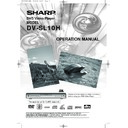Sharp DV-SL10H (serv.man27) User Manual / Operation Manual ▷ View online
– 17 –
EN
PLAYING A DISC
Some DVD discs contain scenes which have been shot
simultaneously from various angles. You can change the
camera angle when the (
simultaneously from various angles. You can change the
camera angle when the (
) icon appears on the screen.
Press ANGLE during playback.
• The selected angle will be displayed on the display bar
at the top of the screen.
Press ANGLE repeatedly to select your desired
angle.
angle.
2
1
DVD
Camera Angle
The DVD player allows you to select a language for subtitle
during DVD disc (if available) playback.
during DVD disc (if available) playback.
Press SUBTITLE during playback.
Press SUBTITLE repeatedly to select your desired
subtitle language.
Press SUBTITLE repeatedly to select your desired
subtitle language.
• The selected language will be displayed on the display
bar at the top of the screen.
To turn off subtitles, press SUBTITLE repeatedly
until OFF appears.
until OFF appears.
NOTES:
•
Pressing AUDIO may not work on some DVDs with
multiple audio languages (e.g. DVDs which allow audio
language setting on the disc menu).
multiple audio languages (e.g. DVDs which allow audio
language setting on the disc menu).
•
Some discs allow audio language setting/subtitle language
setting on the disc menu. (Operation varies between discs,
so refer to the manual accompanying the disc.)
setting on the disc menu. (Operation varies between discs,
so refer to the manual accompanying the disc.)
•
If the desired language is not shown after pressing
SUBTITLE several times, the disc does not have subtitles
in that language.
SUBTITLE several times, the disc does not have subtitles
in that language.
•
If you choose a Language that has a 3 letter language code,
the code will be displayed every time you change the
Subtitle language setting. If you choose any other
languages, ‘---’ will be displayed instead. (Refer to page 20.)
the code will be displayed every time you change the
Subtitle language setting. If you choose any other
languages, ‘---’ will be displayed instead. (Refer to page 20.)
3
2
1
DVD-RW
DVD
Subtitle Language
The DVD player allows you to select a language during DVD
disc (if multi language available) playback.
disc (if multi language available) playback.
Press AUDIO during playback.
Press AUDIO repeatedly to select your desired
language.
Press AUDIO repeatedly to select your desired
language.
NOTES:
• Pressing AUDIO cycles the sound mode through MAIN,
SUB, MAIN + SUB.
• DVD-RW discs recorded in double sound (two
languages ) can be played back in either sound mode
of MAIN, SUB or MAIN + SUB.
of MAIN, SUB or MAIN + SUB.
• The sound mode cannot be changed during playback
of discs not recorded in double sound.
2
1
DVD-RW
DVD
Audio Language
Press AUDIO repeatedly during playback to select
between STEREO, L-CH or R-CH.
between STEREO, L-CH or R-CH.
STEREO - both right and left channels are active (stereo)
L-CH - only left channel is active
R-CH - only right channel is active
L-CH - only left channel is active
R-CH - only right channel is active
NOTES:
•
If the Virtual Surround setting is ON, the sound mode will
be fixed to STEREO, and cannot be changed.
be fixed to STEREO, and cannot be changed.
•
Stereo sound mode will not be changed when playing DTS
CD.
CD.
1
VCD
CD
Stereo Sound Mode
VR mode
Track Selection
Press DIRECT SKIP during playback.
• The FILE LIST will appear.
Select a desired track using Arrow (
L
/
K
/
B
/
s
).
• Press
B
when you want to go to the next hierarchy.
• Press
s
when you want to go back to the previous
hierarchy.
Press PLAY to start playing
NOTES:
•
Press DIRECT SKIP to exit.
•
Some selections may take a while to be found.
3
2
1
MP3
Press MODE twice while playback is stopped.
Press PLAY to play the tracks in random order.
Press PLAY to play the tracks in random order.
2
1
MP3
Random Playback
This feature allows you to programme a mp3 disc to play in a
desired sequence.
desired sequence.
Press MODE (playback must first be stopped).
• The PROGRAMME screen will appear.
Press
K
or
L
to select a track, then press ENTER,
to save it in a programme.
• Press CLEAR to erase the incorrect input.
Press PLAY to start programmed playback.
3
2
1
MP3
Programme
VR mode
E5752BD.QX3 03.3.20 15:38 Page 17
– 18 –
EN
Use markers to memorise your favourite places on a disc.
Press MARKER during playback.
• The display screen and Markers will appear on the TV
screen.
Press
s
or
B
to select 1, 2, 3, 4, 5, 6, 7, 8, 9, or 10
and ensure that “- : - - : - -” appears in the display.
When reaches the desired point, press ENTER.
When reaches the desired point, press ENTER.
• Selected number will turn to
and the point will be
marked.
• The Title or Track and elapsed playing time will appear
in the TV screen.
To return to the Marker later, press MARKER
during playback and
during playback and
s
or
B
to choose the desired
marker (one of the
mark)
, then press ENTER.
NOTES:
• Opening the disc tray or turning off the power or select
AC(All Clear) at step
and press ENTER will erase
all Markers.
• To clear a marker, using
s
or
B
, position the cursor on
to the marker number to be cleared and press CLEAR.
• You can mark up to 10 points.
Press MARKER or RETURN to exit.
5
2
4
3
2
1
VCD
DVD-RW
CD
DVD
Marker Setup Screen
VR mode
PLAYING A DISC
You can check information about the current disc by pressing
ON SCREEN on the remote control.
ON SCREEN on the remote control.
Press ON SCREEN during
playback to show current
Chapter.
playback to show current
Chapter.
• The elapsed and remaining
playing time of the current chapter will be displayed.
Press ON SCREEN again to show current Title.
• The elapsed and remaining playing time of the current
title will be displayed.
Press ON SCREEN again.
• The BIT RATE and the current repeat setting will be
displayed.
• If you are playing a dual layered disc, the layer number
will also be displayed ( L0: Layer 0 is playing. L1: Layer
1 is playing).
1 is playing).
If you are playing a DVD-RW with
setting the PLAYLIST, the follow-
ing will also be displayed.
setting the PLAYLIST, the follow-
ing will also be displayed.
ORG: Playing the ORIGINAL.
PL: Playing the PLAYLIST.
PL: Playing the PLAYLIST.
Press ON SCREEN the fourth time to remove the
display.
display.
Press ON SCREEN during playback, the current
Track will be displayed on the TV screen.
Track will be displayed on the TV screen.
• The elapsed and remaining playing time of the current
track will be displayed.
Press ON SCREEN again to show current Total
Track.
Track.
• The elapsed and remaining playing time of the current
total track will be displayed.
Press ON SCREEN again to remove the display.
3
2
1
VCD
CD
4
3
2
1
DVD-RW
DVD
Changing the On-Screen Display
9/49 0:00:00 -0:00:00
IIII
ORG
T
VR mode
without PBC function
without PBC function
You can enjoy stereophonic visual space on your existing
stereo system.
stereo system.
Press MODE during playback.
Press ENTER to set it
1(Natural effect),
2(Emphasized effect) or OFF.
Press MODE or RETURN to exit.
Press ENTER to set it
1(Natural effect),
2(Emphasized effect) or OFF.
Press MODE or RETURN to exit.
NOTE (for CD or VCD play only):
•
Virtual Surround will not be effective if the sound mode
is set to something other than STEREO.
is set to something other than STEREO.
•
Turn down the level or turn it “OFF” if the sound is
distorted.
distorted.
3
2
1
VCD
DVD-RW
MP3
CD
DVD
Virtual Surround
OFF
DIGITAL GAMMA is a digital image quality enhancement
function that gives a richer image by brightening the darker
and more obscure portions of the image without altering the
brightness of the brighter portions, thereby making the entire
image easier to see. Three digital gamma settings are
available to allow for differences in the images played and in
brightness of the room.
function that gives a richer image by brightening the darker
and more obscure portions of the image without altering the
brightness of the brighter portions, thereby making the entire
image easier to see. Three digital gamma settings are
available to allow for differences in the images played and in
brightness of the room.
Press GAMMA during playback.
• The current setting appears.
Press ENTER to switch
1,2,3,OFF.
1,2,3 : Makes the dark parts
brighter.
OFF : Shows the original picture as recorded.
brighter.
OFF : Shows the original picture as recorded.
Press RETURN or GAMMA to exit.
3
2
1
VCD
DVD-RW
DVD
1
Digital Gamma Setting
VR mode
VR mode
E5752BD.QX3 03.3.24 12:50 Page 18
– 19 –
EN
You can change certain aspects of the DVD display screens,
on-screen messages and the display panel on the front of
the DVD player.
on-screen messages and the display panel on the front of
the DVD player.
Press SETUP in STOP mode.
Press
Press
B
to select
(CUSTOM)
, then press ENTER.
• On screen menu will appear.
Press
B
to select
(
DISPLAY), then ENTER to
confirm.
Press
Press
K
or
L
to select the
below items, then press
ENTER.
ENTER.
TV ASPECT :
• Press
K
or
L
for an item selection, then press
ENTER.
• Select 4:3 LETTER BOX for a black bars appears on
top and bottom of the screen.
• Select 4:3 PAN & SCAN for a full height picture with
both sides trimmed.
PAN & SCAN is only available on DVDs recorded with
this option, if not LETTER BOX mode will be used.
PAN & SCAN is only available on DVDs recorded with
this option, if not LETTER BOX mode will be used.
• Select 16:9 WIDE if a wide-screen TV is connected to
the DVD player.
• The default setting is 4:3 LETTER BOX.
• You can also adjust the setting from
• You can also adjust the setting from
(QUICK) setup
menu.
PANEL DISPLAY :
• Press
K
or
L
for an item select BRIGHT, DIMMER
and AUTO, then press ENTER.
• This adjust the brightness of the display panel with the
factory default BRIGHT.
• When AUTO is selected, the display dims only during
playback.
NOTE:
• You can change the PANEL DISPLAY setting (BRIGHT
or DIMMER) by pressing DIMMER on the remote control.
ANGLE ICON :
• Press ENTER repeatedly to turn Angle icon ON or OFF.
• The default setting is ON.
• The default setting is ON.
AUTO POWER OFF :
• Press ENTER repeatedly to turn Auto Power off ON or
OFF.
• The default setting is ON and it will turn the DVD player
to off automatically after 35 minutes of no use.
Press SETUP to exit.
NOTES:
•
Be sure to press SETUP, or the setting will not work.
•
You can also choose the item by pressing the numbers.
5
4
3
2
1
Display Setting
DISPLAY
TV ASPECT
4:3 LETTER BOX
PANEL DISPLAY
BRIGHT
ANGLE ICON
ON
AUTO POWER OFF
ON
DVD SETUP
•
ALL
All parental lock is cancelled.
•
Level 8
DVD software of any grade (adult / general /
children) can be played back.
•
Levels 7 to 2
Only DVD software intended for general
use and children can be played back.
•
Level 1
Only DVD software intended for children can be
played back, with those intended for adult and general
use prohibited.
use prohibited.
PARENTAL CONTROL LEVELS
Audio Setting
Choose the appropriate settings for best sound reproduction
dependent on your externally connected equipment.
These settings only affect DVD audio playback.
dependent on your externally connected equipment.
These settings only affect DVD audio playback.
Press SETUP in STOP mode.
Press
Press
B
to select
(CUSTOM)
,
then press ENTER.
• On screen menu will appear.
Press
B
to select
(AUDIO),
then ENTER to confirm.
Press
Press
K
or
L
to select the below
items, then press ENTER
.
DRC (Dynamic Range Control) :
• To compress the range of sound
volume.
• The default setting is OFF.
DOLBY DIGITAL :
Set to BITSTREAM when the player is connected to Dolby
Digital Decoder.
(BITSTREAM : Output by Dolby Digital)
(DPCM : Convert the Dolby Digital to PCM)
• The default setting is BITSTREAM.
• You can also adjust the setting from
Digital Decoder.
(BITSTREAM : Output by Dolby Digital)
(DPCM : Convert the Dolby Digital to PCM)
• The default setting is BITSTREAM.
• You can also adjust the setting from
(QUICK) setup menu.
DTS :
Set to BITSTREAM when the player is connected to DTS Decoder.
(BITSTREAM : Output by DTS)
• The default setting is OFF.
• The default setting is OFF.
DOWN SAMPLING :
• Set to ON when outputting in 48kHz.
• Set to OFF when outputting in 96kHz.
• The default setting is ON.
• Set to OFF when outputting in 96kHz.
• The default setting is ON.
NOTE:
•
When you play a disc that has copyright protection, down sampling
will be at 48 kHz, even if you set DOWN SAMPLING to OFF.
will be at 48 kHz, even if you set DOWN SAMPLING to OFF.
MPEG :
Set to BITSTREAM when the player is connected MPEG Decoder.
(BITSTREAM: Output by MPEG)
(DPCM: Convert the MPEG to PCM)
• The default setting is DPCM.
Press SETUP to exit.
(BITSTREAM: Output by MPEG)
(DPCM: Convert the MPEG to PCM)
• The default setting is DPCM.
Press SETUP to exit.
5
4
3
2
1
Parental Control
Parental Control prevents disc being viewed that exceed the
set limit, unless a password is used.
This feature allows you to prevent discs with unsuitable
scenes from being played by your children.
set limit, unless a password is used.
This feature allows you to prevent discs with unsuitable
scenes from being played by your children.
PARENTAL LEVEL
Parental Level allows you to set the rating level of your DVD discs.
Playback will stop if the disc’s ratings exceed the level you set.
Playback will stop if the disc’s ratings exceed the level you set.
Press SETUP in STOP mode
.
Press
B
to select
(CUSTOM), then press ENTER.
Press
B
to select
(PARENTAL),
then press ENTER.
Enter your four-digit password then
press ENTER.
press ENTER.
Press
K
or
L
to select PARENTAL LEVEL, then press ENTER.
Press
K
or
L
to select the desired level. (ALL to LEVEL 1)
• The rating levels continue on two menu screens. Press
K
or
L
to move to the next or previous screen to find the rating level.
Press SETUP to exit
.
NOTES:
•
When setting the password for the first time enter any 4 digits,
except for 4737 which is the master password in case you
forget yours.
except for 4737 which is the master password in case you
forget yours.
•
To change the password, press
K
or
L
to select CHANGE at
step
, then press ENTER. Enter the four-digit pass-word,
then press ENTER.
•
With some DVDs, it may be difficult to find if they are
compatible with parental lock. Be sure to check if the parental
lock function operates in the way that you have set.
compatible with parental lock. Be sure to check if the parental
lock function operates in the way that you have set.
•
Record the password in case you forget it.
5
7
6
5
4
3
2
1
IF YOU FORGET THE PASSWORD
Press 4, 7, 3, 7 at step
in the PARENTAL LEVEL section.
•
Password will be cleared and parental level will be set to
ALL.
Proceed the steps
ALL.
Proceed the steps
-
again to set parental level.
7
4
2
4
1
PARENTAL
PARENTAL LEVEL ALL
QUICK SETUP
PLAYER MENU
ENGLISH
TV ASPECT
4:3 LETTER BOX
DOLBY DIGITAL
BITSTREAM
AUDIO
DRC
OFF
DOLBY DIGITAL
BITSTREAM
DTS
OFF
DOWN SAMPLING ON
MPEG
MPEG
DPCM
E5752BD.QX3 03.3.24 12:50 Page 19
– 20 –
EN
DVD SETUP
A-B
Abkhazian
4748
Afar
4747
Afrikaans
4752
Albanian
6563
Amharic
4759
Arabic
4764
Armenian
5471
Assamese
4765
Aymara
4771
Azerbaijani
4772
Bashkir
4847
Basque
5167
Bengali;Bangla
4860
Bhutani
5072
Bihari
4854
Bislama
4855
Breton
4864
Bulgarian
4853
Burmese
5971
Byelorussian
4851
C-E
Cambodian
5759
Catalan
4947
Chinese [CHI]
7254
Corsican
4961
Croatian
5464
Czech
4965
Danish [DAN]
5047
Dutch [DUT]
6058
English [ENG]
5160
Esperanto
5161
Estonian
5166
F-H
Faroese
5261
Fiji
5256
Finnish [FIN]
5255
French [FRE]
5264
Frisian
5271
Galician
5358
Georgian
5747
German [GER]
5051
Greek [GRE]
5158
Greenlandic
5758
Guarani
5360
Gujarati
5367
Hausa
5447
Hebrew
5569
Hindi
5455
Hungarian [HUN]
5467
I-K
Icelandic [ICE]
5565
Indonesian
5560
Interlingua
5547
Interlingue
5551
Inupiak
5557
Irish [IRI]
5347
Italian [ITA]
5566
Japanese [JPN]
5647
Javanese
5669
Kannada
5760
Kashmiri
5765
Kazakh
5757
Kinyarwanda
6469
Kirghiz
5771
Kirundi
6460
Korean [KOR]
5761
Kurdish
5767
L-N
Laothian
5861
Latin
5847
Latvian;Lettish
5868
Lingala
5860
Lithuanian
5866
Macedonian
5957
Malagasy
5953
Malay
5965
Malayalam
5958
Maltese
5966
Maori
5955
Marathi
5964
Moldavian
5961
Mongolian
5960
Nauru
6047
Nepali
6051
Norwegian [NOR]
6061
O-R
Occitan
6149
Oriya
6164
Oromo(Afan)
6159
Panjabi
6247
Pashto;Pushto
6265
Persian
5247
Polish
6258
Portuguese [POR]
6266
Quechua
6367
Rhaeto-Romance
6459
Romanian [RUM]
6461
Russian [RUS]
6467
S
Samoan
6559
Sangho
6553
Sanskrit
6547
Scots Gaelic
5350
Serbian
6564
Serbo-Croatian
6554
Sesotho
6566
Setswana
6660
Shona
6560
Sindhi
6550
Singhalese
6555
Siswat
6565
Slovak
6557
Slovenian
6558
Somali
6561
Spanish [SPA]
5165
Sundanese
6567
Swahili
6569
Swedish [SWE]
6568
T
Tagalog
6658
Tajik
6653
Tamil
6647
Tatar
6666
Telugu
6651
Thai
6654
Tibetan
4861
Tigrinya
6655
Tonga
6661
Tsonga
6665
Turkish [TUR]
6664
Turkmen
6657
Twi
6669
U-Z
Ukrainian
6757
Urdu
6764
Uzbek
6772
Vietnamese
6855
Volapuk
6861
Welsh
4971
Wolof
6961
Xhosa
7054
Yiddish
5655
Yoruba
7161
Zulu
7267
Language
Code
Language
Code
Language
Code
Language
Code
If you choose a Language that has a 3 letter language code, the code will be displayed every time you change
the Audio or Subtitle language setting on page 17. If you choose any other languages, ‘---’ will be displayed
instead. (3 letter language code is written in bracket.)
the Audio or Subtitle language setting on page 17. If you choose any other languages, ‘---’ will be displayed
instead. (3 letter language code is written in bracket.)
Language options are not available with some discs.
Press SETUP in STOP mode.
Press
Press
B
to select
(CUSTOM), then press ENTER.
• On screen menu will appear.
Press
s
or
B
to select
(LANGUAGE), then
press ENTER to confirm.
Press
Press
K
or
L
to select the below
items, then press ENTER.
AUDIO :
• Sets the audio language.
SUBTITLE :
• Sets the subtitle language.
DISC MENU :
• Sets the language for DVD Menu.
PLAYER MENU :
• Sets the language for the On-Screen display.
• You can also change the setting from
• You can also change the setting from
(QUICK) setup
menu
Press
K
or
L
to select a setting, then press
ENTER.
• If OTHER is selected in the AUDIO, SUBTITLE or DISC
MENU screen, press four-digit number to enter the code for
the desired language. (Refer to the language code list below).
the desired language. (Refer to the language code list below).
• Only the languages supported by the disc can be selected.
Press SETUP to exit.
NOTE:
•
Language Setting for Audio and Subtitle is not available with some
discs. Then use AUDIO and SUBTITLE. Details are on page 17.
discs. Then use AUDIO and SUBTITLE. Details are on page 17.
6
5
4
3
2
1
Language Setting
LANGUAGE
AUDIO
ORIGINAL
SUBTITLE
OFF
DISC MENU
ENGLISH
PLAYER MENU
ENGLISH
E5752BD.QX3 03.3.20 15:38 Page 20
Click on the first or last page to see other DV-SL10H (serv.man27) service manuals if exist.