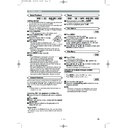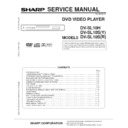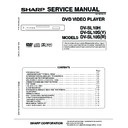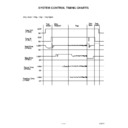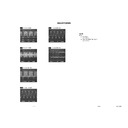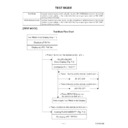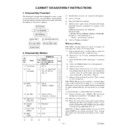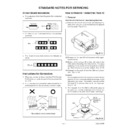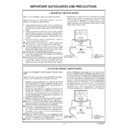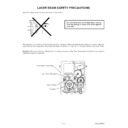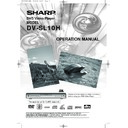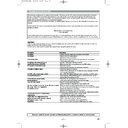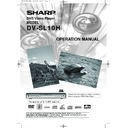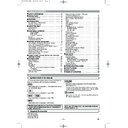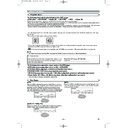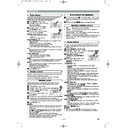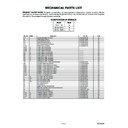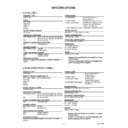Sharp DV-SL10H (serv.man24) User Manual / Operation Manual ▷ View online
– 17 –
EN
PLAYING A DISC
Some DVD discs contain scenes which have been shot
simultaneously from various angles. You can change the
camera angle when the (
simultaneously from various angles. You can change the
camera angle when the (
) icon appears on the screen.
Press ANGLE during playback.
• The selected angle will be displayed on the display bar
at the top of the screen.
Press ANGLE repeatedly to select your desired
angle.
angle.
2
1
DVD
Camera Angle
The DVD player allows you to select a language for subtitle
during DVD disc (if available) playback.
during DVD disc (if available) playback.
Press SUBTITLE during playback.
Press SUBTITLE repeatedly to select your desired
subtitle language.
Press SUBTITLE repeatedly to select your desired
subtitle language.
• The selected language will be displayed on the display
bar at the top of the screen.
To turn off subtitles, press SUBTITLE repeatedly
until OFF appears.
until OFF appears.
NOTES:
•
Pressing AUDIO may not work on some DVDs with
multiple audio languages (e.g. DVDs which allow audio
language setting on the disc menu).
multiple audio languages (e.g. DVDs which allow audio
language setting on the disc menu).
•
Some discs allow audio language setting/subtitle language
setting on the disc menu. (Operation varies between discs,
so refer to the manual accompanying the disc.)
setting on the disc menu. (Operation varies between discs,
so refer to the manual accompanying the disc.)
•
If the desired language is not shown after pressing
SUBTITLE several times, the disc does not have subtitles
in that language.
SUBTITLE several times, the disc does not have subtitles
in that language.
•
If you choose a Language that has a 3 letter language code,
the code will be displayed every time you change the
Subtitle language setting. If you choose any other
languages, ‘---’ will be displayed instead. (Refer to page 20.)
the code will be displayed every time you change the
Subtitle language setting. If you choose any other
languages, ‘---’ will be displayed instead. (Refer to page 20.)
3
2
1
DVD-RW
DVD
Subtitle Language
The DVD player allows you to select a language during DVD
disc (if multi language available) playback.
disc (if multi language available) playback.
Press AUDIO during playback.
Press AUDIO repeatedly to select your desired
language.
Press AUDIO repeatedly to select your desired
language.
NOTES:
• Pressing AUDIO cycles the sound mode through MAIN,
SUB, MAIN + SUB.
• DVD-RW discs recorded in double sound (two
languages ) can be played back in either sound mode
of MAIN, SUB or MAIN + SUB.
of MAIN, SUB or MAIN + SUB.
• The sound mode cannot be changed during playback
of discs not recorded in double sound.
2
1
DVD-RW
DVD
Audio Language
Press AUDIO repeatedly during playback to select
between STEREO, L-CH or R-CH.
between STEREO, L-CH or R-CH.
STEREO - both right and left channels are active (stereo)
L-CH - only left channel is active
R-CH - only right channel is active
L-CH - only left channel is active
R-CH - only right channel is active
NOTES:
•
If the Virtual Surround setting is ON, the sound mode will
be fixed to STEREO, and cannot be changed.
be fixed to STEREO, and cannot be changed.
•
Stereo sound mode will not be changed when playing DTS
CD.
CD.
1
VCD
CD
Stereo Sound Mode
VR mode
Track Selection
Press DIRECT SKIP during playback.
• The FILE LIST will appear.
Select a desired track using Arrow (
L
/
K
/
B
/
s
).
• Press
B
when you want to go to the next hierarchy.
• Press
s
when you want to go back to the previous
hierarchy.
Press PLAY to start playing
NOTES:
•
Press DIRECT SKIP to exit.
•
Some selections may take a while to be found.
3
2
1
MP3
Press MODE twice while playback is stopped.
Press PLAY to play the tracks in random order.
Press PLAY to play the tracks in random order.
2
1
MP3
Random Playback
This feature allows you to programme a mp3 disc to play in a
desired sequence.
desired sequence.
Press MODE (playback must first be stopped).
• The PROGRAMME screen will appear.
Press
K
or
L
to select a track, then press ENTER,
to save it in a programme.
• Press CLEAR to erase the incorrect input.
Press PLAY to start programmed playback.
3
2
1
MP3
Programme
VR mode
E5752BD.QX3 03.3.20 15:38 Page 17
– 18 –
EN
Use markers to memorise your favourite places on a disc.
Press MARKER during playback.
• The display screen and Markers will appear on the TV
screen.
Press
s
or
B
to select 1, 2, 3, 4, 5, 6, 7, 8, 9, or 10
and ensure that “- : - - : - -” appears in the display.
When reaches the desired point, press ENTER.
When reaches the desired point, press ENTER.
• Selected number will turn to
and the point will be
marked.
• The Title or Track and elapsed playing time will appear
in the TV screen.
To return to the Marker later, press MARKER
during playback and
during playback and
s
or
B
to choose the desired
marker (one of the
mark)
, then press ENTER.
NOTES:
• Opening the disc tray or turning off the power or select
AC(All Clear) at step
and press ENTER will erase
all Markers.
• To clear a marker, using
s
or
B
, position the cursor on
to the marker number to be cleared and press CLEAR.
• You can mark up to 10 points.
Press MARKER or RETURN to exit.
5
2
4
3
2
1
VCD
DVD-RW
CD
DVD
Marker Setup Screen
VR mode
PLAYING A DISC
You can check information about the current disc by pressing
ON SCREEN on the remote control.
ON SCREEN on the remote control.
Press ON SCREEN during
playback to show current
Chapter.
playback to show current
Chapter.
• The elapsed and remaining
playing time of the current chapter will be displayed.
Press ON SCREEN again to show current Title.
• The elapsed and remaining playing time of the current
title will be displayed.
Press ON SCREEN again.
• The BIT RATE and the current repeat setting will be
displayed.
• If you are playing a dual layered disc, the layer number
will also be displayed ( L0: Layer 0 is playing. L1: Layer
1 is playing).
1 is playing).
If you are playing a DVD-RW with
setting the PLAYLIST, the follow-
ing will also be displayed.
setting the PLAYLIST, the follow-
ing will also be displayed.
ORG: Playing the ORIGINAL.
PL: Playing the PLAYLIST.
PL: Playing the PLAYLIST.
Press ON SCREEN the fourth time to remove the
display.
display.
Press ON SCREEN during playback, the current
Track will be displayed on the TV screen.
Track will be displayed on the TV screen.
• The elapsed and remaining playing time of the current
track will be displayed.
Press ON SCREEN again to show current Total
Track.
Track.
• The elapsed and remaining playing time of the current
total track will be displayed.
Press ON SCREEN again to remove the display.
3
2
1
VCD
CD
4
3
2
1
DVD-RW
DVD
Changing the On-Screen Display
9/49 0:00:00 -0:00:00
IIII
ORG
T
VR mode
Press MODE during playback.
Press ENTER to set it
1(Natural effect),
2(Emphasized effect) or OFF.
Press MODE or RETURN to exit.
Press ENTER to set it
1(Natural effect),
2(Emphasized effect) or OFF.
Press MODE or RETURN to exit.
NOTE (for CD or VCD play only):
•
Virtual Surround will not be effective if the sound mode
is set to something other than STEREO.
is set to something other than STEREO.
•
Turn down the level or turn it “OFF” if the sound is
distorted.
distorted.
3
2
1
VCD
DVD-RW
MP3
CD
DVD
Virtual Surround
OFF
Press GAMMA during playback.
• The current setting appears.
Press ENTER to switch
1,2,3,OFF.
1,2,3 : Makes the dark parts
brighter.
OFF : Shows the original picture as recorded.
brighter.
OFF : Shows the original picture as recorded.
Press RETURN or GAMMA to exit.
3
2
1
VCD
DVD-RW
DVD
1
Digital Gamma Setting
VR mode
VR mode
E5752BD.QX3 03.3.24 12:50 Page 18
– 18 –
EN
Use markers to memorise your favourite places on a disc.
Press MARKER during playback.
• The display screen and Markers will appear on the TV
screen.
Press
s
or
B
to select 1, 2, 3, 4, 5, 6, 7, 8, 9, or 10
and ensure that “- : - - : - -” appears in the display.
When reaches the desired point, press ENTER.
When reaches the desired point, press ENTER.
• Selected number will turn to
and the point will be
marked.
• The Title or Track and elapsed playing time will appear
in the TV screen.
To return to the Marker later, press MARKER
during playback and
during playback and
s
or
B
to choose the desired
marker (one of the
mark)
, then press ENTER.
NOTES:
• Opening the disc tray or turning off the power or select
AC(All Clear) at step
and press ENTER will erase
all Markers.
• To clear a marker, using
s
or
B
, position the cursor on
to the marker number to be cleared and press CLEAR.
• You can mark up to 10 points.
Press MARKER or RETURN to exit.
5
2
4
3
2
1
VCD
DVD-RW
CD
DVD
Marker Setup Screen
VR mode
PLAYING A DISC
You can check information about the current disc by pressing
ON SCREEN on the remote control.
ON SCREEN on the remote control.
Press ON SCREEN during
playback to show current
Chapter.
playback to show current
Chapter.
• The elapsed and remaining
playing time of the current chapter will be displayed.
Press ON SCREEN again to show current Title.
• The elapsed and remaining playing time of the current
title will be displayed.
Press ON SCREEN again.
• The BIT RATE and the current repeat setting will be
displayed.
• If you are playing a dual layered disc, the layer number
will also be displayed ( L0: Layer 0 is playing. L1: Layer
1 is playing).
1 is playing).
If you are playing a DVD-RW with
setting the PLAYLIST, the follow-
ing will also be displayed.
setting the PLAYLIST, the follow-
ing will also be displayed.
ORG: Playing the ORIGINAL.
PL: Playing the PLAYLIST.
PL: Playing the PLAYLIST.
Press ON SCREEN the fourth time to remove the
display.
display.
Press ON SCREEN during playback, the current
Track will be displayed on the TV screen.
Track will be displayed on the TV screen.
• The elapsed and remaining playing time of the current
track will be displayed.
Press ON SCREEN again to show current Total
Track.
Track.
• The elapsed and remaining playing time of the current
total track will be displayed.
Press ON SCREEN again to remove the display.
3
2
1
VCD
CD
4
3
2
1
DVD-RW
DVD
Changing the On-Screen Display
9/49 0:00:00 -0:00:00
IIII
ORG
T
VR mode
Press MODE during playback.
Press ENTER to set it
1(Natural effect),
2(Emphasized effect) or OFF.
Press MODE or RETURN to exit.
Press ENTER to set it
1(Natural effect),
2(Emphasized effect) or OFF.
Press MODE or RETURN to exit.
NOTE (for CD or VCD play only):
•
Virtual Surround will not be effective if the sound mode
is set to something other than STEREO.
is set to something other than STEREO.
•
Turn down the level or turn it “OFF” if the sound is
distorted.
distorted.
3
2
1
VCD
DVD-RW
MP3
CD
DVD
Virtual Surround
OFF
Press GAMMA during playback.
• The current setting appears.
Press ENTER to switch
1,2,3,OFF.
1,2,3 : Makes the dark parts
brighter.
OFF : Shows the original picture as recorded.
brighter.
OFF : Shows the original picture as recorded.
Press RETURN or GAMMA to exit.
3
2
1
VCD
DVD-RW
DVD
1
Digital Gamma Setting
VR mode
VR mode
E5752BD.QX3 03.3.24 12:50 Page 18
– 18 –
EN
Use markers to memorise your favourite places on a disc.
Press MARKER during playback.
• The display screen and Markers will appear on the TV
screen.
Press
s
or
B
to select 1, 2, 3, 4, 5, 6, 7, 8, 9, or 10
and ensure that “- : - - : - -” appears in the display.
When reaches the desired point, press ENTER.
When reaches the desired point, press ENTER.
• Selected number will turn to
and the point will be
marked.
• The Title or Track and elapsed playing time will appear
in the TV screen.
To return to the Marker later, press MARKER
during playback and
during playback and
s
or
B
to choose the desired
marker (one of the
mark)
, then press ENTER.
NOTES:
• Opening the disc tray or turning off the power or select
AC(All Clear) at step
and press ENTER will erase
all Markers.
• To clear a marker, using
s
or
B
, position the cursor on
to the marker number to be cleared and press CLEAR.
• You can mark up to 10 points.
Press MARKER or RETURN to exit.
5
2
4
3
2
1
VCD
DVD-RW
CD
DVD
Marker Setup Screen
VR mode
PLAYING A DISC
You can check information about the current disc by pressing
ON SCREEN on the remote control.
ON SCREEN on the remote control.
Press ON SCREEN during
playback to show current
Chapter.
playback to show current
Chapter.
• The elapsed and remaining
playing time of the current chapter will be displayed.
Press ON SCREEN again to show current Title.
• The elapsed and remaining playing time of the current
title will be displayed.
Press ON SCREEN again.
• The BIT RATE and the current repeat setting will be
displayed.
• If you are playing a dual layered disc, the layer number
will also be displayed ( L0: Layer 0 is playing. L1: Layer
1 is playing).
1 is playing).
If you are playing a DVD-RW with
setting the PLAYLIST, the follow-
ing will also be displayed.
setting the PLAYLIST, the follow-
ing will also be displayed.
ORG: Playing the ORIGINAL.
PL: Playing the PLAYLIST.
PL: Playing the PLAYLIST.
Press ON SCREEN the fourth time to remove the
display.
display.
Press ON SCREEN during playback, the current
Track will be displayed on the TV screen.
Track will be displayed on the TV screen.
• The elapsed and remaining playing time of the current
track will be displayed.
Press ON SCREEN again to show current Total
Track.
Track.
• The elapsed and remaining playing time of the current
total track will be displayed.
Press ON SCREEN again to remove the display.
3
2
1
VCD
CD
4
3
2
1
DVD-RW
DVD
Changing the On-Screen Display
9/49 0:00:00 -0:00:00
IIII
ORG
T
VR mode
Press MODE during playback.
Press ENTER to set it
1(Natural effect),
2(Emphasized effect) or OFF.
Press MODE or RETURN to exit.
Press ENTER to set it
1(Natural effect),
2(Emphasized effect) or OFF.
Press MODE or RETURN to exit.
NOTE (for CD or VCD play only):
•
Virtual Surround will not be effective if the sound mode
is set to something other than STEREO.
is set to something other than STEREO.
•
Turn down the level or turn it “OFF” if the sound is
distorted.
distorted.
3
2
1
VCD
DVD-RW
MP3
CD
DVD
Virtual Surround
OFF
Press GAMMA during playback.
• The current setting appears.
Press ENTER to switch
1,2,3,OFF.
1,2,3 : Makes the dark parts
brighter.
OFF : Shows the original picture as recorded.
brighter.
OFF : Shows the original picture as recorded.
Press RETURN or GAMMA to exit.
3
2
1
VCD
DVD-RW
DVD
1
Digital Gamma Setting
VR mode
VR mode
E5752BD.QX3 03.3.24 12:50 Page 18
Display