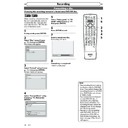Sharp DV-RW360H (serv.man8) User Manual / Operation Manual ▷ View online
34
EN
Timer Recording (cont’d)
Recording
If the starting time is same:
• The timer programming set first (PROG. 1) has
• The timer programming set first (PROG. 1) has
priority.
PROG. 1
PROG. 2
Actual
recording
recording
PROG. 2
Additional 30 seconds (at the most) are cut off.
PROG. 1
PROG. 2 recording will start after PROG. 1 recording
is completed.
is completed.
If programming has been made at the end of
the programming (PROG. 1) currently being
recorded:
• The timer programming set first (PROG. 2) has
the programming (PROG. 1) currently being
recorded:
• The timer programming set first (PROG. 2) has
priority. PROG. 3 will not be recorded.
PROG. 1
PROG. 2
Actual
recording
recording
PROG. 1
PROG. 2
PROG. 3
Additional 30 seconds (at the most) are cut off.
PROG. 2 recording will start after PROG. 1 recording
is completed.
is completed.
If the recording time is partially overlapped:
• The timer programming with the earlier start
• The timer programming with the earlier start
time (PROG. 2) has priority. PROG. 1 will start after
PROG. 2 recording is completed.
PROG. 2 recording is completed.
PROG. 1
PROG. 2
Actual
recording
recording
PROG. 2
PROG. 1
Additional 30 seconds (at the most) are cut off.
If the recording time entirely overlaps:
• The shorter timer programming (PROG. 1) is not
• The shorter timer programming (PROG. 1) is not
recorded.
PROG. 1
PROG. 2
Actual
recording
recording
PROG. 2
• If there is a power failure or the unit is unplugged for
more than 1 hour, the clock setting and all timer settings
will be lost.
will be lost.
• If there is no disc or an unrecordable disc in the tray, the
icon will flash and the timer recording will not occur.
Insert a recordable disc.
• If there is no tape or a tape with a record tab is not in
the cassette compartment, the VCR indicator on the
front panel flashes and the timer recording cannot be
performed. Please insert a recordable tape.
front panel flashes and the timer recording cannot be
performed. Please insert a recordable tape.
• When all timer recordings are complete, the
icon
flashes. To play back or eject the recorded disc, press
[T-SET], and then press [PLAY B] or [OPEN/CLOSE
EJECT A].
[T-SET], and then press [PLAY B] or [OPEN/CLOSE
EJECT A].
• The timer recording cannot be performed in DVD and
VCR at the same time. If you set two programmings with
the same channel and time both in DVD and VCR, the
programming that has priority will be recorded.
the same channel and time both in DVD and VCR, the
programming that has priority will be recorded.
• You cannot make any DVD operation during DVD timer
recording.
• You cannot make any VCR operation during VCR timer
recording.
• If the Start and End times are same, the length of the
recording will be set for 24 hours. If the disc or tape
becomes full during recording, the unit will turn itself
off. To continue recording, press [T-SET] to cancel the
timer-standby mode, insert a recordable disc or tape and
press [T-SET] again.
becomes full during recording, the unit will turn itself
off. To continue recording, press [T-SET] to cancel the
timer-standby mode, insert a recordable disc or tape and
press [T-SET] again.
• If two or more programmes overlap, “Overlap” and the
overlapped programme number will appear on the
display.
display.
• If the Start time is earlier and the End time is later than
the current time, the recording will start immediately
after you press [T-SET].
after you press [T-SET].
• If a videotape ends during the timer recording, the unit
will automatically stop, eject the videotape, and turn
itself off. To continue recording, insert a recordable tape.
itself off. To continue recording, insert a recordable tape.
Note for DVD recording
• If the recording time of two programmes overlap, or the End time of a programme and the Start time of
another is same, the first 30 seconds (at the most) of the subsequent programme are cut off.
If the End time of the programme currently being
recorded and the Start time of the subsequent pro-
gramme are same:
• If PROG. 1 is a DVD recorded programme, the
recorded and the Start time of the subsequent pro-
gramme are same:
• If PROG. 1 is a DVD recorded programme, the
beginning of PROG. 2 may be cut off.
* If the cut off time exceeds 1 minute, the error number
“E40” will appear in the Timer Programming list.
PROG. 1
PROG. 2
Actual
recording
recording
The first 30 seconds (at the most) are cut off.*
PROG. 2
PROG. 1
Priority of overlapped settings
The unit records programmes according to prior ity if the timer programmes overlap.
The unit records programmes according to prior ity if the timer programmes overlap.
Hints for Timer Recording
35
EN
Recording
Disc Playback
Editing
Before you start
Connections
Getting started
Changing the
Setup menu
Others
VCR functions
Recording
You can set the unit to start
recording whenever it detects
the video signal from the external
tuner.
Preparing for the Satellite Link
Timer Recording:
recording whenever it detects
the video signal from the external
tuner.
Preparing for the Satellite Link
Timer Recording:
Preparation on the tuner
• The external tuner should be
• The external tuner should be
equipped with some kind of
timer function. Using timer
function of the tuner, set it to
be turned on when it comes
to the time you want to start
recording, and off when it
comes to the time you want to
finish recording. (Refer to the
tuner’s manual on how to set
the timer.)
timer function. Using timer
function of the tuner, set it to
be turned on when it comes
to the time you want to start
recording, and off when it
comes to the time you want to
finish recording. (Refer to the
tuner’s manual on how to set
the timer.)
• Make sure to turn the power off
when you finish setting.
Preparation on this unit
• Make sure to select the desired
• Make sure to select the desired
Recording mode beforehand.
AV1 (TV)
AV2 (DECODER)
DVD/VCR
DVD
ANTENNA
COAXIAL
S-VIDEO
OUT
AUDIO
OUT
DIGITAL
AUDIO OUT
COMPONENT
VIDEO OUT
L
R
Y
PR
/CR
PB
/CB
OUT
IN
External tuner
(commercially available)
Scart cable
(commercially available)
1
In stop mode, press [SETUP].
2
Select “Recording” using
[Cursor K / L], then press
[ENTER].
[Cursor K / L], then press
[ENTER].
Satellite Link
Bilingual Recording Audio
Auto Finalise
External Input Audio
Auto Chapter
Main
Recording Audio Select (XP)
Dolby Digital
Stereo
10 minutes
OFF
Dubbing Mode
Recording
DVD
VCR DVD
Satellite Link
1
2
3
6
5
4
7
0
8
9
AUDIO
REPEAT
PAUSE
SEARCH
SLOW
MENU LIST
TOP MENU
STOP
PLAY
FWD
REV
SKIP
PROG.
CLEAR/C-RESET
VCR
REC/OTR
DVD
REC/OTR
PQRS
TUV
WXYZ
GHI
JKL
MNO
.@/:
ABC
DEF
SPACE
DISPLAY
ENTER
ZOOM
REC MODE
VCR
RAPID PLAY
DVD
CM SKIP
SETUP
T-SET
OPEN/CLOSE
EJECT
TIMER PROG.
DUBBING
VCR/DVD RECORDER
COMBINATION
NB203ED
RETURN
OPERATE
1
2
3
4
5
6
7
8
3
4
5
6
7
8
9
3
Select “Satellite Link” using
[Cursor K / L], then press
[ENTER].
Setting menu will appear.
[Cursor K / L], then press
[ENTER].
Setting menu will appear.
Satellite Link
Start Mode
17:30 DVD SP
To Standby Mode
DVD
VCR
DVD
VCR
VCR
4
Select the time, media and
recording mode using [Cursor
K
recording mode using [Cursor
K
/ L], then press [ENTER].
5
Set the desired start time
using [Cursor K / L], then press
[Cursor B].
• The hour can be selected
using [Cursor K / L], then press
[Cursor B].
• The hour can be selected
among 0-23.
• Repeat procedures in step 5 to
set the desired minutes.
• If you wish to go back to the
left, press [Cursor {].
6
Select the recording media
using [Cursor K / L], then press
[Cursor B].
using [Cursor K / L], then press
[Cursor B].
7
Select the recording mode
using [Cursor K / L].
See page 24 for details.
using [Cursor K / L].
See page 24 for details.
8
Press [ENTER].
“To Standby Mode” is highlighted.
“To Standby Mode” is highlighted.
Satellite Link
DVD
VCR
Start Mode
17:30 DVD SP
To Standby Mode
DVD
VCR
VCR
9
Press [ENTER] again.
In a second, the unit will be
turned off automatically as
it goes into the Satellite Link
standby mode.
• Until the time you set in “Start”,
In a second, the unit will be
turned off automatically as
it goes into the Satellite Link
standby mode.
• Until the time you set in “Start”,
the clock will appear on the
front panel.
front panel.
• “Sat” will appear on the front
panel display at the start time.
To cancel the Satellite Link
function while in the Satellite
Link standby mode:
Press [T-SET] to turn on the unit.
To cancel the Satellite Link
function while the Satellite Link
Recording is in progress:
Press [STOP C] on the front panel
of the unit.
function while in the Satellite
Link standby mode:
Press [T-SET] to turn on the unit.
To cancel the Satellite Link
function while the Satellite Link
Recording is in progress:
Press [STOP C] on the front panel
of the unit.
9
36
EN
Recording
Satellite Link (cont’d)
Note
• If you have not set the clock, the clock setting window will appear at step 3. Follow to step 4 in “Clock
Setting” on page 22.
• You cannot set the End time for the Satellite Link Timer Recording on this unit.
• Recording picture will be distorted if the copy protection signal is being detected during Satellite Link
• Recording picture will be distorted if the copy protection signal is being detected during Satellite Link
Timer Recording.
• When a regular Timer Recording and the Satellite Link Timer Recording are overlapped, those
recordings are recorded as illustrated below.
Example 2
Actual
Recording
Recording
Timer
Recording
Recording
Satellite Link
Example 3
Actual
Recording
Recording
Timer
Recording
Recording
Satellite Link
Example 1
Timer
Recording
Recording
Actual
Recording
Recording
Satellite Link
Settings for external equipment
Connection to external equipment
Connect the external equipment
using either the input terminals,
AV1, AV2, (Rear) or AV3 (Front).
However, for AV3 jacks, you
have to select S-INPUT or VIDEO
input jacks depending on the
connected devices.
Use a commercially available
Scart, S-Video or Video cable
and an Audio cable for this
connection.
using either the input terminals,
AV1, AV2, (Rear) or AV3 (Front).
However, for AV3 jacks, you
have to select S-INPUT or VIDEO
input jacks depending on the
connected devices.
Use a commercially available
Scart, S-Video or Video cable
and an Audio cable for this
connection.
1
In stop mode, press [SETUP].
2
Select “Required Setting”
using [Cursor K / L], then press
[ENTER].
using [Cursor K / L], then press
[ENTER].
Select Video
TV Aspect
Required Setting
4:3 Letter Box
Video In
DVD
VCR
3
Select “Select Video” using
[Cursor K / L], then press
[ENTER].
[Cursor K / L], then press
[ENTER].
Select Video - AV3 (Front)
S-Video In
Video In
DVD
VCR
4
Select the input jack type to be
used using [Cursor K / L], then
press [ENTER].
• If you want to use VIDEO input
used using [Cursor K / L], then
press [ENTER].
• If you want to use VIDEO input
jack (Composite), select “Video
In”.
In”.
• If you want to use S-INPUT jack,
select “S-Video In”.
5
Press [SETUP] to exit.
1
2
3
6
5
4
7
0
8
9
AUDIO
REPEAT
PAUSE
SEARCH
SLOW
MENU LIST
TOP MENU
STOP
PLAY
FWD
REV
SKIP
PROG.
CLEAR/C-RESET
VCR
REC/OTR
DVD
REC/OTR
PQRS
TUV
WXYZ
GHI
JKL
MNO
.@/:
ABC
DEF
SPACE
DISPLAY
ENTER
ZOOM
REC MODE
VCR
RAPID PLAY
DVD
CM SKIP
SETUP
T-SET
OPEN/CLOSE
EJECT
TIMER PROG.
DUBBING
VCR/DVD RECORDER
COMBINATION
NB203ED
RETURN
OPERATE
1
5
5
2
3
4
3
4
37
EN
Recording
Disc Playback
Editing
Before you start
Connections
Getting started
Changing the
Setup menu
Others
VCR functions
Recording
Recording from external equipment
1
2
3
6
5
4
7
0
8
9
AUDIO
REPEAT
PAUSE
SEARCH
SLOW
MENU LIST
TOP MENU
STOP
PLAY
FWD
REV
SKIP
PROG.
CLEAR/C-RESET
VCR
REC/OTR
DVD
REC/OTR
PQRS
TUV
WXYZ
GHI
JKL
MNO
.@/:
ABC
DEF
SPACE
DISPLAY
ENTER
ZOOM
REC MODE
VCR
RAPID PLAY
DVD
CM SKIP
SETUP
T-SET
OPEN/CLOSE
EJECT
TIMER PROG.
DUBBING
VCR/DVD RECORDER
COMBINATION
NB203ED
RETURN
OPERATE
2
Before recording from external
equipment, see page 15 for
connection instructions.
equipment, see page 15 for
connection instructions.
1
Press [ OPERATE] to turn on
the unit.
Turn on the TV and be sure to
select the input to which the unit
is connected.
the unit.
Turn on the TV and be sure to
select the input to which the unit
is connected.
2
When you want to record to a
tape:
tape:
VCR/DVD COMBINATION
NA527AD
1
2
3
6
5
4
7
0
+10
8
9
STOP
PLAY
VCR
DVD
Press first.
Insert the tape with a record
tab into the cassette compart-
ment.
tab into the cassette compart-
ment.
When you want to record to
the disc:
the disc:
VCR/DVD COMBINATION
NA527AD
1
2
3
6
5
4
7
0
+10
8
9
STOP
PLAY
VCR
DVD
Press first.
Press [OPEN/CLOSE EJECT A] to
open the disc tray, then place
the disc to record on.
Press [OPEN/CLOSE EJECT A]
again to close the disc tray.
open the disc tray, then place
the disc to record on.
Press [OPEN/CLOSE EJECT A]
again to close the disc tray.
3
Select the external input mode
to which the external equip-
ment is connected. (AV1, AV2,
or AV3)
To use the Scart terminal or
input jacks on the rear of this
unit;
To select the “AV1”, or “AV2”,
press [0], [0], [1] or [0], [0], [2]
accordingly or use [PROG.
to which the external equip-
ment is connected. (AV1, AV2,
or AV3)
To use the Scart terminal or
input jacks on the rear of this
unit;
To select the “AV1”, or “AV2”,
press [0], [0], [1] or [0], [0], [2]
accordingly or use [PROG.
/
].
To use the input jacks on the
front of this unit;
To select “AV3”, press [0], [0], [3]
or use [PROG.
front of this unit;
To select “AV3”, press [0], [0], [3]
or use [PROG.
/
].
4
Select a recording mode using
[REC MODE]. (See page 24.)
[REC MODE]. (See page 24.)
5
Press [REC/OTR] (VCR or DVD)
on the unit to start recording.
on the unit to start recording.
6
Press the PLAY button on the
external recording component.
external recording component.
7
For tape:
Press [STOP C/EJECT A] on the
unit to stop recording.
Press [STOP C/EJECT A] on the
unit to stop recording.
For disc:
Press [STOP C] on the unit to
stop recording.
Press [STOP C] on the unit to
stop recording.
3
1
Settings for external equipment (cont’d)
Note
• During recording, if a signal
other than PAL is detected
(such as NTSC), recording is
paused.
(such as NTSC), recording is
paused.
• If you want to monitor the
programme that you are
recording, make sure the
device such as Satellite
Box is turned off when it is
connected to AV2.
recording, make sure the
device such as Satellite
Box is turned off when it is
connected to AV2.
4
Click on the first or last page to see other DV-RW360H (serv.man8) service manuals if exist.