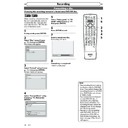Sharp DV-RW360H (serv.man8) User Manual / Operation Manual ▷ View online
38
EN
Recording
Dubbing Mode
You can copy a DVD disc to a
videotape or copy a videotape to
a DVD disc. This function will be
available only if the DVD disc or
the tape is not copy protected.
Before starting this function,
prepare for the recording on the
DVD-RW/-R disc or the videotape.
See pages 24-25, 87.
videotape or copy a videotape to
a DVD disc. This function will be
available only if the DVD disc or
the tape is not copy protected.
Before starting this function,
prepare for the recording on the
DVD-RW/-R disc or the videotape.
See pages 24-25, 87.
Note for recording to a tape:
• The tape's record tab is intact.
• The videotape is long enough
• The tape's record tab is intact.
• The videotape is long enough
to record the DVD disc.
Note for recording to a disc:
• The DVD disc is satisfied with
• The DVD disc is satisfied with
the recording status.
See pages 24-25.
Insert a disc and a tape with a
record tab.
record tab.
1
In stop mode, press [SETUP].
2
Select “Recording” using
[Cursor K / L], then press
[ENTER].
Recording menu will appear.
[Cursor K / L], then press
[ENTER].
Recording menu will appear.
Satellite Link
Bilingual Recording Audio
Auto Finalise
External Input Audio
Auto Chapter
Main
Recording Audio Select (XP)
Dolby Digital
Stereo
10 minutes
OFF
Dubbing Mode
Recording
DVD
VCR DVD
3
Select “Dubbing Mode” using
[Cursor K / L], then press
[ENTER].
Option window will appear.
[Cursor K / L], then press
[ENTER].
Option window will appear.
Dubbing Mode
DVD VCR
VCR DVD
VCR DVD
Note for VCR to DVD duplication:
• After starting VCR to DVD duplication, the picture may be distorted because of the auto tracking
function. This is not a malfunction. Be advised to play back the tape until the picture is stabilized, then
set the starting point which you wish to start recording, and start VCR to DVD duplication.
set the starting point which you wish to start recording, and start VCR to DVD duplication.
• This unit will automatically stop the duplication if playback with no image detected for more than 3
minutes during VCR to DVD duplication.
• If the playback sound mode of VCR is set to “STEREO”, “LEFT” or “RIGHT”, the sound mode upon dubbing
is automatically switched to “STEREO”. If the playback sound mode is set to “MONO”, the sound mode
upon dubbing is also “MONO”.
upon dubbing is also “MONO”.
• If you set “External Input Audio” to “Stereo”, the sound is recorded in “Stereo” (both Video mode and VR
mode).
• While in video mode, if you set “External Input Audio” to “Bilingual”, the audio set in “Bilingual
Recording Audio” mode is recorded. While in VR mode, if you set “External Input Audio” to “Bilingual”,
bilingual audio is recorded.
bilingual audio is recorded.
• The main and sub audio will be simultaneously recorded (VR mode). You can select audio modes during
playback.
3
1
2
1
2
3
6
5
4
7
0
8
9
AUDIO
REPEAT
PAUSE
SEARCH
SLOW
MENU LIST
TOP MENU
STOP
PLAY
FWD
REV
SKIP
PROG.
CLEAR/C-RESET
VCR
REC/OTR
DVD
REC/OTR
PQRS
TUV
WXYZ
GHI
JKL
MNO
.@/:
ABC
DEF
SPACE
DISPLAY
ENTER
ZOOM
REC MODE
VCR
RAPID PLAY
DVD
CM SKIP
SETUP
T-SET
OPEN/CLOSE
EJECT
TIMER PROG.
DUBBING
VCR/DVD RECORDER
COMBINATION
NB203ED
RETURN
OPERATE
39
EN
Recording
Disc Playback
Editing
Before you start
Connections
Getting started
Changing the
Setup menu
Others
VCR functions
Recording
Dubbing Mode (cont’d)
VCR to DVD
4
Select “VCR
DVD” using
[Cursor K / L], then press
[ENTER].
[ENTER].
Dubbing Mode
DVD VCR
VCR DVD
VCR DVD
5
Press [SETUP] to exit.
VCR/DVD COMBINATION
NA527AD
1
2
3
6
5
4
7
0
+10
8
9
STOP
PLAY
VCR
DVD
Press first.
Press [PLAY B](VCR) on the
unit, and then press [PAUSE F]
at the point you wish to start
recording.
unit, and then press [PAUSE F]
at the point you wish to start
recording.
6
VCR/DVD COMBINATION
NA527AD
1
2
3
6
5
4
7
0
+10
8
9
STOP
PLAY
VCR
DVD
Press first.
Make sure to select a recording
mode using [REC MODE]. (See
page 24.)
mode using [REC MODE]. (See
page 24.)
7
Press [DUBBING].
VCR to DVD duplication will start.
VCR to DVD duplication will start.
8
Press [STOP C] to stop the
recording.
recording.
1
2
3
6
5
4
7
0
8
9
AUDIO
REPEAT
PAUSE
SEARCH
SLOW
MENU LIST
TOP MENU
STOP
PLAY
FWD
REV
SKIP
PROG.
CLEAR/C-RESET
VCR
REC/OTR
DVD
REC/OTR
PQRS
TUV
WXYZ
GHI
JKL
MNO
.@/:
ABC
DEF
SPACE
DISPLAY
ENTER
ZOOM
REC MODE
VCR
RAPID PLAY
DVD
CM SKIP
SETUP
T-SET
OPEN/CLOSE
EJECT
TIMER PROG.
DUBBING
VCR/DVD RECORDER
COMBINATION
NB203ED
RETURN
OPERATE
5
5
7
4
DVD to VCR
4
Select “DVD
VCR” using
[Cursor K / L], then press
[ENTER].
[ENTER].
Dubbing Mode
DVD VCR
VCR DVD
VCR DVD
5
Press [SETUP] to exit.
VCR/DVD COMBINATION
NA527AD
1
2
3
6
5
4
7
0
+10
8
9
STOP
PLAY
VCR
DVD
Press first.
Press [PLAY B](DVD) on the
unit, and then press [PAUSE F]
at the point you wish to start
recording.
unit, and then press [PAUSE F]
at the point you wish to start
recording.
6
VCR/DVD COMBINATION
NA527AD
1
2
3
6
5
4
7
0
+10
8
9
STOP
PLAY
VCR
DVD
Press first.
Make sure to select a recording
mode using [REC MODE]. (See
page 87.)
mode using [REC MODE]. (See
page 87.)
7
Press [DUBBING].
DVD to VCR duplication will start.
DVD to VCR duplication will start.
8
Press [STOP C] to stop the
recording.
recording.
Note
• When you turn off the unit
after setting the Dubbing
Mode to
Mode to
,
the setting will be set to
automatically.
• Dubbing Mode is available
only if the tape or disc is not
copy protected.
copy protected.
• You cannot change the output
mode during VCR to DVD or
DVD to VCR duplication.
DVD to VCR duplication.
• If you want to watch the
duplicated material, after the
VCR to DVD duplication, press
[DVD] first then press [PLAY B].
VCR to DVD duplication, press
[DVD] first then press [PLAY B].
• If you want to watch the
duplicated material, after the
DVD to VCR duplication, press
[VCR] first then press [PLAY B].
DVD to VCR duplication, press
[VCR] first then press [PLAY B].
8
6
40
EN
Recording
You will need to finalise discs to
play them back in other players.
Finalising may take from several
minutes up to an hour. (A disc
recorded in Video mode can take
up to 15 minutes. A disc recorded
in VR mode can take up to 60
minutes.)
A shorter recording period on
the disc will require a longer time
period for finalisation. Do not
unplug the mains cable during
finalisation.
play them back in other players.
Finalising may take from several
minutes up to an hour. (A disc
recorded in Video mode can take
up to 15 minutes. A disc recorded
in VR mode can take up to 60
minutes.)
A shorter recording period on
the disc will require a longer time
period for finalisation. Do not
unplug the mains cable during
finalisation.
Insert a recordable disc before
finalising.
finalising.
1
In stop mode, press [SETUP].
2
Select “Disc” using [Cursor
K
K
/ L], then press [ENTER].
Disc
Format
Finalise
Disc Protect OFF ON
3
Select “Finalise” using [Cursor
K
K
/ L], then press [ENTER].
Finalise
No
Yes
4
Select “Yes” using [Cursor
K
K
/ L], then press [ENTER].
Finalising will start.
Finalising
90%
5
Finalising is completed.
Finalising
100%
Finalising discs
1
2
3
6
5
4
7
0
8
9
AUDIO
REPEAT
PAUSE
SEARCH
SLOW
MENU LIST
TOP MENU
STOP
PLAY
FWD
REV
SKIP
PROG.
CLEAR/C-RESET
VCR
REC/OTR
DVD
REC/OTR
PQRS
TUV
WXYZ
GHI
JKL
MNO
.@/:
ABC
DEF
SPACE
DISPLAY
ENTER
ZOOM
REC MODE
VCR
RAPID PLAY
DVD
CM SKIP
SETUP
T-SET
OPEN/CLOSE
EJECT
TIMER PROG.
DUBBING
VCR/DVD RECORDER
COMBINATION
NB203ED
RETURN
OPERATE
2
3
3
1
4
Setting a disc to protect
To prevent accidental over-
recording, editing or erasing of
recordings, you can protect them
using the Setup menu.
recording, editing or erasing of
recordings, you can protect them
using the Setup menu.
Insert a recordable disc.
1
In stop mode, press [SETUP].
2
Select “Disc” using [Cursor
K
K
/ L], then press [ENTER].
Disc
Format
Finalise
Disc Protect OFF ON
3
Select “Disc Protect OFF
➔ ON”
using [Cursor K / L], then press
[ENTER].
[ENTER].
No
Yes
Disc Protect OFF ON
4
Select “Yes” using [Cursor
K
K
/ L], then press [ENTER].
The disc is protected.
5
Press [SETUP] to exit.
MENU LIST
TOP MENU
ENTER
ZOOM
REC MODE
VCR
RAPID PLAY
DVD
CM SKIP
SETUP
T-SET
OPEN/CLOSE
EJECT
TIMER PROG.
DUBBING
RETURN
OPERATE
4
2
Note
• The Disc Protect setting is
available only when a disc
recorded in VR mode is inserted.
recorded in VR mode is inserted.
• You can select only “Disc
Protect ON
➔ OFF” when a
protected disc is inserted.
To cancel the disc protect:
• Select “Disc Protect ON
• Select “Disc Protect ON
➔ OFF”
at step 3, then select “Yes”.
• If you insert a disc protected
with this unit, “Disc Protect
ON
ON
➔ OFF” will appear instead
of “OFF
➔ ON”.
No
Yes
Disc Protect ON OFF
3
1
5
5
41
EN
Recording
Disc Playback
Editing
Before you start
Connections
Getting started
Changing the
Setup menu
Others
VCR functions
XXXX (cont’d)
Recording
1
2
3
6
5
4
7
0
8
9
AUDIO
REPEAT
PAUSE
SEARCH
SLOW
MENU LIST
TOP MENU
STOP
PLAY
FWD
REV
SKIP
PROG.
CLEAR/C-RESET
VCR
REC/OTR
DVD
REC/OTR
PQRS
TUV
WXYZ
GHI
JKL
MNO
.@/:
ABC
DEF
SPACE
DISPLAY
ENTER
ZOOM
REC MODE
VCR
RAPID PLAY
DVD
CM SKIP
SETUP
T-SET
OPEN/CLOSE
EJECT
TIMER PROG.
DUBBING
VCR/DVD RECORDER
COMBINATION
NB203ED
RETURN
OPERATE
Finalising discs (cont’d)
You can finalise discs
automatically when the disc
space runs out if you set this in
the Setup menu.
automatically when the disc
space runs out if you set this in
the Setup menu.
1
In stop mode, press [SETUP].
2
Select “Recording” using
[Cursor K / L], then press
[ENTER].
[Cursor K / L], then press
[ENTER].
Satellite Link
Bilingual Recording Audio
Auto Finalise
External Input Audio
Auto Chapter
Main
Recording Audio Select (XP)
Dolby Digital
Stereo
10 minutes
OFF
Dubbing Mode
Recording
DVD
VCR DVD
3
Select “Auto Finalise” using
[Cursor K / L], then press
[ENTER].
[Cursor K / L], then press
[ENTER].
Auto Finalise - Disc Full
ON
OFF
DVD
4
Select “ON” using [Cursor
K
K
/ L], then press [ENTER].
5
Press [SETUP] to exit.
Note
• Auto finalise function is not
available for discs formatted
in VR mode.
in VR mode.
1
5
5
2
3
4
3
4
Auto finalise
Note
• Finalising a disc in Video mode automatically creates a Title menu.
• You can use the unit to record or edit a disc recorded in VR mode even after it is finalised. After you
• You can use the unit to record or edit a disc recorded in VR mode even after it is finalised. After you
finalise a disc recorded in Video mode, you cannot edit or record anything else on that disc.
• To release the finalisation of the DVD-RW disc, select “Undo Finalise” at step 3.
• If you insert a DVD-RW disc finalised with this unit, “Undo Finalise” will
• If you insert a DVD-RW disc finalised with this unit, “Undo Finalise” will
appear instead of “Finalise”.
• DO NOT power off during finalising. This may result in a malfunction.
Disc
Format
Undo Finalise
Disc Protect OFF ON
To cancel finalising... (DVD-RW only)
Press [STOP C] during the finalising is in progress. Select “Yes” using
[Cursor { / B] then press [ENTER]. Finalising is cancelled and the unit
switches to stop mode.
If
[Cursor { / B] then press [ENTER]. Finalising is cancelled and the unit
switches to stop mode.
If
appears when [STOP C] is pressed, you cannot cancel finalising
because the finalising has already reached at a critical point in its process.
If “No” is selected and [ENTER] or [RETURN
If “No” is selected and [ENTER] or [RETURN
] is pressed, finalising is
continued.
You cannot cancel finalising a DVD-R disc once it has started.
You cannot cancel finalising a DVD-R disc once it has started.
Finalising
5%
Do you want to cancel ?
Yes
No
Click on the first or last page to see other DV-RW360H (serv.man8) service manuals if exist.