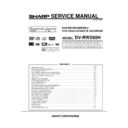Sharp DV-RW260H (serv.man3) Service Manual ▷ View online
C4-1
WHEN REPLACING EEPROM (MEMORY) IC
If a service repair is undertaken where it has been required to change the MEMORY IC, the following steps should be taken to
ensure correct data settings while making reference to TABLE 1 and 2.
ensure correct data settings while making reference to TABLE 1 and 2.
NOTE:
VCR side EEPROM (IC3099) initial setting
After the DATA change, if the ENTER button is not pressed at the DATA selection mode and the power is turned off,
the DATA change does not performed.
After the DATA change, press the ENTER button by all means and set to the ADDRESS selection mode, then turn off
the power.
the DATA change does not performed.
After the DATA change, press the ENTER button by all means and set to the ADDRESS selection mode, then turn off
the power.
Table 1
1.
2.
3.
2.
3.
Connect the set to TV Monitor.
Turn on the POWER, and set to the VCR mode.
Press both CH UP button on the set and the FF button on the set for more than 2 seconds.
ADDRESS and DATA will appear on TV Monitor as Fig 1.
Turn on the POWER, and set to the VCR mode.
Press both CH UP button on the set and the FF button on the set for more than 2 seconds.
ADDRESS and DATA will appear on TV Monitor as Fig 1.
4.
5.
6.
7.
8.
9.
6.
7.
8.
9.
10.
11.
12.
The unit will now have the correct DATA for the new MEMORY IC.
11.
12.
The unit will now have the correct DATA for the new MEMORY IC.
ADDRESS is now selected and should “blink”. Using the Tracking + or - button on the remote, step through the ADDRESS
until required ADDRESS to be changed is reached.
Press ENTER to select DATA. When DATA is selected, it will “blink”.
Again, step through the DATA using Tracking + or - button until required DATA value has been selected.
Pressing ENTER will take you back to ADDRESS for further selection if necessary.
Repeat steps 4 to 7 until all data has been checked.
When satisfied correct DATA has been entered, turn POWER off (return to STANDBY MODE) to finish DATA input.
until required ADDRESS to be changed is reached.
Press ENTER to select DATA. When DATA is selected, it will “blink”.
Again, step through the DATA using Tracking + or - button until required DATA value has been selected.
Pressing ENTER will take you back to ADDRESS for further selection if necessary.
Repeat steps 4 to 7 until all data has been checked.
When satisfied correct DATA has been entered, turn POWER off (return to STANDBY MODE) to finish DATA input.
After the data input, set to the initializing of shipping.
Turn on the POWER, and set to the VCR mode.
Press both CH UP button on the set and the PLAY button on the set for more than 2 seconds.
After the finishing of the initializing of shipping, the unit will turn off automatically.
Turn on the POWER, and set to the VCR mode.
Press both CH UP button on the set and the PLAY button on the set for more than 2 seconds.
After the finishing of the initializing of shipping, the unit will turn off automatically.
Fig. 1
VER.OEC0158A412A
INIT 00 SA
DATA 19F2
ROM 0000
ROM 0000
PLAY/REC 0010
ADDRESS DATA
INIT
+0
+1
+2
+3
+4
+5
+6
+7
+8
+9
+A
+B
+C
+D
+E
+F
00
A1
4F
69
80
E0
FD
36
AF
98
95
8A
1B
2A
09
29
13
10
44
84
28
F4
34
4A
07
51
9F
3A
00
0D
BF
10
00
00
20
64
42
30
60
56
65
5E
00
AF
1A
FA
5F
00
00
00
00
30
00
00
00
00
00
D7
03
07
00
D7
5F
00
9F
18
FA
4F
40
00
00
00
AF
00
29
FF
3F
A2
50
21
01
30
20
00
30
50
6D
00
00
B0
05
00
00
7B
00
A0
38
---
---
---
---
---
C4-2
DVD side EEPROM (IC4002) initial setting
Table 2
INIT
+0
+1
+2
+3
+4
+5
+6
+7
+8
+9
+A
+B
+C
+D
+E
+F
3A0
02
01
02
01
02
01
01
01
02
1F
02
01
02
01
02
01
3B0
01
00
02
02
01
02
0E
01
01
00
00
00
00
00
00
00
3C0
00
00
00
00
00
00
00
00
00
00
00
00
00
00
00
00
1.
2.
3.
2.
3.
Connect the set to TV Monitor.
Turn on the POWER, and set to the DVD mode.
Press both Channel button (6) on the remote control and the STOP button on the set for more than 2 seconds.
ADDRESS and DATA will appear on TV Monitor as Fig 2 and the ADDRESS is now selected.
Turn on the POWER, and set to the DVD mode.
Press both Channel button (6) on the remote control and the STOP button on the set for more than 2 seconds.
ADDRESS and DATA will appear on TV Monitor as Fig 2 and the ADDRESS is now selected.
3D0
00
00
00
00
00
00
00
00
00
00
00
00
00
00
00
00
INITIAL
000 ERR
3E0
00
00
00
00
00
00
00
00
00
00
00
00
00
00
00
00
3F0
00
00
00
00
00
00
00
00
00
00
00
00
00
07
07
---
4.
5.
6.
7.
8.
9.
6.
7.
8.
9.
10.
11.
12.
The unit will now have the correct DATA for the new MEMORY IC.
11.
12.
The unit will now have the correct DATA for the new MEMORY IC.
Input the ADDRESS by using Channel +/- button or the following buttons below.
Numbers are 10 keys from 0 to 9, Alphabets are
A: VCR EJECT, B: DVD OPEN/CLOSE, C: DVD/VCR, D: TIMER REC, E: INPUT SELECT, F: DISPLAY.
Press ENTER to select DATA.
Again, step through the DATA using Channel + or - button until required DATA value has been selected.
Pressing ENTER will take you back to ADDRESS for further selection if necessary.
Repeat steps 4 to 7 until all data has been checked.
When satisfied correct DATA has been entered, turn POWER off (return to STANDBY MODE) to finish DATA input.
Numbers are 10 keys from 0 to 9, Alphabets are
A: VCR EJECT, B: DVD OPEN/CLOSE, C: DVD/VCR, D: TIMER REC, E: INPUT SELECT, F: DISPLAY.
Press ENTER to select DATA.
Again, step through the DATA using Channel + or - button until required DATA value has been selected.
Pressing ENTER will take you back to ADDRESS for further selection if necessary.
Repeat steps 4 to 7 until all data has been checked.
When satisfied correct DATA has been entered, turn POWER off (return to STANDBY MODE) to finish DATA input.
After the data input, set to the initializing of shipping.
Turn on the POWER, and set to the DVD mode.
Press both CH UP button on the set and the PLAY button on the set for more than 2 seconds.
After the finishing of the initializing of shipping, the unit will turn off automatically.
Turn on the POWER, and set to the DVD mode.
Press both CH UP button on the set and the PLAY button on the set for more than 2 seconds.
After the finishing of the initializing of shipping, the unit will turn off automatically.
Fig. 2
NOTE:
ADDRESS DATA
WHEN REPLACING EEPROM (MEMORY) IC
INI 3FF data can not be set.
The datas for the address excepting from 3A0 to 3FF are displayed “ERR”. This unit is not defective.
The datas for the address excepting from 3A0 to 3FF are displayed “ERR”. This unit is not defective.
Connect the set to TV Monitor.
Turn on the POWER, and set to the DVD mode.
Press both Channel button (8) on the remote control and the STOP button on the set for more than 2 seconds.
Tray will open.
Place your Region setting disc on the tray and close.
Writing will start.
After the writing, the writing Region No. will appear on the TV Monitor.
Turn on the POWER, and set to the DVD mode.
Press both Channel button (8) on the remote control and the STOP button on the set for more than 2 seconds.
Tray will open.
Place your Region setting disc on the tray and close.
Writing will start.
After the writing, the writing Region No. will appear on the TV Monitor.
Perform the initializing of shipping
Press both CH UP button on the set and the PLAY button on the set for more than 2 seconds.
After the finishing of the initializing of shipping, the unit will turn off automatically.
Press both CH UP button on the set and the PLAY button on the set for more than 2 seconds.
After the finishing of the initializing of shipping, the unit will turn off automatically.
Check for the Region No.
Turn on the POWER, and set to the DVD mode.
Press both CH DOWN button on the set and the DVD/VCR button on the set for more than 2 seconds.
Information screen will be displayed on the TV Monitor. (Refer to Fig. 1)
If the writing Region No. is appeared, the Region setting is completed.
Turn off the power.
Turn on the POWER, and set to the DVD mode.
Press both CH DOWN button on the set and the DVD/VCR button on the set for more than 2 seconds.
Information screen will be displayed on the TV Monitor. (Refer to Fig. 1)
If the writing Region No. is appeared, the Region setting is completed.
Turn off the power.
1.
2.
3.
2.
3.
4.
5.
6.
7.
7.
8.
9.
9.
10.
11.
11.
WHEN REPLACING NEW DVD LOADER
NOTE: If a service repair is undertaken where it has been required to change the New DVD Loader, Region setting is needed.
If the Region setting does not performed, only the Region Free disc can be played.
Region setting can only be done once. So, take notice very carefully.
Region setting can only be done once. So, take notice very carefully.
Region No.
C4-3
Fig. 1
Vaddis
RPF54210-S
070701FD
000000
PIONEER DVD-RW DVR-R09RZ
1.25
Timer
OEC0158A412A
19F2
0000
Region-2
Ver.
C.Sum
Accum
DVD
C5-1
Connect the set to TV Monitor.
Turn on the POWER, and set to the DVD mode.
Confirm that the “No Disc” will be appeared on the screen.
A disc is already inserted, eject the disc and power it on again.
Open the DVD tray.
Press both Channel button (2) on the remote control and the STOP button on the set for more than 2 seconds.
Press OPEN/CLOSE button on the set to check if all the keys on the unit do not function.
NOTE: To check if DVD Write mode is set.
Place the Up-Date Disc and close the tray by hand. (Refer to SERVICING FIXTURE AND TOOLS)
Automatic read will start and "SDRAM writing" will be displayed on the screen.
Approx. 7 seconds later, the tray will open automatically. Remove the Up-Date Disc.
The display will change to “FLASH writing”.
Then, Approx. 2 minutes 30 seconds later, the above indication will disappear and the tray will close automatically.
When the "Please Reboot" appears on the screen, the writing will be finished.
NOTE: Do not turn off the unit on the way or push the tray by hand to close it.
Up-Date error will happen and can not be done with the Up-Date of Up-Date Disc.
Unplug the AC cord, then plug it in.
Turn on the POWER, and set to the DVD mode.
Confirm that the “No Disc” will be appeared on the screen.
A disc is already inserted, eject the disc and power it on again.
Open the DVD tray.
Press both Channel button (2) on the remote control and the STOP button on the set for more than 2 seconds.
Press OPEN/CLOSE button on the set to check if all the keys on the unit do not function.
NOTE: To check if DVD Write mode is set.
Place the Up-Date Disc and close the tray by hand. (Refer to SERVICING FIXTURE AND TOOLS)
Automatic read will start and "SDRAM writing" will be displayed on the screen.
Approx. 7 seconds later, the tray will open automatically. Remove the Up-Date Disc.
The display will change to “FLASH writing”.
Then, Approx. 2 minutes 30 seconds later, the above indication will disappear and the tray will close automatically.
When the "Please Reboot" appears on the screen, the writing will be finished.
NOTE: Do not turn off the unit on the way or push the tray by hand to close it.
Up-Date error will happen and can not be done with the Up-Date of Up-Date Disc.
Unplug the AC cord, then plug it in.
After the write, set to the initializing of shipping.
Turn on the POWER, and set to the DVD mode.
Press both CH UP button on the set and the PLAY button on the set for more than 2 seconds.
After the finishing of the initializing of shipping, the unit will turn off automatically.
Turn on the POWER, and set to the DVD mode.
Press both CH UP button on the set and the PLAY button on the set for more than 2 seconds.
After the finishing of the initializing of shipping, the unit will turn off automatically.
CHECK FOR THE FIRMWARE VERSION
Turn on the POWER, and set to the DVD mode.
Press both CH DOWN button on the set and the VCR/DVD button on the set for more than 2 seconds.
Information screen will be displayed on the TV Monitor. (Refer to Fig. 1)
When the changed version displays, the Re-write will be completed.
Turn off the power
Turn on the POWER, and set to the DVD mode.
Press both CH DOWN button on the set and the VCR/DVD button on the set for more than 2 seconds.
Information screen will be displayed on the TV Monitor. (Refer to Fig. 1)
When the changed version displays, the Re-write will be completed.
Turn off the power
RE-WRITE FOR DVD FIRMWARE
1.
2.
3.
2.
3.
4.
5.
6.
5.
6.
7.
8.
9.
8.
9.
10.
11.
12.
13.
14.
13.
14.
15.
16.
16.
17.
18.
18.
Fig. 1
Vaddis
RPF54210-S
070701FD
000000
PIONEER DVD-RW DVR-R09RZ
1.25
Timer
OEC0158A412A
19F2
0000
Region-2
Ver.
C.Sum
Accum
DVD
Firmware Version
Click on the first or last page to see other DV-RW260H (serv.man3) service manuals if exist.