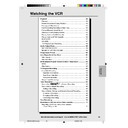Sharp DV-NC55 (serv.man53) User Manual / Operation Manual ▷ View online
61
Web-site:www.sharp.co.uk/support Help line:08705 274277 (office hours)
Auto Repeat/Auto Zero Back
/
OPEN/
CLOSE
OPERATE
VCR/DVD
SELECTOR
VCR MENU
DVD SETUP
TAPE
SPEED
ON
SCREEN
TIMER
ON/OFF
TITLE
DVD MENU
DISPLAY
PLUSCODE
EJECT
FUNCTION
CONTROL
PROG/
REPEAT
ZOOM
CLEAR
RETURN
REV
FWD
SET
ENTER
ZERO BACK
SKIP SEARCH
TV/VCR
VCR DVD
AM/PM
INPUT SELECT
PAUSE/STILL
REC
VCR/DVD COMBINATION
PLAY
STOP
SLOW
CH
VCR
DVD
SKIP
DPSS
AUDIO
OUTPUT
Auto Repeat
This function replays the specified part.
1
Press VCR MENU to display the menu screen.
2
Select “MODE” with ' / " and then press SET.
MENU
VIDEOPLUS+
TIMER
TIMER
MODE
SET UP
:SELECT
SET :ENTER MENU:EXIT
SET :ENTER MENU:EXIT
3
Select “REPEAT” mode with ' / ". Then set the mode to “ON”
or “OFF” with \
or “OFF” with \
\
\
\
\ / |
|
|
|
|.
NICAM
AUTO
OFF
COLOUR
AUTO
PAL
BLUE MUTE
AUTO
OFF
REPEAT ON
OFF
16:9
AUTO
OFF
SUPER.P ON
OFF
:SELECT :CHANGE
SET :ENTER MENU:EXIT
SET :ENTER MENU:EXIT
4
Press SET to confirm and return to the menu screen.
5
Press VCR MENU to return to normal screen.
Auto Zero Back
ZERO BACK uses the tape counter to determine a specific point on
a cassette you may wish to return to.
a cassette you may wish to return to.
1
Press DISPLAY until tape counter appears.
2
Press CLEAR to identify the current position on a video cassette
and the tape counter will appear.
and the tape counter will appear.
3
Press ZERO BACK when you wish to return to this position on
the video cassette. The cassette will rewind/advance to this
point.
the video cassette. The cassette will rewind/advance to this
point.
• The tape counter will only operate on recorded sections of cassette.
DVNC60H(E)#054_062.pm6
19/09/2001, 10:57
61
62
Web-site:www.sharp.co.uk/support Help line:08705 274277 (office hours)
Number of
Times Pressed
1 Time
2 Times
3 Times
4 Times
Video Search Time
Approx. 30 sec.
Approx. 60 sec.
Approx. 90 sec. Approx. 120 sec.
DPSS
Your Unit records a marker signal on the tape at the start of each
recording. These signals can be used later to locate the starting
point of a recording.
Press DPSS
recording. These signals can be used later to locate the starting
point of a recording.
Press DPSS
/
to locate a previous programme or the next
programme.
1
Load the video cassette into the Unit.
2
Press DPSS three times. DPSS 3 will appear on the on-
screen display, and the Unit will fast forward to locate the third
recording after the current one.
screen display, and the Unit will fast forward to locate the third
recording after the current one.
3
Press DPSS once. DPSS -1 will appear on the on-screen
display and the Unit will rewind to locate the beginning of the
current recording.
display and the Unit will rewind to locate the beginning of the
current recording.
4
To cancel the search before it has finished, press
■STOP or
ûPLAY.
• Recordings must be longer than 3 minutes.
• The starting point of playback may vary.
• This feature will only work with video tapes recorded on a VCR with the
DPSS feature.
Skip Search
With this feature, you can set a forward video search time to approx.
30, 60, 90 or 120 seconds of recorded material. After searching,
normal playback will resume automatically.
30, 60, 90 or 120 seconds of recorded material. After searching,
normal playback will resume automatically.
1
Press ûPLAY to start playback.
2
Press SKIP SEARCH.
The number of times you press SKIP SEARCH determines the
forward search time.
The number of times you press SKIP SEARCH determines the
forward search time.
DPSS (Digital Program Search System) / Skip Search
/
OPEN/
CLOSE
OPERATE
VCR/DVD
SELECTOR
VCR MENU
DVD SETUP
TAPE
SPEED
ON
SCREEN
TIMER
ON/OFF
TITLE
DVD MENU
DISPLAY
PLUSCODE
EJECT
FUNCTION
CONTROL
PROG/
REPEAT
ZOOM
CLEAR
RETURN
REV
FWD
SET
ENTER
ZERO BACK
SKIP SEARCH
TV/VCR
VCR DVD
AM/PM
INPUT SELECT
PAUSE/STILL
REC
VCR/DVD COMBINATION
PLAY
STOP
SLOW
CH
VCR
DVD
SKIP
DPSS
AUDIO
OUTPUT
DPSS
Signals
Current tape position
Fast Forward
Rewind
DPSS
Number
Number
DVNC60H(E)#054_062.pm6
19/09/2001, 10:57
62
63
Web-site:www.sharp.co.uk/support Help line:08705 274277 (office hours)
E-240
CASSETTE
MODE
SP
(Standard Play)
240 min.
LP
(Long Play)
EP
(Extended Play)
480 min.
720 min.
TV Program Recording
/
OPEN/
CLOSE
OPERATE
VCR/DVD
SELECTOR
VCR MENU
DVD SETUP
TAPE
SPEED
ON
SCREEN
TIMER
ON/OFF
TITLE
DVD MENU
DISPLAY
PLUSCODE
EJECT
FUNCTION
CONTROL
PROG/
REPEAT
ZOOM
CLEAR
RETURN
REV
FWD
SET
ENTER
ZERO BACK
SKIP SEARCH
TV/VCR
VCR DVD
AM/PM
INPUT SELECT
PAUSE/STILL
REC
VCR/DVD COMBINATION
PLAY
STOP
SLOW
CH
VCR
DVD
SKIP
DPSS
AUDIO
OUTPUT
Immediate Recording
Selection of a Channel
Select the channel you wish to record by using the number buttons,
or select the next/previous channel by pressing CH ' / ".
To change between single digit and 2-digit channel numbers, press
AM/PM. For example, for channel 24, press AM/PM then press 2 and 4.
or select the next/previous channel by pressing CH ' / ".
To change between single digit and 2-digit channel numbers, press
AM/PM. For example, for channel 24, press AM/PM then press 2 and 4.
Tape Speed Selection
Your Unit has three tape speeds: SP (Standard Play), LP (Long Play)
and EP (Extended Play). Press TAPE SPEED to select the desired
setting.
It is recommended that EP recordings are only played back on the
Unit on which they were originally recorded.
You can record the channel you are watching or a different channel.
and EP (Extended Play). Press TAPE SPEED to select the desired
setting.
It is recommended that EP recordings are only played back on the
Unit on which they were originally recorded.
You can record the channel you are watching or a different channel.
Immediate Recording
1
Insert a video tape into your Unit.
2
Select the channel you wish to record on the Unit as above.
3
Press Æ
Æ
Æ
Æ
ÆREC to start recording.
4
Press âPAUSE/STILL to pause during recording.
5
Press Æ
Æ
Æ
Æ
ÆREC to continue recording.
6
Press ËSTOP once to stop recording.
Simple Timed Recording
1
Press Æ
Æ
Æ
Æ
ÆREC.
2
To specify a stop time, each additional press of Æ
Æ
Æ
Æ
ÆREC will delay
the stop time by 10 minutes.
3
Press ËSTOP once to stop recording at any time.
• If the tape ends before the recording is complete the Unit will stop
recording, rewind, eject the tape and place the Unit into STANDBY
mode, or just eject the tape and place the Unit in STANDBY timer
mode if the Unit is in timer record mode.
mode, or just eject the tape and place the Unit in STANDBY timer
mode if the Unit is in timer record mode.
• If the Unit ejects the video tape when you press Æ
Æ
Æ
Æ
ÆREC the tape is
record protected. i.e. record protection tab has been removed.
DVNC60H(E)#063_069.pm6
19/09/2001, 14:18
63
64
Web-site:www.sharp.co.uk/support Help line:08705 274277 (office hours)
Timer Recording
How to Use
to Make a Recording
VIDEOPLUS+ allows you to program the Unit to record up to eight
programmes using the VIDEOPLUS+ numbers published in TV
listings (refer to your daily newspaper or TV magazine).
programmes using the VIDEOPLUS+ numbers published in TV
listings (refer to your daily newspaper or TV magazine).
Preparations
• Check that the clock is displaying the correct time.
• Check that the clock is displaying the correct time.
• If the Timer Standby symbol
appears on the VCR display,
press the TIMER ON/OFF to remove the
symbol.
1
Press PLUSCODE.
2
Enter the VIDEOPLUS+ number from the TV listing using the
number buttons.
number buttons.
MENU
VIDEOPLUS+
PLUSCODE NO.
ONCE WEEKLY DAILY
:SELECT
SET :ENTER MENU:EXIT
SET :ENTER MENU:EXIT
• An ERROR message will appear if you have entered a number that is
not a current VIDEOPLUS+ number. If this happens press CLEAR to
delete the numbers as required and enter the correct VIDEOPLUS+
number.
delete the numbers as required and enter the correct VIDEOPLUS+
number.
3
Press ' / " to select ONCE, WEEKLY, DAILY.
• If you want to make additional recordings at the same time
• If you want to make additional recordings at the same time
each day or week, then use \
\
\
\
\ / |
|
|
|
| to select the WEEKLY, or
DAILY option as appropriate.
4
Press SET to confirm.
• Check that the menu list agrees with the times shown in the TV listing.
If it does not, press CLEAR to return to the VIDEOPLUS+ menu, and
re-enter the correct VIDEOPLUS+ number.
re-enter the correct VIDEOPLUS+ number.
The first time that you use VIDEOPLUS+ to make a recording on
each channel Preset, (PR) may be highlighted on the On-Screen
Display.
each channel Preset, (PR) may be highlighted on the On-Screen
Display.
5
Enter the channel number you wish to record using the number
buttons.
buttons.
(Example) Channel 2
1/2
DATE PR START STOP
21/06 02 12:00 13:00
/ : :
/ : :
/ : :
2/2
/ : :
/ : :
2/2
:SELECT
SET :ENTER MENU:EXIT
SET :ENTER MENU:EXIT
/
OPEN/
CLOSE
OPERATE
VCR/DVD
SELECTOR
VCR MENU
DVD SETUP
TAPE
SPEED
ON
SCREEN
TITLE
DVD MENU
DISPLAY
PLUSCODE
EJECT
FUNCTION
CONTROL
PROG/
REPEAT
ZOOM
CLEAR
RETURN
REV
FWD
SET
ENTER
ZERO BACK
SKIP SEARCH
TV/VCR
VCR DVD
AM/PM
INPUT SELECT
PAUSE/STILL
REC
VCR/DVD COMBINATION
PLAY
STOP
SLOW
CH
VCR
DVD
SKIP
DPSS
AUDIO
OUTPUT
TIMER
ON/OFF
DVNC60H(E)#063_069.pm6
19/09/2001, 14:18
64
Click on the first or last page to see other DV-NC55 (serv.man53) service manuals if exist.