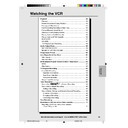Sharp DV-NC55 (serv.man53) User Manual / Operation Manual ▷ View online
57
Web-site:www.sharp.co.uk/support Help line:08705 274277 (office hours)
Playback
BLUE MUTE
The TV screen will be blue if a TV channel with no signal is selected,
an unrecorded section of tape is played or the quality of the record-
ing on the tape is poor. Select OFF in the mode menu to disable this
feature.
an unrecorded section of tape is played or the quality of the record-
ing on the tape is poor. Select OFF in the mode menu to disable this
feature.
1
Press VCR MENU to display the main menu on the screen.
2
Press ' / " to select “MODE”.
3
Press SET.
4
Press ' / " to select “BLUE MUTE”.
NICAM
AUTO
OFF
COLOUR
AUTO
PAL
BLUE MUTE
AUTO
OFF
REPEAT ON
OFF
16:9
AUTO
OFF
SUPER.P ON
OFF
:SELECT :CHANGE
SET :ENTER MENU:EXIT
SET :ENTER MENU:EXIT
5
Press \
\
\
\
\ / |
|
|
|
| to select “AUTO” or “OFF”.
6
Press SET to confirm and then VCR MENU to return to the
normal screen
normal screen
COLOUR
If the VCR is playing poor quality recording, the picture may turn
black and white. Selecting PAL may improve this (depending on the
recording), although coloured speckles may appear on black and
white recordings.
black and white. Selecting PAL may improve this (depending on the
recording), although coloured speckles may appear on black and
white recordings.
1
Follow steps 1 to 3 from BLUE MUTE above.
2
Press ' / " to select “COLOUR”.
NICAM
AUTO
OFF
COLOUR
AUTO
PAL
BLUE MUTE
AUTO
OFF
REPEAT ON
OFF
16:9
AUTO
OFF
SUPER.P ON
OFF
:SELECT :CHANGE
SET :ENTER MENU:EXIT
SET :ENTER MENU:EXIT
3
Press \
\
\
\
\ / |
|
|
|
| to select “AUTO” or “PAL”.
4
Press SET to confirm and then VCR MENU to return to the
normal screen.
normal screen.
/
OPEN/
CLOSE
OPERATE
VCR/DVD
SELECTOR
VCR MENU
DVD SETUP
TAPE
SPEED
ON
SCREEN
TIMER
ON/OFF
TITLE
DVD MENU
DISPLAY
PLUSCODE
EJECT
FUNCTION
CONTROL
PROG/
REPEAT
ZOOM
CLEAR
RETURN
REV
FWD
SET
ENTER
ZERO BACK
SKIP SEARCH
TV/VCR
VCR DVD
AM/PM
INPUT SELECT
PAUSE/STILL
REC
VCR/DVD COMBINATION
PLAY
STOP
SLOW
CH
VCR
DVD
SKIP
DPSS
AUDIO
OUTPUT
DVNC60H(E)#054_062.pm6
19/09/2001, 10:57
57
58
Web-site:www.sharp.co.uk/support Help line:08705 274277 (office hours)
16:9 Playback and Recording
This feature allows the playback and recording of wide screen format
signals (16.9), which should automatically change the picture size
setting on a wide screen TV. To allow the operation of this feature,
ensure 16:9 modes is set to AUTO in the MODE menu. A scarf
connection must be used between the VCR (SOCKET L1) and the
TV.
During Playback of a 16:9 encoded tape the TV should switch to
(Widescreen) 16:9 mode.
signals (16.9), which should automatically change the picture size
setting on a wide screen TV. To allow the operation of this feature,
ensure 16:9 modes is set to AUTO in the MODE menu. A scarf
connection must be used between the VCR (SOCKET L1) and the
TV.
During Playback of a 16:9 encoded tape the TV should switch to
(Widescreen) 16:9 mode.
1
Follow steps 1 to 3 from BLUE MUTE on page 57.
2
Press ' / " to select “16:9”.
NICAM
AUTO
OFF
COLOUR
AUTO
PAL
BLUE MUTE
AUTO
OFF
REPEAT ON
OFF
16:9
AUTO
OFF
SUPER.P ON
OFF
:SELECT :CHANGE
SET :ENTER MENU:EXIT
SET :ENTER MENU:EXIT
3
Press \
\
\
\
\ / |
|
|
|
| to select “AUTO” or “OFF”.
4
Press SET to confirm and then VCR MENU to return to the
normal screen.
normal screen.
/
OPEN/
CLOSE
OPERATE
VCR/DVD
SELECTOR
VCR MENU
DVD SETUP
TAPE
SPEED
ON
SCREEN
TIMER
ON/OFF
TITLE
DVD MENU
DISPLAY
PLUSCODE
EJECT
FUNCTION
CONTROL
PROG/
REPEAT
ZOOM
CLEAR
RETURN
REV
FWD
SET
ENTER
ZERO BACK
SKIP SEARCH
TV/VCR
VCR DVD
AM/PM
INPUT SELECT
PAUSE/STILL
REC
VCR/DVD COMBINATION
PLAY
STOP
SLOW
CH
VCR
DVD
SKIP
DPSS
AUDIO
OUTPUT
Playback
• This function cannot be used when editing 16:9 signals of DVD in the
VCR.
DVNC60H(E)#054_062.pm6
19/09/2001, 10:57
58
59
Web-site:www.sharp.co.uk/support Help line:08705 274277 (office hours)
Audio Output Mode
/
OPEN/
CLOSE
OPERATE
VCR/DVD
SELECTOR
VCR MENU
DVD SETUP
TAPE
SPEED
ON
SCREEN
TIMER
ON/OFF
TITLE
DVD MENU
DISPLAY
PLUSCODE
EJECT
FUNCTION
CONTROL
PROG/
REPEAT
ZOOM
CLEAR
RETURN
REV
FWD
SET
ENTER
ZERO BACK
SKIP SEARCH
TV/VCR
VCR DVD
AM/PM
INPUT SELECT
PAUSE/STILL
REC
VCR/DVD COMBINATION
PLAY
STOP
SLOW
CH
VCR
DVD
SKIP
DPSS
AUDIO
OUTPUT
Hi-Fi STEREO SOUND
Stereo sound is possible from this Unit if you have a stereo TV
connected to the Unit with a scart lead, or audio equipment con-
nected with audio phono leads. The Unit is normally set so that
stereo sound is possible. The sound output from the Unit is
controlled by AUDIO OUTPUT. If you wish to change the sound
output you can use AUDIO OUTPUT as follows:
connected to the Unit with a scart lead, or audio equipment con-
nected with audio phono leads. The Unit is normally set so that
stereo sound is possible. The sound output from the Unit is
controlled by AUDIO OUTPUT. If you wish to change the sound
output you can use AUDIO OUTPUT as follows:
• Press AUDIO OUTPUT once. The LEFT audio channel will be sent
to BOTH speakers. will appear on the VCR Front Panel display.
• Press AUDIO OUTPUT again. The RIGHT audio channel will be
sent to BOTH speakers. will appear on the VCR Front Panel
display.
display.
• Press AUDIO OUTPUT a third time and the MONO track will be
sent to BOTH speakers. and will not appear on the VCR Front
Panel display.
Panel display.
• Pressing AUDIO OUTPUT a fourth time, normal Hi-Fi stereo sound
will be heard. and will appear on the VCR Front Panel display.
NICAM Hi-Fi STEREO SOUND
Your Unit can receive and record NICAM sound. The Unit is normally
set so that NICAM sound is possible if it is present on the receiving
signal, otherwise the Unit will automatically switch to receive the
mono signal. NICAM sound can be turned off. If you wish to do this
follow the procedure below:
set so that NICAM sound is possible if it is present on the receiving
signal, otherwise the Unit will automatically switch to receive the
mono signal. NICAM sound can be turned off. If you wish to do this
follow the procedure below:
1
Press VCR MENU to display the menu screen.
2
Press ' / " to select “MODE” then press SET to confirm.
• The MODE menu will be displayed with NICAM selected.
• The MODE menu will be displayed with NICAM selected.
NICAM
AUTO
OFF
COLOUR
AUTO
PAL
BLUE MUTE
AUTO
OFF
REPEAT ON
OFF
16:9
AUTO
OFF
SUPER.P ON
OFF
:SELECT :CHANGE
SET :ENTER MENU:EXIT
SET :ENTER MENU:EXIT
3
Press \
\
\
\
\ / |
|
|
|
| to select “OFF”.
4
Press SET to confirm and return to the menu screen.
5
Press VCR MENU to exit to normal screen.
• If the tape being played back does not carry sound recorded on Hi-Fi
tracks, L and R will not appear on the display.
• lf the sound contains ‘crackling’ or ‘popping’ noises the sound quality
may be improved by adjusting the tracking using CH ' / ".
• If the poor quality is for a long period the Unit will automatically select
the mono track and the sound will be in mono.
• NICAM sound may not be stereo.
DVNC60H(E)#054_062.pm6
19/09/2001, 10:57
59
60
Web-site:www.sharp.co.uk/support Help line:08705 274277 (office hours)
Sharp Super Picture
This function creates clearer picture quality only during playback.
1
Press VCR MENU to display the menu screen.
2
Select “MODE” with ' / " and then press SET.
MENU
VIDEOPLUS+
TIMER
TIMER
MODE
SET UP
:SELECT
SET :ENTER MENU:EXIT
SET :ENTER MENU:EXIT
3
Select “SUPER. P” with ' / ". Then set it to “ON” or “OFF” with
\
\
\
\
\
\ / |
|
|
|
|.
NICAM
AUTO
OFF
COLOUR
AUTO
PAL
BLUE MUTE
AUTO
OFF
REPEAT ON
OFF
16:9
AUTO
OFF
SUPER.P ON
OFF
:SELECT :CHANGE
SET :ENTER MENU:EXIT
SET :ENTER MENU:EXIT
ON:
Normally leave the mode set to ON. This high picture quality
function will create a clearer image during playback.
Normally leave the mode set to ON. This high picture quality
function will create a clearer image during playback.
OFF:
Set to OFF when playing back a tape on the VCR while editing
or when strong noise appears on the screen.
Set to OFF when playing back a tape on the VCR while editing
or when strong noise appears on the screen.
4
Press SET to confirm and return to the menu screen.
5
Press VCR MENU to exit to normal screen.
• This function only operates during playback. It will not operate when
recording or watching a TV program with the VCR tuner.
• When playing S-VHS tape
1. Sharp Super Picture is set to off automatically. When finished play-
back, the setting will return to the previous setting.
2. You cannot change ON/OFF setting manually.
• The ON/OFF status of the Sharp Super Picture can be checked when
ON SCREEN is pressed to display OSD.
• When the Unit power is turned off, the Sharp Super Picture setting is
retained in memory.
• If power is interrupted for more than 60 seconds (power failure, etc.),
the setting will return to ON.
/
OPEN/
CLOSE
OPERATE
VCR/DVD
SELECTOR
VCR MENU
DVD SETUP
TAPE
SPEED
ON
SCREEN
TIMER
ON/OFF
TITLE
DVD MENU
DISPLAY
PLUSCODE
EJECT
FUNCTION
CONTROL
PROG/
REPEAT
ZOOM
CLEAR
RETURN
REV
FWD
SET
ENTER
ZERO BACK
SKIP SEARCH
TV/VCR
VCR DVD
AM/PM
INPUT SELECT
PAUSE/STILL
REC
VCR/DVD COMBINATION
PLAY
STOP
SLOW
CH
VCR
DVD
SKIP
DPSS
AUDIO
OUTPUT
DVNC60H(E)#054_062.pm6
19/09/2001, 10:57
60
Click on the first or last page to see other DV-NC55 (serv.man53) service manuals if exist.