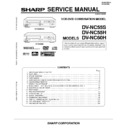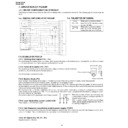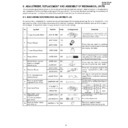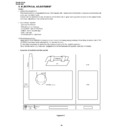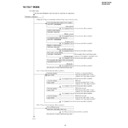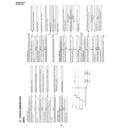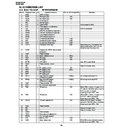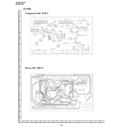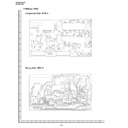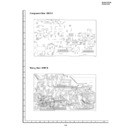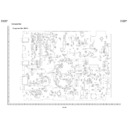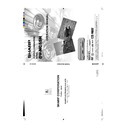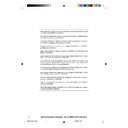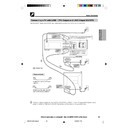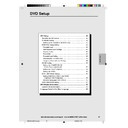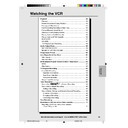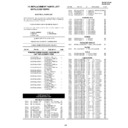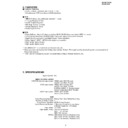Sharp DV-NC55 (serv.man51) User Manual / Operation Manual ▷ View online
33
Web-site:www.sharp.co.uk/support Help line:08705 274277 (office hours)
VCR Setup
Clock Setting
Manual Clock Setting
The clock will normally be set using teletext information when your
Unit automatically tunes in the broadcast channels. If for any reason
teletext signals are not present, your Unit will not be able to set the
clock. This procedure will allow you to set the clock manually.
Unit automatically tunes in the broadcast channels. If for any reason
teletext signals are not present, your Unit will not be able to set the
clock. This procedure will allow you to set the clock manually.
Preparation
• Press OPERATE. Then move the VCR/DVD CHANGE
• Press OPERATE. Then move the VCR/DVD CHANGE
Switch to VCR.
1
Press VCR MENU.
2
Press ' / " to select “SET UP”. Press SET to confirm.
3
Press ' / " to select “CLOCK.” Press SET to confirm.
SET UP
CHANNEL PRESET
CHANNEL SORT
CHANNEL SORT
CLOCK
POSTCODE
:SELECT
SET :ENTER MENU:EXIT
SET :ENTER MENU:EXIT
4
Press ' / " to select either 12 or 24 hour clock.
5
Press \
\
\
\
\ / |
|
|
|
| to select “TIME”. Enter the time using the number
buttons or ' / ". If the minutes or hours are less than 10, enter
leading 0. If using the 12 hour clock enter AM or PM by pressing
AM/PM on the Remote.
leading 0. If using the 12 hour clock enter AM or PM by pressing
AM/PM on the Remote.
6
Press \
\
\
\
\ / |
|
|
|
| to select “DATE”. Enter the date using the number
buttons or ' / ". For example, for 1st April enter 01 04.
7
Press \
\
\
\
\ / |
|
|
|
| to select “YEAR”. Enter the last two digits of the
year using the number buttons or ' / ". For example, for 2001
enter 01. For the year 2002 enter 02.
enter 01. For the year 2002 enter 02.
8
Auto Clock Setting
Press \
\
\
\
\ / |
|
|
|
| to select
*
. Press ' / " to change between AUTO
CLOCK on/off (
*
is “ON”, – is “OFF”). Then press SET to
confirm.
/
OPEN/
CLOSE
OPERATE
VCR/DVD
SELECTOR
VCR MENU
DVD SETUP
TAPE
SPEED
ON
SCREEN
TIMER
ON/OFF
TITLE
DVD MENU
DISPLAY
PLUSCODE
EJECT
FUNCTION
CONTROL
PROG/
REPEAT
ZOOM
CLEAR
RETURN
REV
FWD
SET
ENTER
ZERO BACK
SKIP SEARCH
TV/VCR
VCR DVD
AM/PM
INPUT SELECT
PAUSE/STILL
REC
VCR/DVD COMBINATION
PLAY
STOP
SLOW
CH
VCR
DVD
SKIP
DPSS
AUDIO
OUTPUT
• If AUTO CLOCK is set to OFF (– is
OFF) then you will need to update the
clock for daylight saving.
clock for daylight saving.
CLOCK
MODE TIME DATE YEAR
12H
12:00AM 1/04 01 *
MODE:24H/12H
:SELECT :CHANGE
SET :ENTER MENU:EXIT
SET :ENTER MENU:EXIT
DVNC60H(E)#026_036.pm6
19/09/2001, 12:45
33
34
Web-site:www.sharp.co.uk/support Help line:08705 274277 (office hours)
Post Code Security
This feature should allow the Police to identify you as the owner of
the Unit if it is stolen. Each time the Unit is turned on, your postcode
will be displayed for 5 seconds. Your postcode cannot be changed
or removed without first entering the correct PIN - number.
If you wish to use this function, follow the procedure below.
the Unit if it is stolen. Each time the Unit is turned on, your postcode
will be displayed for 5 seconds. Your postcode cannot be changed
or removed without first entering the correct PIN - number.
If you wish to use this function, follow the procedure below.
1
Press VCR MENU.
2
Press ' / " to select “SET UP”. Press SET to confirm.
3
Press ' / " to select “POSTCODE”. Press SET to confirm.
SET UP
CHANNEL PRESET
CHANNEL SORT
CHANNEL SORT
CLOCK
POSTCODE
:SELECT
SET :ENTER MENU:EXIT
SET :ENTER MENU:EXIT
4
Enter your desired PIN number using the number buttons or
' / ". This must be a 4 digit number in the range 0000 - 9999.
' / ". This must be a 4 digit number in the range 0000 - 9999.
5
To enter your postcode use ' / " to scroll through the charac-
ters and the \
ters and the \
\
\
\
\ / |
|
|
|
| buttons to move to the next position. Press
SET to confirm, then press VCR MENU to return to a normal
screen.
screen.
6
Write your PIN number in the box provided for future reference.
IMPORTANT: Please keep your Operation Manual separate from
your VCR.
your VCR.
Changing POST CODE
If you wish to change your PIN number at any time:
1
Follow steps 1 to 3 above.
2
Enter your current PIN number. Press SET to confirm
3
Press \
\
\
\
\ re-select PIN number.
4
Enter your new PIN number. Press SET to confirm, then press
VCR MENU to return to a normal screen.
VCR MENU to return to a normal screen.
• Your Postcode can be changed at any time, but you must first enter
your correct PIN number. If the wrong PIN number is entered, an
ERROR message will appear. Re-enter the correct number.
ERROR message will appear. Re-enter the correct number.
/
OPEN/
CLOSE
OPERATE
VCR/DVD
SELECTOR
VCR MENU
DVD SETUP
TAPE
SPEED
ON
SCREEN
TIMER
ON/OFF
TITLE
DVD MENU
DISPLAY
PLUSCODE
EJECT
FUNCTION
CONTROL
PROG/
REPEAT
ZOOM
CLEAR
RETURN
REV
FWD
SET
ENTER
ZERO BACK
SKIP SEARCH
TV/VCR
VCR DVD
AM/PM
INPUT SELECT
PAUSE/STILL
REC
VCR/DVD COMBINATION
PLAY
STOP
SLOW
CH
VCR
DVD
SKIP
DPSS
AUDIO
OUTPUT
VCR Setup
DVNC60H(E)#026_036.pm6
19/09/2001, 12:45
34
35
Web-site:www.sharp.co.uk/support Help line:08705 274277 (office hours)
VCR Setup
Decoder Switching Operation
If you have a separate decoder connected to the Unit’s L2 input as
previously shown in the “Basic Connection” section, you will need to
set the decoder function to ON in order to record the unscrambled
signal and/or watch it on your TV. Now, when the Unit receives a
scrambled signal it is output via LINE 2 terminal to the decoder. The
decoder then outputs the unscrambled signal back to LINE 2 terminal
and the signal can be recorded. The Unit outputs the descrambled
signal to your TV through the LINE 1 terminal and you can watch the
unscrambled picture.
When making recording using a separate decoder connected as
shown, remember to leave the decoder function ON.
If you connect a decoder unit to this Unit, the decoder unit provides a
switching signal which will automatically allow your TV to display the
unscrambled signal routed through the Unit. To use this feature make
sure that the Unit is connected to both TV and decoder unit by the
SCART leads. Then:
previously shown in the “Basic Connection” section, you will need to
set the decoder function to ON in order to record the unscrambled
signal and/or watch it on your TV. Now, when the Unit receives a
scrambled signal it is output via LINE 2 terminal to the decoder. The
decoder then outputs the unscrambled signal back to LINE 2 terminal
and the signal can be recorded. The Unit outputs the descrambled
signal to your TV through the LINE 1 terminal and you can watch the
unscrambled picture.
When making recording using a separate decoder connected as
shown, remember to leave the decoder function ON.
If you connect a decoder unit to this Unit, the decoder unit provides a
switching signal which will automatically allow your TV to display the
unscrambled signal routed through the Unit. To use this feature make
sure that the Unit is connected to both TV and decoder unit by the
SCART leads. Then:
• Press OPERATE to place the Unit in STAND-BY mode.
OR
OR
• Press TV/VCR to place the Unit in “VCR mode”. The “VCR” indicator
appears on the VCR Front Panel display.
appears on the VCR Front Panel display.
VCR Reset
1
Select VCR/DVD CHANGE Switch to VCR.
2
Press OPERATE.
3
Press and hold VCR MENU and CH " together on the Unit for 10
seconds.
seconds.
• VCR reset is now complete.
/
OPEN/
CLOSE
OPERATE
VCR/DVD
SELECTOR
VCR MENU
DVD SETUP
TAPE
SPEED
ON
SCREEN
TIMER
ON/OFF
TITLE
DVD MENU
DISPLAY
PLUSCODE
EJECT
FUNCTION
CONTROL
PROG/
REPEAT
ZOOM
CLEAR
RETURN
REV
FWD
SET
ENTER
ZERO BACK
SKIP SEARCH
TV/VCR
VCR DVD
AM/PM
INPUT SELECT
PAUSE/STILL
REC
VCR/DVD COMBINATION
PLAY
STOP
SLOW
CH
VCR
DVD
SKIP
DPSS
AUDIO
OUTPUT
PLAY
REW
PLAY STOP
DVD / CD PLAYER
OPEN/
CLOSE
CLOSE
VCR DVD
(AV 1 )
EJECT/STOP
OPERATE
STANDBY
CH
L(MONO)-AUDIO-R
AV 2 IN VDEO
EJECT /
STOP
OPERATE
DVNC60H(E)#026_036.pm6
28/9/01, 9:17 am
35
36
Web-site:www.sharp.co.uk/support Help line:08705 274277 (office hours)
VCR Display Information
AUTO mode
→ FULL mode → Counter mode → OFF mode
Clock mode
→ Tape status mode → Tape counter mode → Tape remain mode
All the information you need on the VCR status will be summarised on the on-screen display. If you are record-
ing, playing back a tape or watching a broadcast on the video channel, you can call up three standard on-
screen displays. The display can be selected by pressing ON SCREEN on the Remote, 1, 2, 3 or 4 times.
ing, playing back a tape or watching a broadcast on the video channel, you can call up three standard on-
screen displays. The display can be selected by pressing ON SCREEN on the Remote, 1, 2, 3 or 4 times.
• If the clock is not set, the time and date will not be displayed.
Each time ON SCREEN on the Remote is pressed, the display on the TV screen changes the mode in the
following sequence:
following sequence:
• AUTO mode.................... The current mode and channel number will be displayed for 3 seconds when
an operation or number button is pressed.
• FULL mode .................... All the active features will also be shown on screen.
• Counter mode ................ This display will show the tape counter and amount of tape remaining.
• OFF mode ...................... This will remove the display from the screen.
Each time DISPLAY on the Remote is pressed, the VCR Front Panel Display changes the mode in the following
sequence:
sequence:
• Clock mode .................... The current time will be displayed.
• Tape status mode .......... The current tape status will be displayed.
• Tape counter mode ....... The current tape position will be displayed.
• Tape remain mode ........ The amount of video tape remaining will be displayed.
• The default time and date will not be displayed if the clock has not been set.
• The VCR will return to Tape counter mode each time it is switched on.
recorded.
1 CH59
SUPER P. ON NICAM
STEREO
SP L R
SUPER P. ON NICAM
STEREO
SP L R
10:00AM REM 1:05
9/07 01 0:00.00
9/07 01 0:00.00
Programme number and channel
Tape Status
NICAM signal
Audio output mode
Tape speed
Tape remaining
Time
Date
Tape counter
1 C H 5 9
DVNC60H(E)#026_036.pm6
19/09/2001, 12:45
36