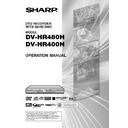Sharp DV-HR400H (serv.man4) User Manual / Operation Manual ▷ View online
63
Eliminating Problems (Recording, Timer Recording, Dubbing)
When You Cannot Record
Problem
Suggested Solution
• No disc in the Recorder.
• Unrecordable disc is loaded.
• Unrecordable disc is loaded.
• Not enough disc capacity.
• Recorder cannot identify the disc.
• Disc is protected.
• Not enough HDD capacity.
• In the middle of dubbing.
• Load recordable DVD.
• Load recordable DVD with enough capacity.
• Please wait until the disc is recognized.
• Cancel disc protection or change to new DVD for recording.
• Erase recorded programmes you don’t want from HDD to
create necessary capacity to record.
• You cannot record during dubbing. Stop dubbing before
starting a new recording.
When You Cannot Dub
Problem
Suggested Solution
• Title protection is set to copy once
enabled title (programme).
• No disc in the Recorder.
• Unrecordable disc is loaded.
• Unrecordable disc is loaded.
• Not enough disc capacity.
• Recorder cannot identify the disc.
• Disc is protected.
• Not enough HDD capacity.
• In the middle of recording/playback.
• Recorded “Copy Once” enabled title
(programme) to DVD.
• A DVD+RW, DVD+R, or DVD-RAM has
been inserted as the dubbing source.
• You cannot dub Copy Once enabled title (programme) for
which “TITLE PROTECT SET” is set as “YES”.
• Load recordable DVD.
• Load recordable DVD with enough capacity.
• Please wait until the disc is recognized.
• Cancel disc protection or change to new recordable DVD.
• Erase unnecessary programmes from HDD to create neces-
sary capacity to record.
• You cannot dub during recording/playback. Stop the record-
ing/playback.
• “Copy Once” enabled title (programme) or title with signal
that prohibits copying recorded to DVD cannot be dubbed to
HDD.
HDD.
• This Recorder can use DVD-RW and DVD-R for performing
dubbing from DVD to HDD.
(DVD+RW, DVD+R, and DVD-RAM cannot be used.)
(DVD+RW, DVD+R, and DVD-RAM cannot be used.)
When You Cannot High Speed Dub
Problem
Suggested Solution
• No disc in the Recorder.
• Unrecordable disc is loaded.
• Unrecordable disc is loaded.
• Not enough disc capacity.
• Recorder cannot identify the disc.
• Disc is protected.
• Trying to high speed dub from HDD to
DVD in Video mode.
• Cannot High Speed Dub although “HI
SP DUB SETTING” is set to “YES”.
• Load recordable DVD.
• Load recordable DVD with enough capacity.
• Load recordable DVD with enough capacity.
• Cancel disc protection or change to new recordable DVD.
• You cannot high speed dub from HDD to DVD in Video mode
if “HI SP DUB SETTING” was not set to “YES” when the
original title was recorded to HDD.
original title was recorded to HDD.
• Use a high-speed dubbing compatible disc (2x, 4x, 8x).
Even when a high-speed dubbing compatible disc is used, the
dubbing speed may be reduced due to the condition of the
disc, etc.
dubbing speed may be reduced due to the condition of the
disc, etc.
• High speed dubbing of “Copy Once” enabled title will take
longer than normal high speed dubbing.
NOTE
• When two timer programmes have been set consecutively, in order to start recording from the top of the next programme,
recording of the preceding programme is ended before the scheduled end time.
HR480H-058-064
05.3.23, 0:50 PM
63
64
Eliminating Problems (Recording, Timer Recording, Dubbing)
When You Cannot Timer Record
Problem
Suggested Solution
• No disc in the Recorder.
• Unrecordable disc is loaded.
• Not enough disc capacity.
• Not enough disc capacity.
• Recorder cannot identify the disc.
• Disc is protected.
• Not enough HDD capacity.
• Number of timer programmes set has
reached the limit.
• Dubbing is in progress.
• Playing back the DVD.
• In the middle of editing the DVD disc.
• The GUIDE Plus+ screen is completely
empty or some information (such as
logos) are missing.
logos) are missing.
• The external receiver cannot be
controlled from the GUIDE Plus+
system of the Recorder.
system of the Recorder.
• Load recordable DVD.
• Load recordable DVD with enough capacity.
• Please wait until the disc is recognized.
• Cancel disc protection or change to new recordable DVD for
recording.
• Erase recorded programmes you don’t want from HDD to
create necessary capacity to record.
• Erase unnecessary timer programmes.
• Timer recording does not work during dubbing. Stop dub-
bing before starting a new timer recording.
• Stop playing back the DVD more than 3 minutes before timer
recording starts. If you don’t stop playback until timer
recording start time, timer recording will not start. (When
“ALTERNATIVE REC SET” has been set, the alternative
recording is performed to the HDD.)
recording start time, timer recording will not start. (When
“ALTERNATIVE REC SET” has been set, the alternative
recording is performed to the HDD.)
• Timer recording does not function during editing of the DVD
disc. Stop editing before the preset start time for timer
recording.
recording.
• Download the GUIDE Plus+ data. Leave the Recorder
STANDBY (NOT ON) and wait overnight.
• In doing so, make sure to select your country and postal
code correctly.
• Make sure that the G-LINK cable is connected correctly. The
infrared transmitter should be in front of the external receiver,
pointing towards the infrared receptor of the external
receiver.
pointing towards the infrared receptor of the external
receiver.
• Make sure to select the correct code for the external receiver.
NOTE
• When the start time for timer recording comes during editing of HDD, the editing is interrupted and the timer recording is
executed.
HR480H-058-064
05.3.23, 0:50 PM
64
65
REC LIST: If you select the programme you
want to watch from the list of recorded
programmes (REC LIST) and press SET/
ENTER, playback will begin.
want to watch from the list of recorded
programmes (REC LIST) and press SET/
ENTER, playback will begin.
NOTE
• To display the counter during playback,
press ON SCREEN (under the cover)
(page 32).
(page 32).
• During playback of video which has been
edited (for example, by making a play list),
Seamless Playback functions for smoother
playback of the transitions between
scenes.
Seamless Playback functions for smoother
playback of the transitions between
scenes.
• During playback, you cannot start the
GUIDE Plus+ System by pressing GUIDE.
Playback from REC LIST
HDD
1
Press HDD to select HDD mode.
• The HDD mode indicator on the Front
Panel Display appears.
• HDD mode is selected automatically
when the power is turned on.
• The following message appears when
the mode has been switched from
DVD to HDD.
DVD to HDD.
HDD Playback
CHANGED TO HDD MODE.
(Approx. 1.5g)
( Fast Reverse is Approx. 2g)
( Fast Reverse is Approx. 2g)
(Approx. 32g)
(Approx. 8g)
• |
|
|
|
|PLAY button on the HDD (left) side
of Recorder is lit green during
playback.
of Recorder is lit green during
playback.
• To fast forward or fast reverse: Press
J
FWD or
G
REV during playback.
Each time these buttons are pressed,
the speed cycles through the
following settings:
Press |
the speed cycles through the
following settings:
Press |
|
|
|
|PLAY to return to normal
playback.
• When you select
Fast Forward
Playback (Forward only) you can
enjoy audio together with video
(Rapid play).
enjoy audio together with video
(Rapid play).
5
Press
■STOP/LIVE to stop
playback.
1
2
6
5
4
3
0
1
:
0
1
7
/
2
2
REC. LIST(HDD ORIGINAL)
[FRI]
ENTER
SELECT
TITLE LIST
CHAPTER
FUNCTION MENU
ENTER
EXIT
EXIT
RETURN
NEW
NEW
m.
1
WED 0
5
/
5
2
0
0
0
6
:
BBC 1
2
PR 2 XP
ORIGINAL
PLAY LIST
20h00m
HDD REMAIN: XP
XP
1
2
3
4
5
6
3
4
5
6
PR 2 XP
PR 1 SP
PR 4 XP
PR 5 XP
PR 2 LP
PR 1 EP
PR 4 XP
PR 5 XP
PR 2 LP
PR 1 EP
0
6 m
WED
0
6 m
SAT
0
3 m
SAT
0
3 m
THU
0
9 m
THU
0
2
1
m
WED
25/ 5
21/ 5
30/ 4
28/ 4
28/ 4
20/ 4
30/ 4
28/ 4
28/ 4
20/ 4
NEW
NEW
NEW
NEXT
6/7 TITLES
[FROM NEW]
TITLE
REC. DATE
TIME
X P
S P
X P
X P
L P
E P
X P
X P
L P
E P
MODE
0
1
:
0
1
7
/
2
2
REC. LIST(HDD: ORIGINAL)
[FRI]
ENTER
SELECT
THUMBNAIL
SORT
FUNCTION MENU
ENTER
EXIT
EXIT
RETURN
m.
1
WED 0
5
/
5
2
0
0
0
6
:
BBC 1
2
PR 2 XP
20h00m
HDD REMAIN: XP
XP
TITLE LIST
2
Press REC LIST to display “REC
LIST (THUMBNAIL)”.
LIST (THUMBNAIL)”.
• The REC LIST can also be displayed
from the START MENU (see page 27).
• To switch between Original Title List
and Play List, press ORIGINAL/PLAY
LIST. Each time the button is
pressed, “ORIGINAL” (original titles)
or “PLAY LIST” is selected in turn.
LIST. Each time the button is
pressed, “ORIGINAL” (original titles)
or “PLAY LIST” is selected in turn.
• If you press Red (A) (TITLE LIST), you
can switch to title list.
3
Press ' / "/ \ / | to select the
programme you want to watch.
programme you want to watch.
Thumbnail screen: Press '
'
'
'
' / "
"
"
"
" /
K
/
L
to switch pages.
Title Name List screen: Press '
'
'
'
' / "
"
"
"
" to
select a title name.
4
Press SET/ENTER or |PLAY.
• Playback starts from the selected title
(chapter).
When you have selected a title for
playback, resume playback (play-
back starting from the point at which
the video was last stopped) is
performed. When there is no resump-
tion information, playback is started
from the beginning of the title.
back starting from the point at which
the video was last stopped) is
performed. When there is no resump-
tion information, playback is started
from the beginning of the title.
• Live broadcast is resumed automati-
cally after playback of the title has
been completed.
been completed.
NOTE
• The final few seconds may not be played
back, depending on how the recording was
stopped.
stopped.
• The end position of the programme played
back may be shifted slightly from the
position where recording was stopped
during recording.
position where recording was stopped
during recording.
• Press Red (A) (THUMBNAIL) to
switch from title list to thumbnail.
• Press Green (B) to sort the titles.
They can be sorted by the following
order types: “FROM NEW”, “FROM
OLD” and “TITLES”.
order types: “FROM NEW”, “FROM
OLD” and “TITLES”.
HR480H-065-068
05.3.23, 5:01 PM
65
66
HDD Playback
NEW TITLE
(Disappears when you playback, edit
or set Title Protection to the title. Also,
in the case of DVD, disappears when
the disc is ejected.)
(Disappears when you playback, edit
or set Title Protection to the title. Also,
in the case of DVD, disappears when
the disc is ejected.)
TITLE NOT RECORDED PROPERLY
(HDD only)
(HDD only)
TITLE PROTECTION
(HDD, DVD-RW [VR mode] only)
“Copy Once” enabled Programme
(Copy Restricted) (HDD only)
(HDD, DVD-RW [VR mode] only)
“Copy Once” enabled Programme
(Copy Restricted) (HDD only)
High Speed Dubbing Priority setting
(HDD only)
(HDD only)
About REC LIST
When the REC LIST is displayed, you can use
the following functions by pressing Red (A) or
Green (B) on the remote control.
the following functions by pressing Red (A) or
Green (B) on the remote control.
• Switch between Thumbnail screen and Title
Name List screen by pressing Red (A).
• When Thumbnail screen is selected, switch
between Title List and Chapter List by
pressing Green (B).
Chapters in selected title will be displayed
in Chapter List.
pressing Green (B).
Chapters in selected title will be displayed
in Chapter List.
• Sort the Title List in the “FROM NEW”,
“FROM OLD” or “TITLES” (alphabetical)
order.
1
order.
1
Press Green (B).
2
Press \
\
\
\
\ / |
|
|
|
| to select “FROM NEW”,
“FROM OLD” or “TITLES”, then press
SET/ENTER.
SET/ENTER.
• Calls up miscellaneous functions such as
- “PLAYBACK”
- “ERASE”
- “EDIT”
- (Cancel) “HI SP DUB PRIORITY” (for
- “ERASE”
- “EDIT”
- (Cancel) “HI SP DUB PRIORITY” (for
original titles on HDD only)
- “CHANGE TITLE NAME”
- “TITLE PROTECT SET”
To the selected title by pressing Blue (D).
- “TITLE PROTECT SET”
To the selected title by pressing Blue (D).
Resume playback function
• If you press |
|
|
|
|PLAY again, playback will
resume from the point where it was
previously stopped.
previously stopped.
• To playback from the beginning, follow the
procedure below:
1
1
Select the title to play back from Rec List
and press Blue (D).
and press Blue (D).
2
Press '
'
'
'
' / "
"
"
"
" to select “PLAYBACK”, then
SET/ENTER.
3
Press \
\
\
\
\ / |
|
|
|
| to select “FROM BEGIN-
NING”, then SET/ENTER.
Icons Displayed in Title Info
Field of REC LIST
Field of REC LIST
Playback by Selecting
Title Number (Direct Playback)
Title Number (Direct Playback)
HDD
You can start playback from the title you want
to see.
to see.
1
Press HDD to select HDD mode.
• The HDD mode indicator on the Front
Panel Display appears.
2
Press DIRECT while the disc is /
is not played back.
is not played back.
3
Press ' / " to select the title
number to play back, then press
SET/ENTER.
number to play back, then press
SET/ENTER.
• Playback starts from the beginning of
the selected title.
NOTE
• You can select the title number to play
back by using Function Control screen
(Page 77).
(Page 77).
---/83
Example: When DIRECT is pressed while the
disc is not played back.
disc is not played back.
LIVE
Inserting Chapter Markers
during Playback
during Playback
• You can insert chapter markers by pressing
CHAPTER MARK. Chapter markers are
inserted after the message “RECORDED
CHAPTER MARKER.” appears.
You can insert Chapter Markers during
Playback only for titles on HDD or DVD-RW
(VR format).
inserted after the message “RECORDED
CHAPTER MARKER.” appears.
You can insert Chapter Markers during
Playback only for titles on HDD or DVD-RW
(VR format).
• You cannot insert chapter markers in the
following cases.
• A title recorded on DVD-RW (Video
• A title recorded on DVD-RW (Video
format)
• A title recorded on DVD-R
• During Simultaneous playback
• During Chasing playback
• During Simultaneous playback
• During Chasing playback
NOTE
• For titles of VR mode, it is the image of
about 2 minutes after the start of the
recording that is displayed as Thumbnail.
recording that is displayed as Thumbnail.
• For titles of Video mode, it is the image at
the beginning of the recording that is
displayed as Thumbnail.
displayed as Thumbnail.
HR480H-065-068
05.3.23, 5:01 PM
66
Click on the first or last page to see other DV-HR400H (serv.man4) service manuals if exist.