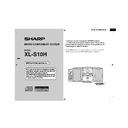Sharp XL-S10H (serv.man2) User Manual / Operation Manual ▷ View online
03/10/28
XL-S10H_E_1.fm
9
TINSEA001SJZZ
XL-S10H
8
7
6
5
4
3
2
1
9
10
Pr
e
p
arati
on f
o
r Use
Connecting the AC power lead
After checking all the connections have been made correctly, plug
the AC power lead of this unit into the wall socket.
the AC power lead of this unit into the wall socket.
Note:
Unplug the unit if it is not to be used for a prolonged period of time.
Unplug the unit if it is not to be used for a prolonged period of time.
To turn the power on
Press the ON/STAND-BY button to turn the power on.
To set the unit to the stand-by mode:
Press the ON/STAND-BY button again.
Press the ON/STAND-BY button again.
Remote control
Battery installation
Precautions for battery use:
z
Replace all old batteries with new ones at the same time.
z
Do not mix old and new batteries.
z
Remove the batteries if the unit is not to be used for long periods
of time. This will prevent potential damage due to battery leak-
age.
of time. This will prevent potential damage due to battery leak-
age.
Caution:
z
Do not use rechargeable batteries (nickel-cadmium battery, etc.).
z
Installing the batteries incorrectly may cause the unit to malfunc-
tion.
tion.
Notes concerning use:
z
Replace the batteries if the operating distance is reduced or if the
operation becomes erratic.
operation becomes erratic.
z
Periodically clean the transmitter on the remote control and the
sensor on the unit with a soft cloth.
sensor on the unit with a soft cloth.
z
Exposing the sensor on the unit to strong light may interfere with
operation. Change the lighting or the direction of the unit.
operation. Change the lighting or the direction of the unit.
z
Keep the remote control away from moisture, heat, shock, and
vibrations.
vibrations.
Test of the remote control
Use 2 "AAA" size batteries (UM-4, R03, HP-16 or similar).
Batteries are not included.
Batteries are not included.
1
Remove the battery cover.
2
Insert the batteries according to the direction indicated in
the battery compartment.
the battery compartment.
When inserting or removing the batteries, push them towards the
battery terminals.
3
Replace the cover.
Face the remote control directly
to the remote sensor on the unit.
Press the ON/STAND-BY but-
ton. Does the power turn on?
Now, you can enjoy the music.
to the remote sensor on the unit.
Press the ON/STAND-BY but-
ton. Does the power turn on?
Now, you can enjoy the music.
0.2 m - 6 m
(8" - 20')
(8" - 20')
Remote sensor
03/10/28
XL-S10H_E_1.fm
10
TINSEA001SJZZ
XL-S10H
Ba
sic Ope
ration
Sound control
Adjusting the volume
Main unit operation:
When the VOLUME control is turned clockwise, the volume will
increase. When it is turned anti-clockwise, the volume will decrease.
When the VOLUME control is turned clockwise, the volume will
increase. When it is turned anti-clockwise, the volume will decrease.
Remote control operation:
Press the VOLUME + button to increase the volume and the VOL-
UME - button to decrease the volume.
Press the VOLUME + button to increase the volume and the VOL-
UME - button to decrease the volume.
Adjusting the bass
Main unit operation:
1
1
Press the BASS/TREBLE button to select "BASS".
2
Within 5 seconds, turn the VOLUME control to adjust the bass.
Remote control operation:
Press the BASS (- or +) button to adjust the bass.
Press the BASS (- or +) button to adjust the bass.
Adjusting the treble
Main unit operation:
1
1
Press the BASS/TREBLE button to select "TrE".
2
Within 5 seconds, turn the VOLUME control to adjust the treble.
Remote control operation:
Press the TREBLE (- or +) button to adjust the treble.
Press the TREBLE (- or +) button to adjust the treble.
2
1
28
29 30
0
.....
0
4
-3
...
...
0
4
-3
...
...
03/10/28
XL-S10H_E_2.fm
11
TINSEA001SJZZ
XL-S10H
8
7
6
5
4
3
2
1
9
10
Ba
sic Ope
ration
Setting the clock
This may be operated only with the remote control.
In this example, the clock is set for the 24-hour (0:00) display.
In this example, the clock is set for the 24-hour (0:00) display.
To confirm the time display:
Press the CLOCK button.
The time display will appear for about 5 seconds.
Press the CLOCK button.
The time display will appear for about 5 seconds.
Note:
The "0:00" or time will flash when the AC power supply is restored
after a power failure or unplugging the unit.
Readjust the clock as follows.
The "0:00" or time will flash when the AC power supply is restored
after a power failure or unplugging the unit.
Readjust the clock as follows.
To readjust the clock:
Perform "Setting the clock" from the beginning.
Perform "Setting the clock" from the beginning.
To change the 24-hour or 12-hour display:
1
Press the CLOCK button and within 5 seconds, press the
MEMORY button.
MEMORY button.
2
Within 1 minute, press the PRESET ( or ) button to se-
lect 24-hour or 12-hour display and then press the MEMO-
RY button.
lect 24-hour or 12-hour display and then press the MEMO-
RY button.
"0:00"
The 24-hour display will appear.
(0:00 - 23:59)
"AM 12:00"
The 12-hour display will appear.
(AM 12:00 - PM 11:59)
Note that this can only be set when the unit is first installed or it
has been reset. (Refer to "Clearing all the memory (reset)" on
page 24.)
has been reset. (Refer to "Clearing all the memory (reset)" on
page 24.)
3
Within 1 minute, press the PRESET ( or ) button to ad-
just the hour and then press the MEMORY button.
just the hour and then press the MEMORY button.
When the 12-hour display is selected, "AM" will change auto-
matically to "PM".
matically to "PM".
4
Within 1 minute, press the PRESET ( or ) button to ad-
just the minutes and then press the MEMORY button.
just the minutes and then press the MEMORY button.
The clock starts from "0" second. (Seconds are not displayed.)
1
Clear all the programmed contents. [Refer to "Clearing all the
memory (reset)" on page 24 for details.]
memory (reset)" on page 24 for details.]
2
Perform "Setting the clock" from the beginning.
03/10/28
XL-S10H_E_2.fm
12
TINSEA001SJZZ
XL-S10H
CD P
la
y
ba
c
k
Listening to a CD
This system can play audio CD-R and CD-RW discs just like CD
discs, but cannot perform recording.
Playback of audio CD-R or CD-RW may not be performed depend-
ing on the disc state or the device you used for recording.
discs, but cannot perform recording.
Playback of audio CD-R or CD-RW may not be performed depend-
ing on the disc state or the device you used for recording.
1
Press the ON/STAND-BY button to turn the power on.
2
Press the FUNCTION button until "Cd dISC" appears on the
display.
display.
When operating with the remote control, press the CD button.
3
Press the CD EJECT button to open the CD compart-
ment.
ment.
4
Place a CD on the spindle, la-
bel side up.
bel side up.
5
Close the CD compartment by firmly pushing the corner
marked "PUSH CLOSE".
marked "PUSH CLOSE".
Total number
of tracks
of tracks
Total playing
time
time
6
Press the
( ) button to start playback from track 1.
When the last track on the disc has finished playing, the CD
player will stop automatically.
player will stop automatically.
Click on the first or last page to see other XL-S10H (serv.man2) service manuals if exist.