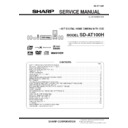Sharp SD-AT100 (serv.man2) Service Manual ▷ View online
– 5 –
SD-AT100H
NAMES OF PARTS
SD-AT100H
Front panel
1. Disc Cover
2. On/Stand-by Button
3. Disc Cover Open/Close Button
4. Sound Mode Indicator
5. Remote Sensor
6. Disc Play or Pause Button
7. Disc Stop Button
8. DVD Chapter Skip, VCD/CD Track Down or
2. On/Stand-by Button
3. Disc Cover Open/Close Button
4. Sound Mode Indicator
5. Remote Sensor
6. Disc Play or Pause Button
7. Disc Stop Button
8. DVD Chapter Skip, VCD/CD Track Down or
Tuning Down Button
9. DVD Chapter Skip, VCD/CD Track Up or
Tuning Up Button
10. Power Indicator
11. Timer Set Indicator
12. Function Button
13. Tuner Band, Digital Input Button
14. Volume Up and Down Buttons
15. Headphone Socket
11. Timer Set Indicator
12. Function Button
13. Tuner Band, Digital Input Button
14. Volume Up and Down Buttons
15. Headphone Socket
11 12 13
14 15
1
2
3
6
5
4
7
8
9
10
Display
1. Timer Play Indicator
2. Sleep Indicator
3. Playback Control Indicator
4. Audio Signal Indicators/Speaker Indicators
2. Sleep Indicator
3. Playback Control Indicator
4. Audio Signal Indicators/Speaker Indicators
5. Programme indicator
6. Radio Text Indicator
7. Disc Indicator
8. RDS Indicator
9. VCD/CD Random Play Indicator
6. Radio Text Indicator
7. Disc Indicator
8. RDS Indicator
9. VCD/CD Random Play Indicator
10. FM Stereo Receiving Indicator
11. VCD/CD Track Name Indicator
12. Traffic Programme Indicator
13. DVD Title Indicator
14. Traffic Announcement Indicator
15. VCD/CD Total Indicator
16. Dynamic PTY Indicator
17. EON Indicator
18. Programme Type Indicator
19. DVD Chapter Indicator
20. Traffic Information Indicator
21. DVD Angle Indicator
22. FM Stereo Mode Indicator
23. VCD/CD Repeat or Disc A - B Repeat Indicator
11. VCD/CD Track Name Indicator
12. Traffic Programme Indicator
13. DVD Title Indicator
14. Traffic Announcement Indicator
15. VCD/CD Total Indicator
16. Dynamic PTY Indicator
17. EON Indicator
18. Programme Type Indicator
19. DVD Chapter Indicator
20. Traffic Information Indicator
21. DVD Angle Indicator
22. FM Stereo Mode Indicator
23. VCD/CD Repeat or Disc A - B Repeat Indicator
15
19
21
23
13
12
14
16
17
18
20
22
11
8
9
10
7
6
5
1
2
3
(11)
(13)
(8)
4
(9) (10)
(12)
(7)
(1) (2) (3)
(4)
(5) (6)
(1) Front Left Signal Indicator
(8) Left Front Speaker Indicator
(2) Centre Signal Indicator
(9) Centre Speaker Indicator
(3) Front Right Signal Indicator
(10) Right Front Speaker Indicator
(4) Low Frequency Effect Indicator
(11) Subwoofer Indicator
(5) Surround Left Signal Indicator
(12) Left Surround Speaker Indicator
(6) Surround Monaural Signal
Indicator
(13) Right Surround Speaker Indicator
(7) Surround Right Signal Indicator
SD-AT100H
– 6 –
SD-AT100H
Rear panel
1. Speaker Terminals
2. AV2 SCART Socket
3. AV1 (TV) SCART Socket
4. Video Output Selector Switch
5. Audio Digital Output Socket
6. Audio Digital Input Socket
7. FM 75 Ohms Aerial Socket
8. Aerial Earth Terminal
9. AM Loop Aerial Terminal
2. AV2 SCART Socket
3. AV1 (TV) SCART Socket
4. Video Output Selector Switch
5. Audio Digital Output Socket
6. Audio Digital Input Socket
7. FM 75 Ohms Aerial Socket
8. Aerial Earth Terminal
9. AM Loop Aerial Terminal
10. AC Power Input Socket
11. Cooling Fan
12. Mounting Holes for Wall Bracket (Optionally available)
13. Monitor Output Sockets
14. Video and Audio Input Sockets
15. Subwoofer Pre Output Socket
11. Cooling Fan
12. Mounting Holes for Wall Bracket (Optionally available)
13. Monitor Output Sockets
14. Video and Audio Input Sockets
15. Subwoofer Pre Output Socket
15
14
12
2
1
4
9
6
5
7
8
10
3
11
13
[Front]
Remote control
1. Remote Control Transmitter
2. On/Stand-by Button
3. VCD/CD Play Mode Select Button
4. TV On/Stand-by Button
5. TV Volume Up and Down Buttons
6. TV Input Select Button
7. Tuner (Band) Button
8. Function Buttons
9. Disc Fast Reverse, Tuner Preset Down Button
2. On/Stand-by Button
3. VCD/CD Play Mode Select Button
4. TV On/Stand-by Button
5. TV Volume Up and Down Buttons
6. TV Input Select Button
7. Tuner (Band) Button
8. Function Buttons
9. Disc Fast Reverse, Tuner Preset Down Button
10. DVD Chapter Skip, VCD/CD Track Down Button
11. Enter Button
12. Volume Up and Down Buttons
13. Return Button
14. DVD Zoom Button
15. TV Display Select Button
16. Disc Cover Open/Close Button
17. Sound Mode Select Buttons
18. Dynamic Sound Select Button
19. Main Unit Display Select Button
20. TV Channel Select Buttons
21. Disc Play or Pause Button
22. Disc Stop Button
23. Disc Fast Forward, Tuner Preset Up Button
24. DVD Chapter Skip, VCD/CD Track Up Button
25. Cursor Button
26. Extra Bass Button
27. DVD Top Menu Button
28. DVD Menu Button
11. Enter Button
12. Volume Up and Down Buttons
13. Return Button
14. DVD Zoom Button
15. TV Display Select Button
16. Disc Cover Open/Close Button
17. Sound Mode Select Buttons
18. Dynamic Sound Select Button
19. Main Unit Display Select Button
20. TV Channel Select Buttons
21. Disc Play or Pause Button
22. Disc Stop Button
23. Disc Fast Forward, Tuner Preset Up Button
24. DVD Chapter Skip, VCD/CD Track Up Button
25. Cursor Button
26. Extra Bass Button
27. DVD Top Menu Button
28. DVD Menu Button
12
11
1
2
3
4
5
6
8
7
9
10
13
14
15
16
17
20
19
21
22
23
26
27
28
24
25
18
Buttons with " " mark in the illustration can be operated on the remote control
only.
Other buttons can be operated both on the main unit and the remote control.
only.
Other buttons can be operated both on the main unit and the remote control.
– 7 –
SD-AT100H
SD-AT100H
[Back]
Remote control
1. RDS EON or DVD Subtitle Button
2. RDS Display Mode Selector or Playback Control Button
3. Disc A - B Repeat Button
4. DVD/VCD Digital Gamma Button
5. DVD/VCD Frame Advance Button
6. Direct Button
7. Programme Button
8. Clear Button
9. DVD Initial Setting Button
2. RDS Display Mode Selector or Playback Control Button
3. Disc A - B Repeat Button
4. DVD/VCD Digital Gamma Button
5. DVD/VCD Frame Advance Button
6. Direct Button
7. Programme Button
8. Clear Button
9. DVD Initial Setting Button
10. Amplifier Initial Setting Button
11. Timer Button
12. Return Button
13. VCR On/Stand-by Button
14. VCR Channel Select Buttons
15. RDS Programme Type/Traffic Information Search or
11. Timer Button
12. Return Button
13. VCR On/Stand-by Button
14. VCR Channel Select Buttons
15. RDS Programme Type/Traffic Information Search or
DVD Angle Button
16. RDS ASPM (Auto Station Programme Memory) or
DVD Sound Select Button
17. DVD/VCD Super Picture Button
18. Disc Play or Pause Button
19. DVD/VCD Slow Button
20. Direct Number Buttons
21. Enter Button
22. Cursor Buttons
23. VCR Stop Button
24. VCR Play Button
25. VCR Fast Forward Button
26. VCR Rewind Button
27. Sliding Cover
18. Disc Play or Pause Button
19. DVD/VCD Slow Button
20. Direct Number Buttons
21. Enter Button
22. Cursor Buttons
23. VCR Stop Button
24. VCR Play Button
25. VCR Fast Forward Button
26. VCR Rewind Button
27. Sliding Cover
11
10
1
2
3
4
5
6
7
8
9
12
13
14
15
16
17
18
19
20
22
23
24
25
26
27
21
Buttons with " " mark in the illustration can be operated on the back of the remote
control. Other buttons can be operated on both sides of the remote control only.
control. Other buttons can be operated on both sides of the remote control only.
1. Tweeter
2. Woofer
3. Mounting Holes for Stand or Bracket (Optionally available)
4. Speaker Terminals
2. Woofer
3. Mounting Holes for Stand or Bracket (Optionally available)
4. Speaker Terminals
1. Woofer
2. Tweeter
3. Mounting Holes for Stand or Bracket (Optionally available)
4. Speaker Terminals
2. Tweeter
3. Mounting Holes for Stand or Bracket (Optionally available)
4. Speaker Terminals
1. Woofer
2. Mounting Holes for Stand or Bracket (Optionally available)
3. Speaker Terminals
2. Mounting Holes for Stand or Bracket (Optionally available)
3. Speaker Terminals
1. Bass Reflex Duct
2. Woofer
3. Speaker Terminals
2. Woofer
3. Speaker Terminals
Front
Back
1
2
3
4
1
2
4
3
Front
Back
Front
Back
1
2
3
2
1
3
Front
Side
Back
Front Speaker
Center Speaker
Subwoofer
Surround Speaker
SD-AT100H
– 8 –
OPERATION MANUAL
Speaker connection
Front speaker
(right)
(right)
Front speaker
(left)
(left)
Surround speaker
(right)
(right)
Black
Blue
Blue
Red
Black
White
White
Red
Black
Red
Black
Red
Red
Red
Green
Green
Purple
Grey
Grey
Surround speaker
(left)
(left)
Centre
speaker
speaker
Subwoofer
You can connect
separately available
woofer to enjoy more
of the bass sound.
separately available
woofer to enjoy more
of the bass sound.
Black
Red
Purple
Black
Red
Setting the clock
By setting the unit on time, you can use it not only as a clock but also for timer play-
back.
back.
[Back]
In this example, the clock is set for 9:30.
To confirm the time display:
[When the unit is in the stand-by mode]
[When the unit is in the stand-by mode]
Press the DISPLAY button on the remote control.
The time display will appear for about 5 seconds.
The time display will appear for about 5 seconds.
[When the power is on]
Press the TIMER button.
Within 10 seconds, press the or button to select "CLOCK".
The time display will appear for about 10 seconds.
Within 10 seconds, press the or button to select "CLOCK".
The time display will appear for about 10 seconds.
Caution:
Unplugging the unit or power failure will clear the clock setting.
Readjust the clock.
Readjust the clock.
To readjust the clock:
Perform "Setting the clock" from the beginning.
In step 2, "TIMER STANDBY" appears.
In step 3, press the or button to select "CLOCK", and the press the ENT but-
ton.
In step 3, press the or button to select "CLOCK", and the press the ENT but-
ton.
1
Press the ON/STAND-BY button to turn the power on.
2
Press the TIMER button.
3
Within 10 seconds, press the or button to select "ADJUST",
and then press the ENT button.
and then press the ENT button.
4
Press the or button to adjust the hour
and then press the ENT button.
and then press the ENT button.
Press the or button once to advance the time by 1 hour. Hold it down to ad-
vance continuously.
vance continuously.
5
Press the or button to adjust the min-
utes and then press the ENT button.
utes and then press the ENT button.
Press the or button once to advance the time by 1 minute. Hold it down
to advance continuously.
to advance continuously.
The hour will not advance even if minutes advance from "59" to "00".
The clock starts from "0" second. (Seconds are not displayed.)
Click on the first or last page to see other SD-AT100 (serv.man2) service manuals if exist.