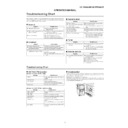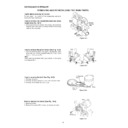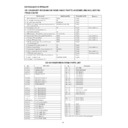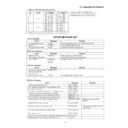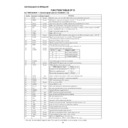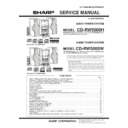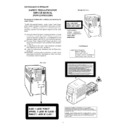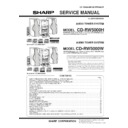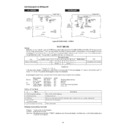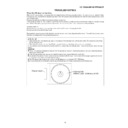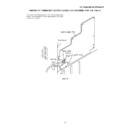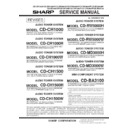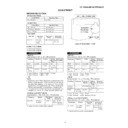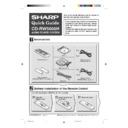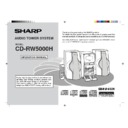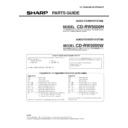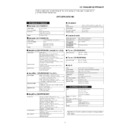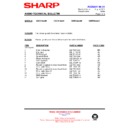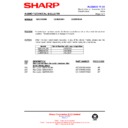Sharp CD-RW5000 (serv.man3) User Manual / Operation Manual ▷ View online
– 13 –
CD-RW5000H/CD-RW5000W
Listening to the Radio
1
Press the TUNER (BAND) button to select the desired frequency band (FM
or AM).
2
Press the TUNING (
or
) button to tune into the desired station.
●
When the TUNING button is pressed for more than 0.5 seconds, scanning will start auto-
matically and the tuner will stop at the first receivable broadcast station.
3
To receive an FM stereo transmission, press the ST-MODE button on the
remote control. The “ST” indicator lights up.
●
“
” will appear when an FM broadcast is in stereo.
■
Recordable discs
For recording, use audio discs only
.
This player is compatible with CD-R discs, CD-RW discs, and audio CDs with either mark below
.
Note:
CD-R/CD-RW discs intended for use with PC equipment are not compatible with this unit.
■
Differences between the CD-R disc and the CD-RW disc
What is CD-R or CD-RW?
Playback
Erasing
CD-R
Can be played on a standard CD player
when it is finalised after recording.
Erasing is impossible.
CD-RW
Cannot be played on a standard CD
player.
If it is finalised after recording, it can be
played only on a CD-RW compatible
player.
Recorded tracks can be deleted.
A finalised disc can be restored.
CD-R:
Compact Disc-Recordable
CD-RW:
Compact Disc-ReWritable
■
Finalising process
To enable CD-R/CD-RW discs to be recorded over several sessions, the current disc contents are stored
in the unit’s internal memory and only when the disc is finalised are they copied onto the disc. Until the
finalising process is complete, CD-R discs can not be played on a standard CD player. CD-RW discs can
not be played on a standard CD player even when finalised. CD-RW discs can only be played on CD-RW
compatible players.
There is a limit to the number of available recording sessions on an unfinalised disc, every time the disc
is initialised a new session is created. Do not unnecessarily turn the unit power off and on or remove and
insert the disc as this will counted as a recording session. Only insert an unfinalised disc when you intend
to make a recording.
If you initialise a CD-R disc more than 96 times, “FINALIZE CD” will appear for 1 second.
Finalise the disc as soon as possible.
When using CD-R discs, the finalising process is irreversible and no more recordings are possible even if
the disc is not full. CD-RW discs can be unfinalised and further recording/editing functions can be per-
formed.
CD-RW5000H/CD-RW5000W
– 14 –
Recording to a CD-R or a CD-RW
1
Press the CD button and load the desired CD(s).
2
Load the CD-R or CD-RW disc.
3
Press the REC MODE button and select the desired CD using the jog dial.
Within 10 seconds, press the ENTER button.
to the next step automatically
.
4
Press the CD
CDR button.
5
Select “AUTO” using the jog dial to finalise the disc. Then press the
ENTER button.
6
Select “HIGH” using the jog dial to record at high speed. Then press the
■
If trouble occurs (reset)
ity, abnormal supply voltage due to lightning, etc.) or if it is operated incorrectly, it may malfunction.
If such a problem occurs, do the following:
1. Press the ON/STAND-BY button to enter the power stand-by mode.
2. Whilst pressing down the VOLUME
button, press the ON/STAND-BY button until “ALL CLEAR”
appears.
■
Maintenance
●
Dirty heads, capstans or pinch rollers can cause poor sound and tape jams. Clean these parts with a
cotton swab moistened with commercial head/pinch roller cleaner or isopropyl alcohol.
●
When cleaning the heads, pinch rollers, etc., unplug the unit which contains high voltages.
●
After long use, the deck’s heads and capstans may become magnetised, causing poor sound.
head demagnetiser. Read the demagnetiser’s instructions carefully before use.
●
Clean the dust or stain on the CD or CD-R pickup lens using a commercial cleaning disc (brush type).
A
Erase head
C
Capstan
B
Recording/Playback head
D
Pinch roller
A
B
C
D
C
D
Cleaning disc (Brush type)
CD-RW5000H/CD-RW5000W
– 14 –
Recording to a CD-R or a CD-RW
1
Press the CD button and load the desired CD(s).
2
Load the CD-R or CD-RW disc.
3
Press the REC MODE button and select the desired CD using the jog dial.
Within 10 seconds, press the ENTER button.
to the next step automatically
.
4
Press the CD
CDR button.
5
Select “AUTO” using the jog dial to finalise the disc. Then press the
ENTER button.
6
Select “HIGH” using the jog dial to record at high speed. Then press the
■
If trouble occurs (reset)
ity, abnormal supply voltage due to lightning, etc.) or if it is operated incorrectly, it may malfunction.
If such a problem occurs, do the following:
1. Press the ON/STAND-BY button to enter the power stand-by mode.
2. Whilst pressing down the VOLUME
button, press the ON/STAND-BY button until “ALL CLEAR”
appears.
■
Maintenance
●
Dirty heads, capstans or pinch rollers can cause poor sound and tape jams. Clean these parts with a
cotton swab moistened with commercial head/pinch roller cleaner or isopropyl alcohol.
●
When cleaning the heads, pinch rollers, etc., unplug the unit which contains high voltages.
●
After long use, the deck’s heads and capstans may become magnetised, causing poor sound.
head demagnetiser. Read the demagnetiser’s instructions carefully before use.
●
Clean the dust or stain on the CD or CD-R pickup lens using a commercial cleaning disc (brush type).
A
Erase head
C
Capstan
B
Recording/Playback head
D
Pinch roller
A
B
C
D
C
D
Cleaning disc (Brush type)
CD-RW5000H/CD-RW5000W
– 14 –
Recording to a CD-R or a CD-RW
1
Press the CD button and load the desired CD(s).
2
Load the CD-R or CD-RW disc.
3
Press the REC MODE button and select the desired CD using the jog dial.
Within 10 seconds, press the ENTER button.
to the next step automatically
.
4
Press the CD
CDR button.
5
Select “AUTO” using the jog dial to finalise the disc. Then press the
ENTER button.
6
Select “HIGH” using the jog dial to record at high speed. Then press the
■
If trouble occurs (reset)
ity, abnormal supply voltage due to lightning, etc.) or if it is operated incorrectly, it may malfunction.
If such a problem occurs, do the following:
1. Press the ON/STAND-BY button to enter the power stand-by mode.
2. Whilst pressing down the VOLUME
button, press the ON/STAND-BY button until “ALL CLEAR”
appears.
■
Maintenance
●
Dirty heads, capstans or pinch rollers can cause poor sound and tape jams. Clean these parts with a
cotton swab moistened with commercial head/pinch roller cleaner or isopropyl alcohol.
●
When cleaning the heads, pinch rollers, etc., unplug the unit which contains high voltages.
●
After long use, the deck’s heads and capstans may become magnetised, causing poor sound.
head demagnetiser. Read the demagnetiser’s instructions carefully before use.
●
Clean the dust or stain on the CD or CD-R pickup lens using a commercial cleaning disc (brush type).
A
Erase head
C
Capstan
B
Recording/Playback head
D
Pinch roller
A
B
C
D
C
D
Cleaning disc (Brush type)
Display