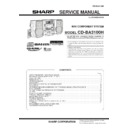Sharp CD-BA3100 (serv.man9) Service Manual ▷ View online
– 5 –
CD-BA3100H
CD-BA3100H
Rear panel
1. Transport screw
2. FM 75 Ohms Aerial Socket
3. AM Loop Aerial Socket
4. Video/Auxiliary (Audio Signal) Input Sockets
5. Speaker Terminals
6. AC Power Lead
2. FM 75 Ohms Aerial Socket
3. AM Loop Aerial Socket
4. Video/Auxiliary (Audio Signal) Input Sockets
5. Speaker Terminals
6. AC Power Lead
3
2
1
5
4
6
Remote control
1. Remote Control Transmitter
2. CD Direct Play Buttons
3. CD Pause Button
4. CD Memory Button
5. CD Track Down or Fast Reverse Button
6. CD Clear Button
7. Tape 1 Play Button
8. Tape 1/Tape 2 Stop Button
9. Equalizer Mode Select Button
2. CD Direct Play Buttons
3. CD Pause Button
4. CD Memory Button
5. CD Track Down or Fast Reverse Button
6. CD Clear Button
7. Tape 1 Play Button
8. Tape 1/Tape 2 Stop Button
9. Equalizer Mode Select Button
10. Tape 2 Record Pause Button
11. CD Button
12. Tuner (Band) Button
13. On/Stand-by Button
14. Extra Bass Button
15. CD Stop Button
16. CD Play or Repeat Button
17. CD Track Up or Fast Forward Button
18. CD Random Button
19. Tuner Preset Up and Down Buttons
20. Tape 2 Play Button
21. Tape 2 Rewind Button
22. Tape 2 Fast Forward Button
23. Video/Auxiliary Button
24. Tape (1 2) Button
25. Volume Up and Down Buttons
11. CD Button
12. Tuner (Band) Button
13. On/Stand-by Button
14. Extra Bass Button
15. CD Stop Button
16. CD Play or Repeat Button
17. CD Track Up or Fast Forward Button
18. CD Random Button
19. Tuner Preset Up and Down Buttons
20. Tape 2 Play Button
21. Tape 2 Rewind Button
22. Tape 2 Fast Forward Button
23. Video/Auxiliary Button
24. Tape (1 2) Button
25. Volume Up and Down Buttons
1
2
15
16
17
18
19
20
21
18
19
20
21
24
3
6
4
7
8
9
9
10
14
13
12
11
5
25
22
23
Buttons with " " mark in the illustration can be operated on the remote control
only.
Other buttons can be operated both on the main unit and the remote control.
Other buttons can be operated both on the main unit and the remote control.
Transport screw
This product has a transport screw.
Be sure to drive it when transpoting the unit.
Before tuning the power on, be sure to remove the transport screw
on the back of the unit using a flat-blade screwdriver a coin.
Be sure to drive it when transpoting the unit.
Before tuning the power on, be sure to remove the transport screw
on the back of the unit using a flat-blade screwdriver a coin.
CD-BA3100H
– 6 –
OPERATION MANUAL
CP-BA3100H
1. Subwoofer
2. Bass Reflex Duct
3. Tweeter
4. Woofer
5. Speaker wire for SUBWOOFER terminals
6. Speaker wire for MAIN terminals
2. Bass Reflex Duct
3. Tweeter
4. Woofer
5. Speaker wire for SUBWOOFER terminals
6. Speaker wire for MAIN terminals
3
4
2
1
3
4
1
2
5
6
5
6
Right speaker
Left speaker
Setting the Clock
In this example, the clock is set for the 24-hour (0:00) display.
Note:
The "CLOCK" or time will flash at the push of the CLOCK button when the AC power
supply is restored after a power failure or unplugging the unit.
Readjust the clock as follows.
supply is restored after a power failure or unplugging the unit.
Readjust the clock as follows.
To readjust the clock:
Perform "Setting the Clock" from the beginning. If the time display is flashing, step 3
(for selecting the 24-hour or 12-hour display) will be skipped.
(for selecting the 24-hour or 12-hour display) will be skipped.
To change the 24-hour or 12-hour display:
1
Press the ON/STAND-BY button to turn the power on.
2
Press the CLOCK button and within 5 seconds, press the MEMO-
RY/SET button.
RY/SET button.
3
Press the TUNING/TIME ( or ) button to select 24-hour or 12-
hour display and then press the MEMORY/SET button.
hour display and then press the MEMORY/SET button.
"0:00"
The 24-hour display will appear.
(0:00 - 23:59)
"AM 12:00"
The 12-hour display will appear.
(AM 12:00 - PM 11:59)
"AM 0:00"
The 12-hour display will appear.
(AM 0:00 - PM 11:59)
Note that this can only be set when the unit is first installed or it has been reset.
[Refer to "Clearing all the memory (reset)".]
[Refer to "Clearing all the memory (reset)".]
4
Press the TUNING/TIME ( or ) button to adjust the hour and then
press the MEMORY/SET button.
press the MEMORY/SET button.
Press the TUNING/TIME ( or ) button once to advance the time by 1 hour.
Hold it down to advance continuously.
Hold it down to advance continuously.
When the 12-hour display is selected, "AM" will change automatically to "PM".
5
Press the TUNING/TIME ( or ) button to adjust the minutes and
then press the MEMORY/SET button.
then press the MEMORY/SET button.
Press the TUNING/TIME ( or ) button once to advance the time by 1
minute. Hold it down to change the time in 5-minute intervals.
minute. Hold it down to change the time in 5-minute intervals.
The hour will not advance even if minutes advance from "59" to "00".
The clock begins counting from "0" seconds. (Seconds are not displayed.)
The time display will disappear after a few seconds.
The time display will disappear after a few seconds.
To confirm the time display:
Press the CLOCK button.
The time display will appear for about 5 seconds.
The time display will appear for about 5 seconds.
1
Clear all the programmed contents. [Refer to "Clearing all the memory (reset)".]
2
Perform "Setting the Clock" from the beginning.
– 7 –
CD-BA3100H
Using the Radio Data System (RDS)
RDS is a broadcasting service which a growing number of FM stations provide.
These FM stations send additional signals along with their regular programme
signals. They send their station names, and information about the type of pro-
gramme such as sports or music, etc.
When tuned to an RDS station, "RDS" and the station name will be displayed.
"TP" (Traffic Programme) will appear on the display when the received broadcast car-
ries traffic information, and "TA" (Traffic Announcement) will appear whilst a traffic
information is on air.
"EON" will appear whilst the EON (Enhanced Other Networks information) data is
broadcast.
"PTYI" (Dynamic PTY Indicator) will appear whilst the Dynamic PTY station is
received.
"RT" (Radio Text) will appear whilst the unit receives the Radio text data.
"CT" (Clock Time) will appear whilst the unit receives the RDS CT data.
You can control the RDS by using the buttons on the main unit only.
These FM stations send additional signals along with their regular programme
signals. They send their station names, and information about the type of pro-
gramme such as sports or music, etc.
When tuned to an RDS station, "RDS" and the station name will be displayed.
"TP" (Traffic Programme) will appear on the display when the received broadcast car-
ries traffic information, and "TA" (Traffic Announcement) will appear whilst a traffic
information is on air.
"EON" will appear whilst the EON (Enhanced Other Networks information) data is
broadcast.
"PTYI" (Dynamic PTY Indicator) will appear whilst the Dynamic PTY station is
received.
"RT" (Radio Text) will appear whilst the unit receives the Radio text data.
"CT" (Clock Time) will appear whilst the unit receives the RDS CT data.
You can control the RDS by using the buttons on the main unit only.
Information provided by RDS
Each time the DISPLAY MODE button is pressed, the display will switch as fol-
lows:
lows:
When you are tuning in to a station other than an RDS station or to an RDS station
which sends weak signal, the display will change in the following order:
Station name (PS)
Frequency
Programme type (PTY)
RDS clock time
(8 Languages)
Date (for 3 seconds)
Programme type (PTY)
Clock-time and date (CT)
(English fixed)
Radio text (RT)
NO PS
NO PTY
FM 98.80 MHz
NO CT
NO RT
Descriptions of the PTY (Programme Type) codes, TP (Traffic Programme) and
TA (Traffic Announcement).
You can search for and receive the following PTY, TP and TA signals.
TA (Traffic Announcement).
You can search for and receive the following PTY, TP and TA signals.
Note:
When you select a programme in the EON stand-by mode, the unit will display "TI"
instead of "TA".
NEWS
Short accounts of facts, events and publicly expressed views, report-
age and actuality.
age and actuality.
AFFAIRS
Topical programme expanding or enlarging upon the news, generally
in different presentation style or concept, including debate, or analy-
sis.
in different presentation style or concept, including debate, or analy-
sis.
INFO
Programmes whose purpose is to impart advice in the widest sense.
SPORT
Programme concerned with any aspect of sport.
EDUCATE
Programme intended primarily to educate, of which the formal ele-
ment is fundamental.
ment is fundamental.
DRAMA
All radio plays and serials.
CULTURE
Programmes concerned with any aspect of national or regional cul-
ture, including language, theatre, etc.
ture, including language, theatre, etc.
SCIENCE
Programmes about the natural sciences and technology.
VARIED
Used for mainly speech-based programmes usually of light-entertain-
ment nature, not covered by other categories. Examples include:
quizzes, panel games, personality interviews.
ment nature, not covered by other categories. Examples include:
quizzes, panel games, personality interviews.
POP M
Commercial music, which would generally be considered to be of cur-
rent popular appeal, often featuring in current or recent record sales
charts.
rent popular appeal, often featuring in current or recent record sales
charts.
ROCK M
Contemporary modern music, usually written and performed by
young musicians.
young musicians.
EASY M
Current contemporary music considered to be "easy-listening", as op-
posed to Pop, Rock or Classical, or one of the specialised music
styles, Jazz, Folk or Country. Music in this category is often but not
always, vocal, and usually of short duration.
posed to Pop, Rock or Classical, or one of the specialised music
styles, Jazz, Folk or Country. Music in this category is often but not
always, vocal, and usually of short duration.
LIGHT M
Classical music for general, rather than specialist appreciation. Ex-
amples of music in this category are instrumental music, and vocal or
choral works.
amples of music in this category are instrumental music, and vocal or
choral works.
CLASSICS
Performances of major orchestral works, symphonies, chamber mu-
sic, etc., and including Grand Opera.
sic, etc., and including Grand Opera.
OTHER M
Musical styles not fitting into any of the other categories. Particularly
used for specialist music of which Rhythm & Blues and Reggae are
examples.
used for specialist music of which Rhythm & Blues and Reggae are
examples.
WEATHER
Weather reports and forecasts and meteorological information.
FINANCE
Stock Market reports, commerce, trading, etc.
CHILDREN
For programmes targeted at a young audience, primarily for entertain-
ment and interest, rather than where the objective is to educate.
ment and interest, rather than where the objective is to educate.
SOCIAL
Programmes about people and things that influence them individually
or in groups. Includes: sociology, history, geography, psychology and
society.
or in groups. Includes: sociology, history, geography, psychology and
society.
RELIGION
Any aspect of beliefs and faiths, involving a God or Gods, the nature
of existence and ethics.
of existence and ethics.
PHONE IN
Involving members of the public expressing their views either by
phone or at a public forum.
phone or at a public forum.
TRAVEL
Features and programmes concerned with travel to near and far des-
tinations, package tours and travel ideas and opportunities. Not for
use for announcements about problems, delays, or roadworks affect-
ing immediate travel where TP/TA should be used.
tinations, package tours and travel ideas and opportunities. Not for
use for announcements about problems, delays, or roadworks affect-
ing immediate travel where TP/TA should be used.
LEISURE
Programmes concerned with recreational activities in which the listen-
er might participate. Examples include, Gardening, Fishing, Antique
collecting, Cooking, Food & Wine, etc.
er might participate. Examples include, Gardening, Fishing, Antique
collecting, Cooking, Food & Wine, etc.
JAZZ
Polyphonic, syncopated music characterised by improvisation.
COUNTRY
Songs which originate from, or continue the musical tradition of the
American Southern States. Characterised by a straightforward melo-
dy and narrative story line.
American Southern States. Characterised by a straightforward melo-
dy and narrative story line.
NATION M
Current Popular Music of the Nation or Region in that country's lan-
guage, as opposed to International 'Pop' which is usually US or UK
inspired and in English.
guage, as opposed to International 'Pop' which is usually US or UK
inspired and in English.
OLDIES
Music from the so-called "golden age" of popular music.
FOLK M
Music which has its roots in the musical culture of a particular nation,
usually played on acoustic instruments. The narrative or story may be
based on historical events or people.
usually played on acoustic instruments. The narrative or story may be
based on historical events or people.
DOCU-
MENT
MENT
Programme concerned with factual matters, presented in an investi-
gative style.
gative style.
TEST
Broadcast when testing emergency broadcast equipment or receiv-
ers.
ers.
ALARM !
Emergency announcement made under exceptional circumstances to
give warning of events causing danger of a general nature.
give warning of events causing danger of a general nature.
NONE
No programme type (receive only).
TP
Broadcasts which carry traffic announcements.
TA
Traffic announcements are being broadcast.
CD-BA3100H
– 8 –
Troubleshooting Chart
Many potential "problems" can be resolved by the owner without calling a service
technician.
If something is wrong with this product, check the following before calling your autho-
rised SHARP dealer or service centre.
technician.
If something is wrong with this product, check the following before calling your autho-
rised SHARP dealer or service centre.
General
CD player
Tuner
Cassette deck
Remote control
Symptom
Possible cause
The clock is not on time.
Did a power failure occur? Reset the
clock.
clock.
When a button is pressed, the unit
does not respond.
does not respond.
Set this unit to the power stand-by mode
and then turn it back on.
and then turn it back on.
If the unit still malfunctions, reset it.
No sound is heard.
Is the volume level set to "0"?
Are the headphones connected?
Are the speaker wires disconnected?
Symptom
Possible cause
Playback does not start.
Is the disc loaded upside down?
Playback stops in the middle or is
not performed properly.
not performed properly.
Does the disc satisfy the standards?
Is the disc distorted or scratched?
Playback sounds are skipped, or
stopped in the middle of a track.
stopped in the middle of a track.
Is the unit located near excessive vibra-
tions?
tions?
Is the disc very dirty?
Has condensation formed inside the unit?
Symptom
Possible cause
Radio makes unusual noise con-
secutively.
secutively.
Is the unit placed near the TV or comput-
er?
er?
Is the FM aerial or AM loop aerial placed
properly? Move the AC power lead away
from the aerial if located near.
properly? Move the AC power lead away
from the aerial if located near.
Symptom
Possible cause
Cannot record.
Is the erase-prevention tab removed?
Cannot record tracks with proper
sound quality.
sound quality.
Is it a normal tape? (You cannot record on
a metal or CrO tape.)
a metal or CrO tape.)
Cannot erase completely.
Sound skipping.
Is there any slack?
Is the tape stretched?
Cannot hear treble.
Are the capstans, pinch rollers, or heads
dirty?
dirty?
Sound fluctuation.
Cannot remove the tape.
If a power failure occurs during playback,
the heads remain engaged with the tape.
Do not open the compartment forcibly.
Wait until electricity resumes.
the heads remain engaged with the tape.
Do not open the compartment forcibly.
Wait until electricity resumes.
Symptom
Possible cause
The remote control does not oper-
ate.
ate.
Is the AC power lead of the unit plugged
in?
in?
Is the battery polarity respected?
Are the batteries dead?
Is the distance or angle incorrect?
Does the remote control sensor receive
strong light?
strong light?
If trouble occurs
When this product is subjected to strong external interference (mechanical shock,
excessive static electricity, abnormal supply voltage due to lightning, etc.) or if it is
operated incorrectly, it may malfunction.
excessive static electricity, abnormal supply voltage due to lightning, etc.) or if it is
operated incorrectly, it may malfunction.
If such a problem occurs, do the following:
1
1
Set the unit to the stand-by mode and turn the power on again.
2
If the unit is not restored in the previous operation, unplug and plug in the unit,
and then turn the power on.
and then turn the power on.
Note:
If neither operation above restores the unit, clear all the memory by resetting it.
Clearing all the memory (reset)
1
Press the ON/STAND-BY button to enter the power stand-by mode.
2
Whilst pressing down the MEMORY/SET button and the X-BASS/DEMO button,
press the ON/STAND-BY button until "CLEAR AL" appears.
press the ON/STAND-BY button until "CLEAR AL" appears.
Caution:
This operation will erase all data stored in memory including clock, timer settings,
tuner preset, and CD programme.
tuner preset, and CD programme.
Before transporting the unit
On the back of this unit is equipped with a transport screw in order to prevent damage
during transportation.
1
during transportation.
1
Press the ON/STAND-BY button to turn the
power on.
power on.
2
Remove all discs from the unit, close the
disc tray.
"NO DISC" is displayed.
disc tray.
"NO DISC" is displayed.
3
Press the ON/STAND-BY button to enter the
stand-by mode.
"GOOD-BYE" is displayed.
stand-by mode.
"GOOD-BYE" is displayed.
4
When "GOOD-BYE" disappears, unplug the
AC power lead from the wall socket.
AC power lead from the wall socket.
5
Insert the transport screw into the back of
the unit and tighten it with a flat-blade screw-
driver or a coin.
the unit and tighten it with a flat-blade screw-
driver or a coin.
Troubleshooting Chart
Remote Control
Notes concerning use:
Replace the batteries if the operating distance is reduced or if the operation
becomes erratic. Purchase 2 "AA" size batteries (UM/SUM-3, R6, HP-7 or similar).
Periodically clean the transmitter on the remote control and the sensor on the unit
with a soft cloth.
Exposing the sensor on the unit to strong light may interfere with operation.
Change the lighting or the direction of the unit.
Keep the remote control away from moisture, heat, shock, and vibrations.
becomes erratic. Purchase 2 "AA" size batteries (UM/SUM-3, R6, HP-7 or similar).
Periodically clean the transmitter on the remote control and the sensor on the unit
with a soft cloth.
Exposing the sensor on the unit to strong light may interfere with operation.
Change the lighting or the direction of the unit.
Keep the remote control away from moisture, heat, shock, and vibrations.
Test of the remote control
Check the remote control after checking all connections have been made correctly.
Face the remote control directly to the remote sensor on the unit.
Face the remote control directly to the remote sensor on the unit.
The remote control can be used within the range shown below:
Press the ON/STAND-BY button. Does the power turn on? Now, you can enjoy the
music.
music.
0.2 m - 6 m
(8" - 20')
(8" - 20')
Remote sensor
Click on the first or last page to see other CD-BA3100 (serv.man9) service manuals if exist.