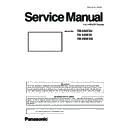Panasonic TH-55SF2U / TH-55SF2E / TH-55SF2W (serv.man2) Service Manual ▷ View online
ADJ-10
SECTION 3 ADJUSTMENTS
<55SF2U/W/E>
7. ERROR, MESSAGE LIST
Error code
Message
Remarks
Errors detected by tool side
1
Application Internal Error.
Select the data file.
2
Connection Error.
Please check the network.
Check the IP Address and Command
Port.
Check the list of the Display units
compatible with the update tool.
3
Update file transmission failed.
Network failure.
6
Update file is not correct.
Please check the update file.
CRC Error.
Unsupported firmware
Errors detected by the Display unit side
8
Update file is not correct.
Please check the update file.
Incorrect header information.
9
Update file transportation failed.
Network failure.
10
Update file is not correct.
Please check the update file.
CRC Error.
11
Status Error.
Please check the display.
Check the state of the Display unit, such
as power supply.
12
Update failed.
Check the file and try again.
13
Update failed.
Timeout of update.
Message
14
Software upgrades were NOT done.
Please check the file version and try
again.
The same version or new version has
already been written.
7. ERROR, MESSAGE LIST
Error code
Message
Remarks
Errors detected by tool side
1
Application Internal Error.
Select the data file.
2
Connection Error.
Please check the network.
Check the IP Address and Command
Port.
Check the list of the Display units
compatible with the update tool.
3
Update file transmission failed.
Network failure.
6
Update file is not correct.
Please check the update file.
CRC Error.
Unsupported firmware
Errors detected by the Display unit side
8
Update file is not correct.
Please check the update file.
Incorrect header information.
9
Update file transportation failed.
Network failure.
10
Update file is not correct.
Please check the update file.
CRC Error.
11
Status Error.
Please check the display.
Check the state of the Display unit, such
as power supply.
12
Update failed.
Check the file and try again.
13
Update failed.
Timeout of update.
Message
14
Software upgrades were NOT done.
Please check the file version and try
again.
The same version or new version has
already been written.
* When an error or notification occurs,
the screen on the left is displayed.
7.ERROR、MESSAGE表示
ツール使用中にエラー
(ERRRO)又は
お知らせ
(MESSAGE)が発生すると左
記画面(例)が表示されます。
ADJ-11
SECTION 3 ADJUSTMENTS
<55SF2U/W/E>
2. USB Cloning
2.1. Copy Data
1) General Mode/Service Mode(Selected User Menu Data)
"Picture Adjustment Data", "Sound Adjustment Data", "Initial Setting", "Position Data", "Options Menu setting",
"Adjustment Data"
*Following Data is not copied.
Date and Time
Network setting: LAN Setting
Options : Display ID
2) Service Mode (Selected Board Replace)
All data except Date and Time
Note: The Copy of Data (USB Memory → Display) is not available when Data of Model and Size and
Destination do not match.
2.2. Cloning procedure (General Mode)
1. Insert USB Memory to the USB interface.
2. Press the [SETUP] button to display the setup menu on the screen. Select [OSD LANGUAGE] menu with [pq] buttons
and press and hold the [ENTER] button for more than 3 seconds.
The below window will appear. (USB Data cloning is gray out when USB Memory is not inserted.)
3. Select [USB Data Cloning] menu with [pq] buttons and press ENTER button. The below window will appear.
3.1. Display→USB Memory
Select [Display→USB Memory] and then click [Yes] to start cloning.
After finishing the copying, the window below appear.
3.2. USB Memory→Display
Select [USB Memory→Display] and then click [Yes] to start cloning.
After finishing the copying, the window below appear.
4. Turn off the Main switch and then on again. Confirm the version number in the CD mode of CAT mode.
ADJ-12
SECTION 3 ADJUSTMENTS
<55SF2U/W/E>
2.3. Cloning procedure (Service Mode)
1. Insert USB Memory to the USB interface.
2. Display the CAT mode (Refer to Section 1 - 3.1.)
3. Press the [SETUP] button to display the setup menu on the screen. Select [OSD LANGUAGE] menu with [pq] buttons
and press and hold the [ENTER] button for more than 3 seconds.
The below window will appear. (USB Data cloning is gray out when USB Memory is not inserted.)
4. Select [USB Data Cloning] menu with [pq] buttons and press ENTER button. The below window will appear.
5. Select [Board Replace] menu with [pq] buttons and press enter button. The below window will appear.
5.1. Display→USB Memory
Select [Display→USB Memory] and then click [Yes] to start cloning.
After finishing the copying, the window below appear.
5.2. USB Memory→Display
Select [USB Memory→Display] and then click [Yes] to start cloning.
After finishing the copying, the window below appear.
6. Turn off the Main switch and then on again. Confirm the version number in the CD mode of CAT mode.
ADJ-13
SECTION 3 ADJUSTMENTS
<55SF2U/W/E>
3. Serial no. writing
3.1. Tools and preparation
1. Computer : Used for serial no. writing
2. Communication cable : D-sub 9pin (female/female RS-232C straight)
3. Software : SerialNoMoveTool_v102.exe, download from service web site.
4. Extract the software to your favorite directory on your computer.
5. Connect the serial terminal (SERIAL-IN) and PC with an RS-232C cable.
3.2. Writing procedure
1. Take a note of serial no. printed on the rating label of the back
cover.
2. Turn the Display on and start the writing tool [SerialNoMoveTool_
v102.exe] with administrator rights.
3. Choose available COM port and baudrate: 9600 with pull down
menu and click [OK].
4. Click [Check].
The serial no. set on the board will appear on the text box.
The "---------" will appear in case of a new board supplied as ser-
vice parts.
Note: If some sort of serial no. appears, the serial no. has been set
on the board once. In this case, it cannot overwrite existing
serial no.
5. Enter the serial no. taken in step1 and click [Write].
The another confirmation window will appear and then click [Yes] to
execute the writing.
Click on the first or last page to see other TH-55SF2U / TH-55SF2E / TH-55SF2W (serv.man2) service manuals if exist.