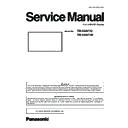Panasonic TH-55AF1U / TH-55AF1W (serv.man2) Service Manual ▷ View online
INF-11
SECTION 1 SERVICE INFORMATION
<55AF1>
3. 3. Software, EEPROM version and failure information (CD Mode)
• This model provides a power failure history function (5 histories) as PTCT information in the CD mode.
• On the self check for a signal system, only one history is displayed (it will disappear after self checking). The PTCT displays
up to 5 histories and they do not disappear even if the self check has been done. You can see the history of power failure
any time.
1. Display the CAT mode (Refer to 3.1.).
2. The CAT mode menu appears on the screen. Select the [CD Mode] menu with [pq] buttons and press the [MUTE] button
for more than 3 seconds to enter the CD mode.
For further information of PTCT failure code, refer to the item [4.2. Self check of power system].
To exit the CD mode
Press the [RETURN] button to return to the CAT mode menu
CAT Panel sys.8.2
IIC Mode
CD Mode
NW Mode
SD Mode
MS Mode
ID Mode
01. 04. 09. 0D. 04.
First failure
Second failure
3rd latest failure
2nd latest failure
Latest failure
Second failure
3rd latest failure
2nd latest failure
Latest failure
About PTCT information
MONITOR-MCU
1.0100AF1 9
MONITOR-EEPROM
01.01 0
EEPROM Change Addr
00
00
Data
FF
FF
MONITOR-SUB MCU
01.00
MONITOR-PANEL
55
OpenPort PLATFORM-uboot 1.00.00
OpenPort PLATFORM-kernel 3.10.53
OpenPort PLATFORM-system 1.03.00
MAC ADDRESS(WIRED)
OpenPort PLATFORM-kernel 3.10.53
OpenPort PLATFORM-system 1.03.00
MAC ADDRESS(WIRED)
A8:13:74:60:39:0C
MAC ADDRESS(WIRELESS) --:--:--:--:--:--
SERIAL No.
SERIAL No.
XE0000009
PTCT
01. 04. 09. 0D. 04.
CD
Firmware version of Main MCU
EEPROM version Destination code
EEPROM address
EEPROM data
Firmware version of Sub MCU
Panel size
Software version of OpenPort PLATFORM
Panel size
Software version of OpenPort PLATFORM
uboot
Software version of OpenPort PLATFORM kernel
Software version of OpenPort PLATFORM system
MAC address of Wired LAN Interface
Software version of OpenPort PLATFORM system
MAC address of Wired LAN Interface
( Refer to the below )
MAC address of Wireless LAN Interface
( Refer to the below )
Product serial number
PTCT failure history information ( Refer to the below )
PTCT failure history information ( Refer to the below )
: MAC address (Wired) : It represents the state by the display color.
• In case communication between the Garnet(Main CPU) and
OpenPort PLATFORM(Android) is not established.
Match IP address
: Yellow display
Not match IP address : Red display
• In case communication between the Garnet(Main CPU) and
OpenPort PLATFORM(Android) is estalished.
Match IP address
: White display
Not match IP address : Red display
: MAC address (Wireless) : It represents the state by the display color.
• In case communication between the Garnet(Main CPU) and
OpenPort PLATFORM(Android) is not established.
: Yellow
display
• In case communication between the Garnet(Main CPU) and
OpenPort PLATFORM(Android) is estalished.
: White dis-
play
In case the MAC address is "00:00:00:00:00:00", "--:--:--:--:--:--" is
displayed.
INF-12
SECTION 1 SERVICE INFORMATION
<55AF1>
3. 4. Network connection check mode (NW Mode)
1. Display the CAT mode (Refer to 3.1.).
2. The CAT mode menu appears on the screen. Select the [NW Mode] menu with [pq] buttons and press the [ENTER] button
to enter the NW mode.
3. Press the [ENTER] button to start the network connection check. The check result will be displayed in a few seconds.
To exit the NW mode
Press the [RETURN] button to return to the CAT mode menu
CAT Panel sys.8.2
IIC Mode
CD Mode
NW Mode
SD Mode
MS Mode
ID Mode
Displays the result of [TEST]
• ----
: Unexecuted
• EXECUTING : Under examination
• OK
: There is a response of PING
• NG
: Time out
• G_NG : No response of PING
• L_NG : A LINK state is not established
MAC address (Wired) : It represents the state by the
display color.
• In case communication between the Garnet(Main
CPU) and OpenPort PLATFORM(Android) is not
established.
Match IP address
: Yellow display
Not match IP address : Red display
• In case communication between the Garnet(Main
CPU) and OpenPort PLATFORM(Android) is estal-
ished.
Match IP address
: White display
Not match IP address : Red display
MAC address (Wireless) : It represents the state by the
display color.
• In case communication between the Garnet(Main
CPU) and OpenPort PLATFORM(Android) is not
established.
: Yellow display
• In case communication between the Garnet(Main
CPU) and OpenPort PLATFORM(Android) is estal-
ished.
: White display
In case the MAC address is "00:00:00:00:00:00", "--:--:-
-:--:--:--" is displayed.
INF-13
SECTION 1 SERVICE INFORMATION
<55AF1>
3. 5. Status display mode (SD Mode)
• In the SD mode, internal temperature, cumulated used time and cumulated power-on times can be checked.
1. Display the CAT mode (Refer to 3.1.).
2. The CAT mode menu appears on the screen. Select the [SD Mode] menu with [pq] buttons and press the [ENTER] button
to enter the SD mode.
To exit the SD mode
Press the [RETURN] button to return to the CAT mode.
CAT Panel sys.8.2
IIC Mode
CD Mode
NW Mode
SD Mode
MS Mode
ID Mode
•
Parameter
WT : Cumulated power-on times
PT : Cumulated used time (hour)
•
Condition : Internal temperature (ºC)
BL : Back Light setting value
INF-14
SECTION 1 SERVICE INFORMATION
<55AF1>
3. 6. Market select setting mode (MS Mode)
n
After replacing the A module, this market select setting must be done following to the procedure below.
1. Display the CAT mode (Refer to 3.1.).
2. The CAT mode menu appears on the screen. Select the [MS Mode] menu with [pq] buttons and press the [MUTE] button
for more than 3 seconds to enter the MS mode.
3. Select desired destination number with [pq] buttons and press the [ENTER] button to set. The present destination number
will be changed to the same number of new destination number. At this moment, new destination number will be applied
and all the user setting value will be reset to the factory initial data according to the destination set.At the same time, resets
the settings and the data of OpenPort PLATFORM to the factory settings.
4. The message "Please turn off the power" will appear and then turn the main switch off and on again.
5. The Display will turn on and then the "Display Language Selection" menu will be displayed on the screen. Select your lan-
guage with the [pq] buttons and press the [ENTER] button to set.
CAT Panel sys.8.2
IIC Mode
CD Mode
NW Mode
SD Mode
MS Mode
ID Mode
New destination number
Present destination number
Number Destination
0
Japan
1
North America
3
Europe, Asia, Oceania
18
China
31
For factory use
33
English
■
Power ON message
The following message may be displayed when turning
the unit power ON:
No activity power off Precautions
No activity power off Precautions
‘No activity power off’ is enabled.
When [No activity power off] in the [Setup] menu is set to
[Enable], a warning message is displayed every time the
power is turned ON. (see page 79)
Note
●
[No activity power off] is not activated with OpenPort
PLATFORM input. The message [ ‘No activity power
off’ is enabled.] is not displayed, either.
●
The message [Last turn off due to ‘No activity power
off’.] is also displayed when OpenPort PLATFORM
input is used at the time the display is turned on.
“Power management” Information
Last turn off due to ‘Power management’.
When “Power management” is functioned, an
information message is displayed every time the power
is turned ON. (see page 77)
These message displays can be set with the following
These message displays can be set with the following
menu:
●
[Options] menu
Power on message(No activity power off)
Power on message(No activity power off)
(see page 92)
Power on message(Power management)
Power on message(Power management)
(see page 92)
■
When the Unit is turned on for the first time
Following screen will be displayed.
1
Select the language with and
press <ENTER>.
English (UK)
Deutsch
Français
Italiano
Español
ENGLISH (US)
Русский
OSD language
2
For vertical installation, select
[Portrait] with and press
<ENTER>.
Display orientation
Landscape
Portrait
Note
●
Once the items are set, the screens won’t be
displayed when switching on the unit next time.
After the setting, the items can be changed in the
After the setting, the items can be changed in the
following menus.
[OSD language] (see page 79)
[Display orientation] (see page 83)
[OSD language] (see page 79)
[Display orientation] (see page 83)
●
When [Display orientation] is set to [Portrait],
a confirmation message to restart OpenPort
PLATFORM is displayed.
Click on the first or last page to see other TH-55AF1U / TH-55AF1W (serv.man2) service manuals if exist.