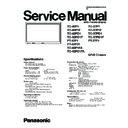Panasonic TC-42P1F / TC-42P1 / TC-42PD1 / TC-42PD1F / TC-42P1FA / TC-42PD1FA / TC-37P1F / TC-37P1 / TC-37PD1 / TC-37PD1F Service Manual ▷ View online
- 17 -
PC / RGB signal (P1 models only)
1)
Set the PC mode and input the white pattern signal from RGB signal generator.
2)
Press the Menu button twice to access main menu and set the manual W/B to Cool.
3)
Access the Panel W/B mode and align the Low Light and High Light shown below by using color meter.
4)
Record R Cutoff, B Cutoff, R Drive and B Drive setting data.(***Data 5)
5)
Change the Manual W/B to Normal by the Menu button and ACTION (PT models)/ STR (TC models) button.
6)
Modify the Data as follows.
Increase R Drive 34 steps and reduce B drive 2 steps from Cool mode.
7)
Change the Manual W/B to Warm by the Menu button and ACTION (PT models)/ STR (TC models) button.
8)
Modify the Data as follows.
Increase R Drive 47 steps and reduce B drive 31 steps, and R cutoff and B cutoff 1 steps from Cool mode.
Pos./Size setting (P1 models only)
1) Receive the test pattern signal which can be found the center and edge position and align properly.
Equipment
RGB signal generator Color meter
x
y
Cool (High)
0.272
0.290
Normal (Mid)
0.288
0.296
Warm (Low)
0.313
0.329
Alignment Item
Reference Cool (Hi)
Setting/Special feature
Brightness
66
10cd/m
2
by 15% RGB signal (Set by generator)
R Cutoff
91
Set to 15% RGB signal level by the RGB generator.
B Cutoff
85
Set 15% RGB signal level by the RGB generator.
B Drive
6A
Set 75% RGB signal level by the RGB generator.
R Drive
74
Set 75% RGB signal level by the RGB generator.
Contrast
84
Optimum setting
R Cutoff
B Cutoff
B Drive
R Drive
Alignment Item
Reference
Setting/Special feature
H Position
9A
Optimum setting
V Position
C3
Optimum setting
H Size
A8
Optimum setting
V Size
5E
Optimum setting
- 18 -
< Scroll Bar >
< Scroll Bar >
Panel APL / ABL
1)
Confirm each data.
SG Hold
SG Hold is the alignment tool for data copy function. Color/Signal system can be set regardless of input signal.
Aging
Aging mode is internal pattern generator for panel setting confirmation and the image retention removal.
Panel Color
There are 4 color pattern White, Red, Blue and Green.
Panel Color
There are 4 color pattern White, Red, Blue and Green.
1)
Access desired color pattern by the Volume Up or Down button on the remote control and press the
ACTION (PT models)/ STR (TC models) button.
ACTION (PT models)/ STR (TC models) button.
2)
To exit, press Menu button.
Scroll Bar
Scroll bar is for the image retention removal.
Display scroll bar approximately 15 minutes after alignment is completed.
Display scroll bar approximately 15 minutes after alignment is completed.
1)
Access the Scroll bar menu by Left or Right button of cross button and press the
ACTION (PT models)/ STR (TC models) button.
ACTION (PT models)/ STR (TC models) button.
2)
To exit, press the Menu button.
Note:
CAT (Computer Aided Test) mode
Alignment Item
Reference
Setting/Special feature
APL Shift Level
E2
Confirmation only
ABL Point
10
Confirmation only
ABL Gain
E0
Confirmation only
ABL Bank Select
3F
Confirmation only
Mode Function
Access
button
IIC
Service Alignment
ACTION (PT models)/ STR (TC models)
CD (Complete Diagnostics)
Software version information
EEP ROM edit
EEP ROM edit
MUTE
IT (Integrated Text)
Not used
SD (Status Display)
Factory use
OSD on/off
OSD display switch
MUTE
ID (Initial Data)
Not used
CAT sys8.0
0
IIC Mode
CD Mode
I T Mode
SD Mode
OSD On/Off
ID Mode
CD Mode
I T Mode
SD Mode
OSD On/Off
ID Mode
- 19 -
Self Check
Display Indication
1. Self-check is used to automatically check the bus line con-
trolled circuit of the Plasma display.
2. To get into the Self-check mode press the volume down
button on the customer controls at the front of the set, at
the same time pressing the SLEEP (PT models)/ OFF-
TIMER (TC models) button on the remote control, and
the screen will show : -
the same time pressing the SLEEP (PT models)/ OFF-
TIMER (TC models) button on the remote control, and
the screen will show : -
If the CCU ports have been checked and found to be incor-
rect or not located then “--” will appear in place of “OK”.
rect or not located then “--” will appear in place of “OK”.
ID
HG
DS
D
IIC1
IC2401 OK H21
IIC2
IC8501 OK H51
IC8516 OK H52
IC8506 OK H53
IC8509 OK H54
IC8002 OK H55
IC8004 OK H51
IC8010 OK H59
IC8013 OK H57
IC8007 OK H58
IC9100 OK H60
IC9210 OK H61
IC9410 OK H62
IC9801 OK H63
IC9804 OK H91
Trouble shooting guide
LED Indication
1. The Power LED indicates faulty status of power supply circuit by flashing.
When one of secondary supply voltage is decreased under 2/3 of original voltage, the power LED light change from green to
red flashing.
red flashing.
Red Color
Flashing
Remove
P7 board
Process Voltage lines failure
+3.3V
+5V
+13V
-15V
-15V
HG board
D board
DS pack
P board
Sustain Voltage lines failure
Vsus
Ve
VDA (+70V)
Ve
VDA (+70V)
SS board
SC board
SC board
C1 - C4 board
SU or SD board
Red LED flashing
Turn green LED
- 20 -
No Power
No Picture
TPSC1 SC pulse
Local screen failure
Plasma display may have local area failure on the screen. Fig-T is the possible defecrt P.C.B. for each local area.
Does not turn the power LED
Check P9 Connecter PIN 1-3 voltage
P1 board
Check P1 board
OK
NG
Check AC power code or power source
NG
Chenge F900, F901
Check Fuse F900, F901
OK Check AC power code or power source
Red LED flashing
Remove P7 and P8 board OK Check P7 and P8 board
NG Check +B lines
No picture
DS pack
D or P1 board
What signal?
Check OSD
Check
drive pulses
DS
input
HG board
D board
HG board
HG board
SC or D board
SS or D board
RGB/Component, PC
(525p, 625p)
All Input
Display
OK
No SC pulse
on TPSC1
on TPSC1
No SS pulse
on TPSS1
on TPSS1
No signal
OK
Component
AV
AV
A-15, 17, 19
A-7, 9
Check
A-7, 9
Check
AV(NTSC, PAL, SECAM), Component(525i, 625i)
No signal
both SC & SS
both SC & SS
When drive pulses are oscillated correctly,
slight hum noise can be heard from the boards.
slight hum noise can be heard from the boards.
1 Field
Panel(Vertical lines)
<Local screen failure chart>
SU board
D board
C2 board
D board
C1 board
D board
C3 board
D board
C4 board
D board
SD board
D board
Click on the first or last page to see other TC-42P1F / TC-42P1 / TC-42PD1 / TC-42PD1F / TC-42P1FA / TC-42PD1FA / TC-37P1F / TC-37P1 / TC-37PD1 / TC-37PD1F service manuals if exist.