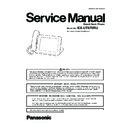Panasonic KX-UT670RU Service Manual ▷ View online
25
KX-UT670RU
Rear View
26
KX-UT670RU
6 Installation Instructions
6.1.
Connections
Connections for Ethernet Cables, AC Adaptor, Headset
*1 If power is supplied over Ethernet (PoE), an AC adaptor is unnecessary.
*2 To use PoE, use a PoE switching hub that is PoE Class 3 compliant.
*2 To use PoE, use a PoE switching hub that is PoE Class 3 compliant.
When connecting an Ethernet cable
Connect the Ethernet cable as shown in the following figures.
Connect the Ethernet cable as shown in the following figures.
• If the distance from the end of the connector to the bend in the cable is 30 mm or less
27
KX-UT670RU
• If the distance from the end of the connector to the bend in the cable is more than 30 mm
Remove the cable cover (
) from the back of the stand, and then run the Ethernet cable so the stand lies
flat on a horizontal surface.
Notice
Optional AC Adaptor
• For this Smart Desk Phone, you must use only the Panasonic AC adaptor
• For this Smart Desk Phone, you must use only the Panasonic AC adaptor
- KX-A422CE (PNLV228)
• Ensure that the AC outlet is installed near the unit and is easily accessible.
• Ensure that the AC adaptor cord has slack. Pulling the cord too tightly can result in damage to the connectors.
• Ensure that the AC adaptor cord has slack. Pulling the cord too tightly can result in damage to the connectors.
When connecting a headset
• Ensure that the headset cord has slack. Pulling the cord too tightly can result in damage to the connectors.
• Cords used to connect devices to the EHS jack or headset jack must be less than 3 m in length.
• The following headsets can be used with this unit. (Not all operations with the headsets can be guaranteed.)
• Ensure that the headset cord has slack. Pulling the cord too tightly can result in damage to the connectors.
• Cords used to connect devices to the EHS jack or headset jack must be less than 3 m in length.
• The following headsets can be used with this unit. (Not all operations with the headsets can be guaranteed.)
- Wired headsets: Panasonic RP-TCA400 or RP-TCA430
EHS headsets: Selected Plantronics -brand headsets
When selecting Ethernet cables
• Use a straight, category 5e cable (sold separately) that is 6.5 mm in diameter or less.
• Use flexible cables without jack covers. Do not use cables with a hard coating that may tear or crack when bent.
• To prevent damage to the cables, use cables that do not protrude from the bottom of the base.
• Use a straight, category 5e cable (sold separately) that is 6.5 mm in diameter or less.
• Use flexible cables without jack covers. Do not use cables with a hard coating that may tear or crack when bent.
• To prevent damage to the cables, use cables that do not protrude from the bottom of the base.
When connecting a PC
• Only a PC can be connected to the PC port. Other phones, or network devices such as routers or switching hubs, cannot be
• Only a PC can be connected to the PC port. Other phones, or network devices such as routers or switching hubs, cannot be
connected.
• The PC port does not support PoE for connected devices.
28
KX-UT670RU
7 Test Mode
7.1.
Touch Panel Test mode
This mode is for analyzing faults of finished products or
adjustment/inspection after the repair. Perform a suitable
adjustment/inspection after the repair.
To finish this mode, turn the power off once, and then turn
it on again.
1) Connect AC adaptor plug while touching area 1 on the touch
adjustment/inspection after the repair. Perform a suitable
adjustment/inspection after the repair.
To finish this mode, turn the power off once, and then turn
it on again.
1) Connect AC adaptor plug while touching area 1 on the touch
panel.
Let your finger off from the touch panel when the LED of
speaker phone comes ON.
Let your finger off from the touch panel when the LED of
speaker phone comes ON.
2) Touch 8 within 8 seconds.
Caution:
Input setting for test mode is cancelled when you touch
other keys.
Execute a series of operations until the test mode is set.
other keys.
Execute a series of operations until the test mode is set.
Confirm the speaker phone LED is OUT.
3) Touch the area 5 of touch panel.
Confirm the speaker phone LED is ON.
4) Touch area 8 on the touch panel.
Confirm the speaker phone LED flashes once.
5) Touch area 1 on the touch panel.
Confirm the speaker phone LED flashes twice.
• When the input setting for test mode is completed, "Touch
Panel Test Mode" is displayed for about 40 seconds. Then
goes to "Menu screen" on Test Mode and tests can be per-
formed.
goes to "Menu screen" on Test Mode and tests can be per-
formed.
Touch Panel Test mode "Menu screen"
From this mode,the following inspection can be done.
1. Touch key
2. LED Check
3. LCD Check
4. VCOM
5. Brightness (USB function)
6. Light Sensor
7. Device Check
8. TSP Calibration
9. Acoustic Inspecion(QC Test)
2. LED Check
3. LCD Check
4. VCOM
5. Brightness (USB function)
6. Light Sensor
7. Device Check
8. TSP Calibration
9. Acoustic Inspecion(QC Test)
1
2
3
4
5
6
7
8
Sheet key
(Sheet key)
Navigation key
1
2
3
4
5
6
7
8
1
2
3
4
5
6
7
8
1
2
3
4
5
6
7
8
1
2
3
4
5
6
7
8
Click on the first or last page to see other KX-UT670RU service manuals if exist.