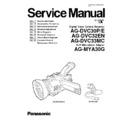Panasonic AG-DVC30P / AG-DVC30E / AG-DVC32EN / AG-DVC33MC / AG-MYA30G Service Manual ▷ View online
ELE-30
PRESS ENTER KEY, then adjustment
is started.
is started.
When adjustment is finished, message
“Completed!”
“Completed!”
appears and numerical
value is changed “00”.
ELE-31
6-8-4. Warm white (3600K) White Balance Adjustment (Auto)
< In case of NTSC model >
1. Set the Color Conversion filters (LB40 : VFK1341) and (LBB2 : VFK1885) to CC Filter Holder (VFK1345).
< In case of PAL model >
1. Set the Color Conversion filters (CC C10 : VFK1886) to CC Filter Holder (VFK1345).
< Common procedure >
2. Set the one Step-down Ring (VFK1346) and two Step Up Rings (VFK1659, VFK1660) to CC Filter Holder as
1. Set the Color Conversion filters (LB40 : VFK1341) and (LBB2 : VFK1885) to CC Filter Holder (VFK1345).
< In case of PAL model >
1. Set the Color Conversion filters (CC C10 : VFK1886) to CC Filter Holder (VFK1345).
< Common procedure >
2. Set the one Step-down Ring (VFK1346) and two Step Up Rings (VFK1659, VFK1660) to CC Filter Holder as
shown in figure.
3. Set the CC Filter Holder with Step-up & down Rings to front of the Lens.
4. Set the AUTO/MANUAL SELECT SW to MANUAL position.
5. Aim the camera recorder at Grayscale Chart under the Halogen lamp condition (3100K, 2000Lux).
6. Execute the ABB by press WHITE BAL button.
7. Set the AUTO/MANUAL SELECT SW to AUTO position (AUTO IRIS & AWB mode).
8. Open
4. Set the AUTO/MANUAL SELECT SW to MANUAL position.
5. Aim the camera recorder at Grayscale Chart under the Halogen lamp condition (3100K, 2000Lux).
6. Execute the ABB by press WHITE BAL button.
7. Set the AUTO/MANUAL SELECT SW to AUTO position (AUTO IRIS & AWB mode).
8. Open
the
“Camera adjustment menu”
.
9. Select
“9. White Balance adjustment”
in the Camera adjustment menu, and then press the “Enter” key.
10. Select “8. Wram white (3600K) WB adjustment (Auto)” in the White balance adjustment menu, and then
press the “Enter” key.
PRESS ENTER KEY.
CC Filter Holder
VFK1345
CC Filter
(LBB2)
(LBB2)
CC Filter
(LB40)
(LB40)
Step Up Ring
(49→62)
(49→62)
Step Up Ring
(43→49)
(43→49)
Set to front of the Lens
Step down Ring
(62→52)
(62→52)
NOTE: Above figure described in case of NTSC.
ELE-32
PRESS ENTER KEY, then adjustment
is started.
is started.
When adjustment is finished, message
“Completed!”
“Completed!”
appears and numerical
value is changed “00”.
ELE-33
6-9. White Shading Adjustment
This adjustment is automatically executed.
1. Aim the camera recorder at white paper (use clear white paper) under the Halogen lamp condition.
2. Shoot the white paper to fully fill entire screen.
3. Set the AUTO/MANUAL SELECT switch to MANUAL position.
4. Press WHITE BAL button until mark ” “ displayed as flash condition to execute white balance adjustment.
5. Keep pressing WHITE BAL button “ “ display switching over to the light from the flash.
6. Press ZEBRA button to display the marker on the screen (When press the ZEBRA button, a zebra pattern is
1. Aim the camera recorder at white paper (use clear white paper) under the Halogen lamp condition.
2. Shoot the white paper to fully fill entire screen.
3. Set the AUTO/MANUAL SELECT switch to MANUAL position.
4. Press WHITE BAL button until mark ” “ displayed as flash condition to execute white balance adjustment.
5. Keep pressing WHITE BAL button “ “ display switching over to the light from the flash.
6. Press ZEBRA button to display the marker on the screen (When press the ZEBRA button, a zebra pattern is
displayed and when pushing the ZEBRA button once again, it displays a marker at the center of the screen).
7. Press MULTI-DIAL to display the F-number.
8. Adjust the MULTI-DIAL to the luminance level to become 70 to 80% (luminance level can be confirm by
8. Adjust the MULTI-DIAL to the luminance level to become 70 to 80% (luminance level can be confirm by
numerical value, which displayed lower left corner of screen).
9. Open the “Camera adjustment menu” in EVR software.
10. Select “10. White Shading Adjustment (Auto)” in the Camera adjustment menu, and then press the “Enter”
10. Select “10. White Shading Adjustment (Auto)” in the Camera adjustment menu, and then press the “Enter”
key.
11. Set to CAMERA mode in camera recorder follow the message “Auto / Manually set to CAMERA mode.”, and
then press the “Enter” key.
PRESS ENTER KEY.
PRESS ENTER KEY,
then adjustment is started.
then adjustment is started.
10.
10.
Click on the first or last page to see other AG-DVC30P / AG-DVC30E / AG-DVC32EN / AG-DVC33MC / AG-MYA30G service manuals if exist.