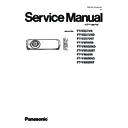Panasonic PT-VZ575N / PT-VZ575ND / PT-VZ575NT / PT-VW535N / PT-VW535ND / PT-VW535NT / PT-VX605N / PT-VX605ND / PT-VX605NT (serv.man4) Service Manual ▷ View online
INF-21
SECTION 1 SERVICE INFORMATION
5. 3. 3. Notes on the replacement of the lamp unit
Warning
Do not replace the lamp unit when it is hot. (Wait at least 1 hour after use.)
The inside of the cover can become very hot, take care to avoid burn injuries.
The inside of the cover can become very hot, take care to avoid burn injuries.
• The luminous source of the lamp is made of glass and may burst if you hit it against a hard surface or drop it.
Please handle with care.
• A Phillips screwdriver is required for replacement of the lamp unit
• When replacing the lamp unit, be sure to hold it by the handle.
• When replacing the lamp because it has stopped illuminating, there is a possibility that the lamp may be broken. If replacing
Please handle with care.
• A Phillips screwdriver is required for replacement of the lamp unit
• When replacing the lamp unit, be sure to hold it by the handle.
• When replacing the lamp because it has stopped illuminating, there is a possibility that the lamp may be broken. If replacing
the lamp of a projector which has been installed on the ceiling, you should always assume that the lamp is broken, and you
should stand to the side of the lamp cover, not underneath it. Remove the lamp cover gently. Small pieces of glass may fall
out when the lamp cover is opened. If pieces of glass get into your eyes or mouth, seek medical advice immediately.
out when the lamp cover is opened. If pieces of glass get into your eyes or mouth, seek medical advice immediately.
• The lamp may be ruptured. Care should be taken not to scatter pieces of the broken lamp glass when replacing the lamp
unit. Pieces of the broken lamp may fall from the lamp unit especially when the projector is mounted on the ceiling, so when
replacing the lamp unit do not stand directly underneath it or position your face close to it.
replacing the lamp unit do not stand directly underneath it or position your face close to it.
• The lamp contains mercury. Consult your local municipality or your dealer about correct disposal of used lamp units.
5. 3. 4. Replacement procedure for lamp unit
Attention
• When the projector is mounted on a ceiling, do not work with
your face close to the projector.
• Do not loosen other than designated screws.
• Attach the lamp unit and the lamp cover securely.
• Attach the lamp unit and the lamp cover securely.
1) Turn off the projector and disconnect the power plug from
the power outlet.
• Wait at least one hour and check if the lamp unit has cooled
down.
2) Use a Phillips screwdriver to loosen the lamp cover fixing
screw (×1) until it turns freely and remove the lamp cover.
• Remove the lamp cover by pulling it slowly toward the direction
of the arrow.
3) Use a Phillips screwdriver to loosen the three lamp unit
fixing screws (×3) until they turn freely.
4) Hold the used lamp unit by its handles, and pull it gently
from the projector.
5) Insert the new lamp unit in correct direction. Tighten the
three lamp unit fixing screws (×3) securely with a Phillips
screwdriver.
screwdriver.
• When you experience difficulty in installing the lamp unit,
remove it and try again. If you use force to install the lamp unit,
the connector may be damaged.
the connector may be damaged.
6) Attach the lamp cover. Tighten the lamp cover fixing screw
(×1) securely with a Phillips screwdriver.
• Perform Step 2) in the reverse order to attach the lamp cover.
Note
• When you replace the lamp unit with new one, the projector
resets the runtime of the lamp unit automatically
Lamp cover
Lamp cover
fixing screw
fixing screw
Fig. 1
Lamp unit fix-
ing screws
ing screws
Handles
Fig. 2
INF-22
SECTION 1 SERVICE INFORMATION
5. 3. 5. Air filter maintenance
Perform maintenance of the air filter in the following case.
• The air filter is clogged with dust, causing the filter replacement message to appear on the screen.
• The air filter is clogged with dust, causing the filter replacement message to appear on the screen.
Attention
• Make sure to turn off the power before performing maintenance on the air filter unit.
• Make sure that the projector is stable, and perform the maintenance in a safe place where the unit will not be damaged even
• Make sure that the projector is stable, and perform the maintenance in a safe place where the unit will not be damaged even
if you drop the air filter unit.
• After replacing the air filter, reset the filter counter. Otherwise, “FILTER COUNTER has reached the set time.” will appear on
screen.
5. 3. 6. Replacement procedure for air filter unit
1) Remove the air filter cover. (Fig. 1)
• Open the air filter cover in the direction of the arrow and remove it.
2) Remove the air filter unit. (Fig.2)
• Hold the tab on the left side of the air filter unit and pull out in the direction of the arrow.
• After removing the air filter unit, remove foreign objects and dust from the air filter compartment and the projector’s air
• Open the air filter cover in the direction of the arrow and remove it.
2) Remove the air filter unit. (Fig.2)
• Hold the tab on the left side of the air filter unit and pull out in the direction of the arrow.
• After removing the air filter unit, remove foreign objects and dust from the air filter compartment and the projector’s air
intake port if there are any.
3) Attach the unused air filter unit to the projector (Fig.3)
• Hold the air filter unit that the tab is in up-left side in the figure, put the right side in the figure first, and press the tab side
• Hold the air filter unit that the tab is in up-left side in the figure, put the right side in the figure first, and press the tab side
until make a click sound.
• Do not press any other part of the air filter unit except the frame during installation.
4) Attach the air filter cover to the projector.
• Perform Step 1) in “Removing the air filter unit” in the reverse order
• Make sure that the air filter cover is closed tightly.
5) Connect the power plug, press the power button <v
• Make sure that the air filter cover is closed tightly.
5) Connect the power plug, press the power button <v
/b> on the control panel or on the remote control to turn on
the power.
6) Press the <MENU> button to display the main menu, then press as to select [PROJECTOR SETUP].
7) Press the <ENTER> button, press as to select [FILTER COUNTER].
8) Press the <ENTER> button, press as to select [FILTER COUNTER RESET].
9) Press the <ENTER> button.
7) Press the <ENTER> button, press as to select [FILTER COUNTER].
8) Press the <ENTER> button, press as to select [FILTER COUNTER RESET].
9) Press the <ENTER> button.
• [FILTER COUNTER RESET] confirmation message is displayed.
10) Press q w to select [OK], then press the <ENTER> button.
• The filter usage time is [0] after reset.
10) Press q w to select [OK], then press the <ENTER> button.
• The filter usage time is [0] after reset.
Attention
• When using the projector, be sure to attach the air filter unit. If it is not attached, the projector will suck in dirt and dust caus-
ing a malfunction.
• Do not put anything into the air vents. Doing so may result in malfunction of the projector.
• The air filter unit to be replaced should be an unused product
• The air filter unit to be replaced should be an unused product
Note
• The replacement cycle of the air filter unit varies greatly depending on the usage environment.
Air filter cover
Fig. 1
Tab
Air filter unit
Fig. 2
Fig. 3
Tab
Air filter unit
INF-23
SECTION 1 SERVICE INFORMATION
6. Troubleshooting
6. 1. Shutdown system
This projector provides the shutdown function to set into the standby mode immediately for product safety when the projector
has the fan operation error or lamp lightning error.
has the fan operation error or lamp lightning error.
LED indication status
Shutdown detection
Probable cause
OSD warning
Not lighting or flashing
Power supply block
Fuse : Rated 8A
Fuse : Rated 8A
Blown out of fuse(with another reason)
Disconnecting the connectors
Power board failure
Ballast board failure
Disconnecting the connectors
Power board failure
Ballast board failure
–
Thermal fuse
a Over 113ºC
Blown out of thermal fuse (with another reason)
Check usage environment
Disconnecting the thermal fuse
Check usage environment
Disconnecting the thermal fuse
–
Sub-microprocessor communication error
Sub-microprocessor failure
Disconnection the communication lines
Disconnection the communication lines
–
ON(G)/STANDBY(R) LED
blinks
(0.25 seconds cycle)
blinks
(0.25 seconds cycle)
FPGA initializing error or communication
error
error
Failure on signal processing part
–
Main software activation error
Main microprocessor writing error
–
LAMP LED lights
Lamp runtime
a More than 5000 hours
(Shutdown in 10 minutes)
Lamp runtime is over
“REPLACE LAMP IN ** MIN-
UTES, POWER WILL TURN OFF
AND GO INTO STANDBY MODE
AUTOMATICALLY.”
AND GO INTO STANDBY MODE
AUTOMATICALLY.”
LAMP LED blinks
(0.5 seconds cycle)
(0.5 seconds cycle)
Lamp igniting error/Lamp goes off
Lamp cover not installed
Disconnecting the connectors
Lamp error/burning
Ballast block error
Disconnecting the connectors
Lamp error/burning
Ballast block error
–
TEMP LED lights
Temperature exceeds a threshold (*1)
Temperature error
–
Sum of the fan voltage level and filter
clogged level (*2)
clogged level (*2)
Filter clogged
–
TEMP LED blinks
(2 seconds cycle)
(2 seconds cycle)
No fan sense signal
Each fan sense signal level
a The signal is less than 50% of target
level for more than 5 seconds
Each fan sense signal level
a The signal is less than 50% of target
level for more than 5 seconds
Disconnecting the connectors
Fan rotation error/ abnormal
Fan rotation error/ abnormal
Fan control circuit on the main bard has error.
–
Power supply error
Disconnecting the connectors
Board error
Board error
–
*1 It depends on the lamp mode , fan mode or installed environment.
*2 It depends on the various levels of the filter clogged and fan voltage.
*2 It depends on the various levels of the filter clogged and fan voltage.
The count down number 10 to 1
will be indicated in **.
will be indicated in **.
5. 4. Security password
5. 4. 1. Control device password
•To revert to the factory default password (AAAA), perform the following operations while the screen prompting input of
[MENU LOCK PASSWORD] is displayed.
1. Press the [AUTO SETUP] button on the remote control or the control panel of the projector for at lease 3 seconds.
1. Press the [AUTO SETUP] button on the remote control or the control panel of the projector for at lease 3 seconds.
2. Press the [▼] button for at least 3 seconds.
The password will be initialized.
The password will be initialized.
5. 4. 2. Initial security password
•Initial password : Press [
p u q t p u q t
] button sequentially and press [ENTER] button.
If the initial password has been changed, ask user to have it.
INF-24
SECTION 1 SERVICE INFORMATION
6. 2. Lamp log data acquisition method
6. 2. 1. Equipment to be used
1. Computer : Use it for getting the lamp log data.
2. Communication cable : D-sub 9pin (male/female RS-232C straight)
3. Service Software : "ServiceVZ570" Service software is downloaded from the projector service homepage.
6. 2. 2. Connection preparations
1. Connect the serial terminals on the projector and the
PC by using a communication cable.
6. 2. 3. Acquisition of log data
1. Set the projector to "Normal-Standby" mode (ON(G)/
STANDBY(R) indicator is blinking in red).
2. Start up the software "ServiceVZ570.exe" with a PC.
3. Select language and click the [OK] button.
4. 1) Choose the available serial port number on your PC.
2) Choose a model number.
3) Click the [Data] button.
3. Select language and click the [OK] button.
4. 1) Choose the available serial port number on your PC.
2) Choose a model number.
3) Click the [Data] button.
5. 1) Click the [Log Display] button. The log display window will appear.
2) Click the [Lamp Log receive] button. The log data will appear on the window.
2) Click the [Lamp Log receive] button. The log data will appear on the window.
Communication cable (straight)
D-Sub 9p (Male)
D-Sub 9p (Female)
Projector Connection terminals
Computer
k
j
l
j
k
Click on the first or last page to see other PT-VZ575N / PT-VZ575ND / PT-VZ575NT / PT-VW535N / PT-VW535ND / PT-VW535NT / PT-VX605N / PT-VX605ND / PT-VX605NT (serv.man4) service manuals if exist.