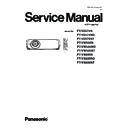Panasonic PT-VZ575N / PT-VZ575ND / PT-VZ575NT / PT-VW535N / PT-VW535ND / PT-VW535NT / PT-VX605N / PT-VX605ND / PT-VX605NT (serv.man3) Service Manual ▷ View online
ADJ-14
SECTION 3 ADJUSTMENTS
4. A result of the connection confirmation is displayed.
(It takes about 10 seconds for
checking)
"Check: OK" -> Click the [OK] button and step to the next.
"Check: NG" -> Check the setting in step 3
5. Click the [load] button which you want to update the software.
6. Select the new software, and click [Open] button.
7. After getting the software, a checkmark and path name to the software and a version will be displayed on the window.
Click the [Update] button to start updating of the software.
* If you do not want to update the software, uncheck the software.
Click the [Update] button to start updating of the software.
* If you do not want to update the software, uncheck the software.
* Sub CPU software can-
not be updated by this tool.
Refer to "2.2. Sub CPU
software update" section.
Refer to "2.2. Sub CPU
software update" section.
ADJ-15
SECTION 3 ADJUSTMENTS
8. Click [OK] button to start updating if the software version is right.
(It takes about 10 seconds for checking)
9. During updating, the message "Now updating....." appears and all the LED are blinking. After finishing updating, the mes-
sage "Waiting for Projector beboot..." apperas and the projector sets into standby mode. (The LED stops blinking.)
10. When the tool detects that the projector has rebooted, the conformation window will appear. Click the [OK] button to close
the window.
11 Click the [EXIT] button to quit the application
12. When updating for DIGITAL LINK, set the projector into standby mode and press and hold the [POWER]+ [INPUT]+
[DOWN] keys at the same time for more than 3 seconds. By pressing those buttons, the new firmware stored in the Flash
memory will be transferred to the EEPROM for Valens. During writing to its EEPROM, The LED on the projector will be
lighting sequentially for about 3 minutes.
lighting sequentially for about 3 minutes.
* Turn the projector on and display the [EXTRA OPTION] menu. Confirm that the version of the Main CPU software is updat-
ed correctly on the [SELF CHECK] item.
* If the version of the software is the
same, its updating will be skipped.
Never disconnect the AC
cord during updating.
cord during updating.
ADJ-16
SECTION 3 ADJUSTMENTS
2. 2. Sub CPU Software Update
2. 2. 1. Required equipment
1. PC : Use for software transfer
2. Communication cable : D-sub 9pin (male/female RS-232C straight)
3. Software&data : Software for sub CPU software&
2. Communication cable : D-sub 9pin (male/female RS-232C straight)
3. Software&data : Software for sub CPU software&
firmware data
(Download from the projector service homepage.)
2. 2. 2. Preparation
1. Extract the software and data package to your favorite
directory on your computer.
2. With user menu, setup the standby mode to "ECO" and
the emulate mode to "VX500", and set the projector
into the standby.
into the standby.
3. Connect the serial terminal of projector and PC with an RS-232C cable.
2.2.3. Update procedure
1. Start up the writing tool [SubCpuFlashup.exe].
2. Click [Choose...] and choose the setting file [VZ570_standby_micon_v1.00.mhx] in the extracted folder and then click
[Open].
3. Click [Write] to start writing of firmware.
<note>: Do not turn the projector off or disconnect the serial cable during the writing.
4. After completing writing, the another confirmation window will appear. Click [OK] to quit the
writing tool.
* Turn the projector on and display the [EXTRA OPTION] menu. Confirm that the version of the
sub CPU software is updated correctly on the [SELF CHECK] item.
Communication cable (straight)
D-Sub 9p (Male)
D-Sub 9p (Female)
Projector Connection terminals
Computer
DIA-1
SECTION 4 SCHEMATIC DIAGRAM
CONTENTS
Schematic Diagram
Model No. PT-VZ575N series
PT-VW535N series
PT-VX605N series
SECTION 4 SCHEMATIC DIAGRAM
1. Block Diagram . . . . . . . . . . . . . . . . . . . . . . . . . . . . . . . . . . . . . . . . . . . .DIA-2
1.1. Power Supply Block Diagram
1.2. Signal Processing Block Diagram
1.3. System Control Block Diagram
2. Interconnection Block Diagram . . . . . . . . . . . . . . . . . . . . . . . . . . . . . .DIA-6
3. Schematic Diagram . . . . . . . . . . . . . . . . . . . . . . . . . . . . . . . . . . . . . . . .DIA-7
3. Schematic Diagram . . . . . . . . . . . . . . . . . . . . . . . . . . . . . . . . . . . . . . . .DIA-7
3.1. A-P.C. Board (1/2)
3.2. A-P.C. Board (2/2)
3.3. A-P.C. Board
3.4. J-P.C. Board
3.5. NT-P.C. Board
3.4. J-P.C. Board
3.5. NT-P.C. Board
3.6. C-P.C. Board
3.7. K-P.C. Board
3.8. L-P.C. Board
3.9. M1-P.C. Board
3.10. M2-P.C. Board
3.11. M3-P.C. Board
3.12. RC-P.C. Board
3.13. P-P.C. Board
3.12. RC-P.C. Board
3.13. P-P.C. Board
4. Circuit Boards Diagram. . . . . . . . . . . . . . . . . . . . . . . . . . . . . . . . . . . . DIA-12
4.1. A-P.C. Board <A side>
4.2. P-P.C. Board
4.2. P-P.C. Board
4.3. NT-P.C. Board
4.4. C-P.C. Board
4.5. L-P.C. Board
4.6. R-P.C. Board
4.7. K-P.C. Board
4.8. J-P.C. Board
4.9. M1-P.C. Board
4.6. R-P.C. Board
4.7. K-P.C. Board
4.8. J-P.C. Board
4.9. M1-P.C. Board
4.10. M2-P.C. Board
4.11. M3-P.C. Board
Components identified by the international symbol
have special characteristics important for safety.
When replacing any of these components, use only the manufacturer's specified ones.
Important Safety Notice
■ Notes
1. Resistor
All the resistors are carbon 1/4W resistors, unless marked as follows.
The unit of resistance is an OHM [Ω] (K=1 000 M=1 000000).
All the resistors are carbon 1/4W resistors, unless marked as follows.
The unit of resistance is an OHM [Ω] (K=1 000 M=1 000000).
: Nonflammable
: Metal Oxide
: Solid
: Metal Film
: Wire Wound
: Fuse
2. Capacitor
: Temperature Compensation
: Electrolytic
: Polyester
: Bipolar
: Metallized Polyester
: Dipped Tantalum
: Polypropylene
: Z-Type
3. Coil
The unit of inductance is a H, unless otherwise noted.
4. Test Point
: Test Point
5. HOT and COLD indications
The power circuit board contains a circuit area using a separate power supply to isolate the ground connection.
The circuit is defined by HOT and COLD indications in the schematic diagram. Take the precautions below:
6. This schematic diagram is the latest at the time of printing and the subject to change without notice.
■ Precautions
1. NEVER touch the HOT part or the HOT and COLD parts at the same time, or you may get an electric shock.
2. NEVER short-circuit the HOT and COLD circuits, or the fuse may blow and the parts may break.
3. NEVER connect an instrument such oscilloscope to the HOT and COLD circuit simultaneously, or the fuse may blow.
2. NEVER short-circuit the HOT and COLD circuits, or the fuse may blow and the parts may break.
3. NEVER connect an instrument such oscilloscope to the HOT and COLD circuit simultaneously, or the fuse may blow.
Connect the ground of instruments to the ground of the circuit being measured.
4. MAKE SURE to unplug the power cord from the power outlet before removing the chassis.
5. Be sure to make your orders of replacement parts according to parts list section.
5. Be sure to make your orders of replacement parts according to parts list section.
(2014-08)
Click on the first or last page to see other PT-VZ575N / PT-VZ575ND / PT-VZ575NT / PT-VW535N / PT-VW535ND / PT-VW535NT / PT-VX605N / PT-VX605ND / PT-VX605NT (serv.man3) service manuals if exist.