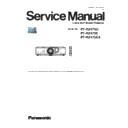Panasonic PT-RZ475U / PT-RZ475E / PT-RZ475EA Service Manual ▷ View online
1. The name of each part
1. 1. Projector body
1. 2. Control panel
1
2
3
4
5
7
6
4
8
9
8
12
11
14
13
9
10
8
5
Front
Side
Rear
8
9
15
Projection direction
Bottom
:
1 Power indicator <ON (G)/STANDBY (R)>
Displays the status of the power.
2 Light source indicator <LIGHT>
Displays the status of the light source.
3 Temperature indicator <TEMP>
Displays the internal temperature status.
4 Adjustable
feet
Adjusts the projection angle.
5 Remote control signal receiver
6 Projection
lens
7 Shift
cover
Inside the cover is the lens shift adjustment mechanism for
adjusting projection position.
adjusting projection position.
8 Air intake port
9 Air exhaust port
10 Security
slot
This security slot is compatible with the Kensington security
cables.
cables.
11 Connecting
terminals
12 <AC IN> terminal
Connect the supplied power cord.
13 <MAIN POWER> switch
Turns on/off the main power.
14 Control
panel
15 Burglar hook port
Attaches a burglar prevention cable, etc.
3
4
1
2
1 Power
<
v/b> button
Sets the projector to the state where the projector is switched
off (standby mode) when the <MAIN POWER> switch on the
projector is set to <ON> and in projection mode. Also sets the
projector in projection mode when the power is switched off
(standby mode).
off (standby mode) when the <MAIN POWER> switch on the
projector is set to <ON> and in projection mode. Also sets the
projector in projection mode when the power is switched off
(standby mode).
2 <MENU>
button
Displays the main menu.
3 <INPUT SELECT> button
Switches the input signal to project.
4
asqw buttons/<RETURN> button/<ENTER> button
Used to navigate through the menu screen.
Also used to enter a password in [SECURITY] or enter
characters.
Used to navigate through the menu screen.
Also used to enter a password in [SECURITY] or enter
characters.
INF - 2
1. 3. Connecting terminals
1. 4. Remote control
9
1
2
3
4
5
8
7
1 <DIGITAL LINK/LAN> terminal
This is the LAN terminal to connect to the network. This is
also used when connecting an audio and video signal sending
device via the LAN terminal.
also used when connecting an audio and video signal sending
device via the LAN terminal.
2 <HDMI IN> terminal
This is the terminal to input HDMI signals.
3 <DVI-I IN> terminal
This is the terminal to input DVI-D and DVI-A signals (RGB
signal or YC
signal or YC
B
C
R
/YP
B
P
R
).
4 <COMPUTER IN> terminal
This is the terminal to input RGB or YC
B
C
R
/YP
B
P
R
signals from
a computer.
5 <VIDEO IN> terminal
This is the terminal to input video signals.
6 <AUDIO IN> terminal
This is the terminal to input audio signals.
7 <VARIABLE AUDIO OUT> terminal
This is the terminal to output audio signals input to the projector.
8 <SERIAL IN> terminal
This is the RS-232C compatible terminal to externally control
the projector by connecting a computer.
the projector by connecting a computer.
9 <3D SYNC> terminal
This terminal is used to connect an IR transmitter to the
projector.
projector.
6
1
2
3
4
5
6
7
8
9
10
11
12
13
14
15
16
Attach a strap according to
usage condition.
usage condition.
Front
Top
1 Remote control indicator
Flashes if any button in the remote control is pressed.
2 Power
<
v/b> button
Sets the projector to the standby mode when the <MAIN
POWER> switch on the projector is set to <ON>. Also sets the
projector in projection mode when the power is switched off
(standby mode).
POWER> switch on the projector is set to <ON>. Also sets the
projector in projection mode when the power is switched off
(standby mode).
3 Input selection (<COMPUTER>, <DVI-I>, <VIDEO>,
<DIGITAL LINK>, <HDMI>) buttons
Switches the input signal to project.
Also used to set the ID number of the remote control and
security password.
Switches the input signal to project.
Also used to set the ID number of the remote control and
security password.
4 <MENU>
button
Displays the main menu.
5 <FREEZE>
button
Used to pause a video and mute the audio.
6 <DEFAULT>
button
Resets the content of the sub-menu to the factory default.
7 <FUNC1> - <FUNC3> buttons
Assigns a frequently used operation to the <FUNC1> button or
the <FUNC2> button as a shortcut button.
The display operation of the focus adjustment screen is
assigned to the <FUNC3> button.
the <FUNC2> button as a shortcut button.
The display operation of the focus adjustment screen is
assigned to the <FUNC3> button.
8 <ID SET> button
Sets the ID number of the remote control to use for a system
using multiple projectors.
using multiple projectors.
9 <ID
ALL>
button
Used to simultaneously control all the projectors with one
remote control for a system using multiple projectors.
remote control for a system using multiple projectors.
10 <AUTO SETUP> button
Automatically adjusts the image display position while projecting
the image.
[PROGRESS] is displayed on the screen while adjusting
automatically.
the image.
[PROGRESS] is displayed on the screen while adjusting
automatically.
11
asqw buttons/<RETURN> button/<ENTER> button
Used to navigate through the menu screen.
Also used to enter a password in [SECURITY] or enter
characters.
Used to navigate through the menu screen.
Also used to enter a password in [SECURITY] or enter
characters.
12 <AV MUTE> button
Used to temporarily turn off the audio and video.
13 <ECO>
button
Displays the setting screen related to ECO management.
14 <VOLUME+>/<VOLUME-> button
Adjusts the audio output volume.
15 Strap
hole
16 Remote control signal transmitter
INF - 3
1. 5. Lens shift adjustment mechanism
Adjusting the projection position
When the projection position of images is shifted, adjust the lens shift through the following procedure.
Tool used:
f Ball point allen key wrench (M4) or allen wrench (M4)
Used when adjusting screw (1) to screw (3).
Torque (recommended): 1.2 N·m to 1.6 N·m
f Flat-blade screwdriver
Used when adjusting the opening for the lens shift adjustment.
Size of the opening for the lens shift adjustment: 1.5 mm (1/16") x 7 mm (9/32")
Screw (2)
Fig. 1
Fig. 2
Opening for the lens shift
adjustment (top and bottom)
adjustment (top and bottom)
Screw (1)
Opening for the lens shift
adjustment (right and left)
adjustment (right and left)
Screw (3)
Center of the shift cover
Shift cover
1) Remove the shift cover. (Fig. 1)
f While pressing the center of the shift cover, pull it up in the direction of the arrow to remove.
2) Turn the screw (1) counterclockwise to loosen it. (Fig. 2)
3) Turn and loosen the screw (2) or screw (3) counterclockwise to adjust the lens shift.
Orientation
Adjustment method
Vertical
Loosen the screw (2) and adjust the opening of the lens shift adjustment (top and bottom).
Horizontal
Loosen the screw (3) and adjust the opening of the lens shift adjustment (right and left).
f Vertical and horizontal lens shift can be adjusted simultaneously.
4) After the lens shift has been adjusted, tighten the screw (2) or screw (3).
5) Tighten the screw (1).
6) Attach the shift cover.
f
Adjustment range by the lens position shift (optical shift)
Perform the lens position shift within the adjustment range.
The focus may change when the lens position is shifted out of the adjustment range. This is because the movement of the lens is restricted to
protect the optical parts. Projection position can be adjusted with the optical axis shift based on the standard projection position in the range
protect the optical parts. Projection position can be adjusted with the optical axis shift based on the standard projection position in the range
Projection screen width H
Projection screen height V
0.034 H
0.034 H
0.1 V
0.1 V
INF - 4
2. OSD Menu Navigation
Main menu
The following items are in the main menu.
When a main menu item is selected, the screen changes to a sub-menu selection screen.
Main menu item
[PICTURE]
[POSITION]
[ADVANCED MENU]
[DISPLAY LANGUAGE]
[3D SETTINGS]
[DISPLAY OPTION]
[PROJECTOR SETUP]
[TEST PATTERN]
[SECURITY]
[NETWORK]
[DIGITAL LINK]
[FOCUS]
[SIGNAL LIST]
Sub-menu
The sub-menu of the selected main menu item is displayed, and you can set and adjust items in the sub-menu.
[PICTURE]
Sub-menu item
Factory default
[PICTURE MODE]
[GRAPHIC]
*1
[CONTRAST]
[0]
[BRIGHTNESS]
[0]
[COLOR]
[0]
[TINT]
[0]
[COLOR TEMPERATURE]
[DEFAULT]
[DAYLIGHT VIEW]
[AUTO]
[SHARPNESS]
[6]
*1
[NOISE REDUCTION]
[OFF]
*1
[SYSTEM SELECTOR]
[YP
B
P
R
]
*1
*1 Depends on the signal input.
Note
f The factory default settings may vary depending on the picture mode.
INF - 5
Click on the first or last page to see other PT-RZ475U / PT-RZ475E / PT-RZ475EA service manuals if exist.